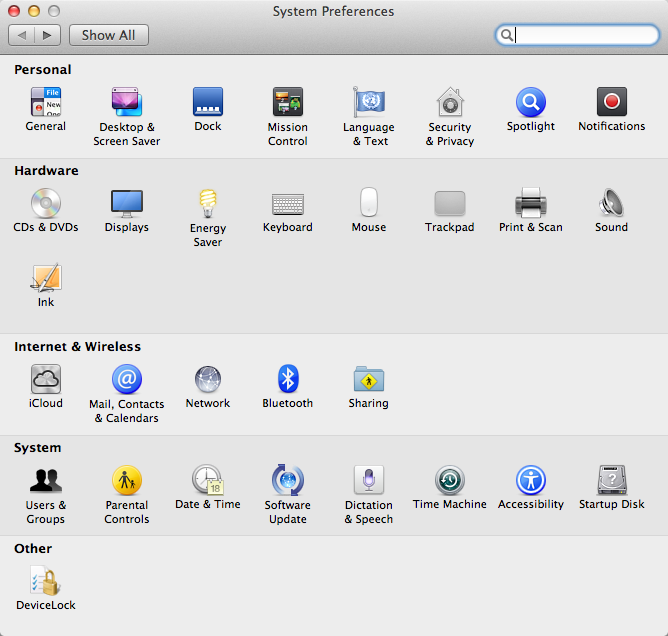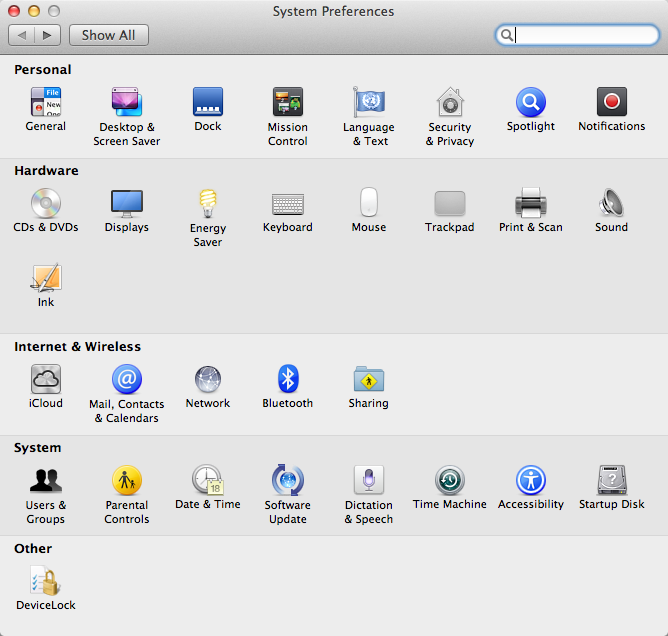Loading signed settings file on Mac
DeviceLock Service for Mac installs its Preference Pane into System Preferences at System Preferences > DeviceLock.
To load the settings from a signed file, the user should run the DeviceLock pane from System Preferences, click Next in the dialog box that appears, and then perform the following steps:
1. Specify the full path to the signed settings file. Use the Browse button to select the file.
2. Click the Apply button.
If the digital signature in the file is valid, then the new settings will be applied to DeviceLock Service for Mac immediately. The following message will appear: “File has been successfully loaded.”
The user can also load the signed file with DeviceLock Service settings using the command line:
/Library/DeviceLockAgent/Utilities/DLAgentControl importdls <path to signed file>
In this syntax <path to signed file> is the full path to the signed file with DeviceLock Service settings. For example:
/Library/DeviceLockAgent/Utilities/DLAgentControl importdls /home/user/Desktop/settings_signed.dls
Note: If DeviceLock Administrators are configured, a non-administrative user will not be able to access the /Library/DeviceLockAgent/Utilities folder even in read-only mode. The administrator must copy DLAgentControl to a different location. Alternatively, the application is available in the Utilities folder on the installation .dmg image. |
All successful attempts to load settings are logged, if logging of changes is enabled in
Service Options (see the
Log Policy changes and Start/Stop events parameter description).