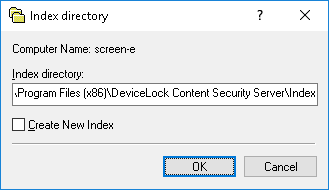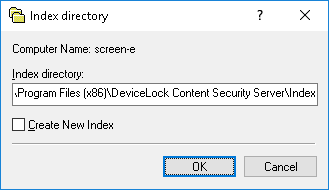Specifying Search Server index location
The administrator can specify the folder to hold the search index, referred to as the index location. If the folder is not specified, the index is located in the default folder %ProgramFiles%\DeviceLock Content Security Server\Index. The Search Server starts the indexing process automatically each time the index location changes.
To specify the index location
1. In the console tree, expand DeviceLock Content Security Server, and then expand Server Options.
2. Under Server Options, select Search Server Options.
3. In the details pane, double-click Index directory or right-click Index directory and then click Properties.
The Index directory dialog box appears.
4. In the Index directory box, type the path to the desired folder.
To create a new index immediately, select the Create New Index check box.
If the index already exists at the specified location and creating a new index is chosen, the following message appears: “Do you want to create the new index and overwrite the existing one (Yes - Overwrite, No - Append)?” In the message box, click Yes to completely rebuild the index immediately. Click No to update the existing index with changes immediately.
5. Click OK.