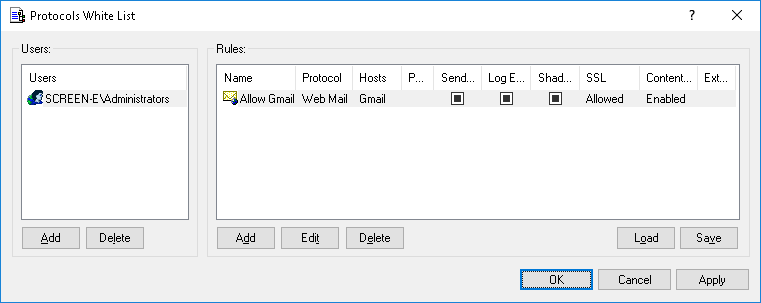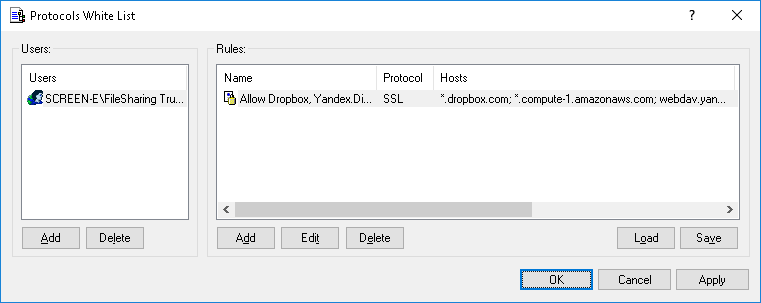Permission Examples for Protocols
For all users all Webmail services are denied, but the Administrators group can access Gmail:
1. In the console tree, expand DeviceLock Service, and then expand Protocols.
2. Under Protocols, select Permissions.
3. In the details pane, right-click Web Mail, and then click Set Permissions.
4. In the Permissions dialog box, do the following:
a) Under Users, click Add. In the Select Users or Groups dialog box, in the Enter the object names to select box, type Everyone, and then click OK.
b) Under Users, select Everyone.
c) Under User’s Rights, select Deny for all rights.
d) Click Protocols White List.
5. In the Protocols White List dialog box, do the following:
a) Under Users, click Add. In the Select Users or Groups dialog box, in the Enter the object names to select box, type Administrators, and then click OK.
b) Under Users, select Administrators, and then, under Rules, click Add. In the Add Rule dialog box, in the Description box, specify the rule name. Next, under Web Mail services, select the Gmail check box, and then click OK.
c) Click OK or Apply to apply the white list settings and close the Protocols White List dialog box.
6. In the Permissions dialog box, click OK or Apply.
The FileSharing Trusted Users group is allowed to use Windows-based applications for Dropbox and Yandex.Disk as well as the Backup and Sync from Google application (formerly Google Drive Sync):
1. In the console tree, expand DeviceLock Service, and then expand Protocols.
2. Under Protocols, right-click White List, and then click Manage.
3. In the Protocols White List dialog box, do the following:
a) Under Users, click Add. In the Select Users or Groups dialog box, in the Enter the object names to select box, type FileSharing Trusted Users, and then click OK.
b) Under Users, select FileSharing Trusted Users, and then, under Rules, click Add.
4. In the Add Rule dialog box, do the following:
a) In the Protocol list, click SSL.
b) In the Name box, specify the rule name.
c) In the Hosts box, enter the following server names separated by a comma or semicolon:
•Dropbox servers:
*.dropbox.com; *.compute-1.amazonaws.com
•Google servers:
*accounts.google.com; *www.googleapis.com
•Yandex.Disk servers:
webdav.yandex.ru; *downloader.disk.yandex.ru; uploader*.disk.yandex.net; push.yandex.ru; *.storage.yandex.net; oauth.yandex.ru; cloud-api.yandex.net
d) Click OK.
5. Click OK or Apply to apply the white list settings and close the Protocols White List dialog box.
Note: Access control, auditing, shadowing and content inspection will be disabled for all data transfers. |