

 Acronis True Image
Acronis True ImageQuick start guide
Learn to make a full image backup, store it in the cloud and how to create rescue media in case Windows fails to boot.


Choose destination of backup
Click Select destination to choose the location of backed up data.
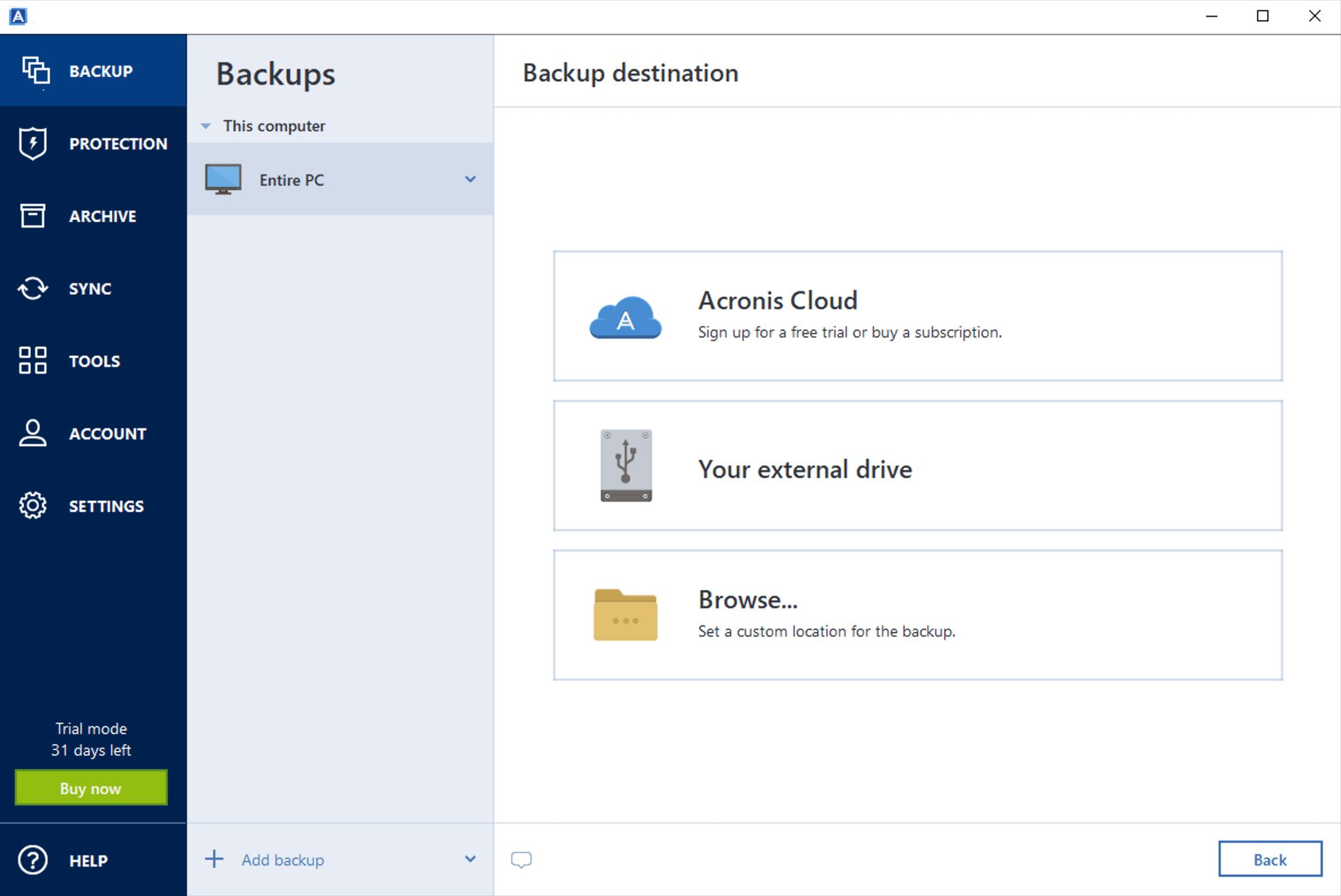
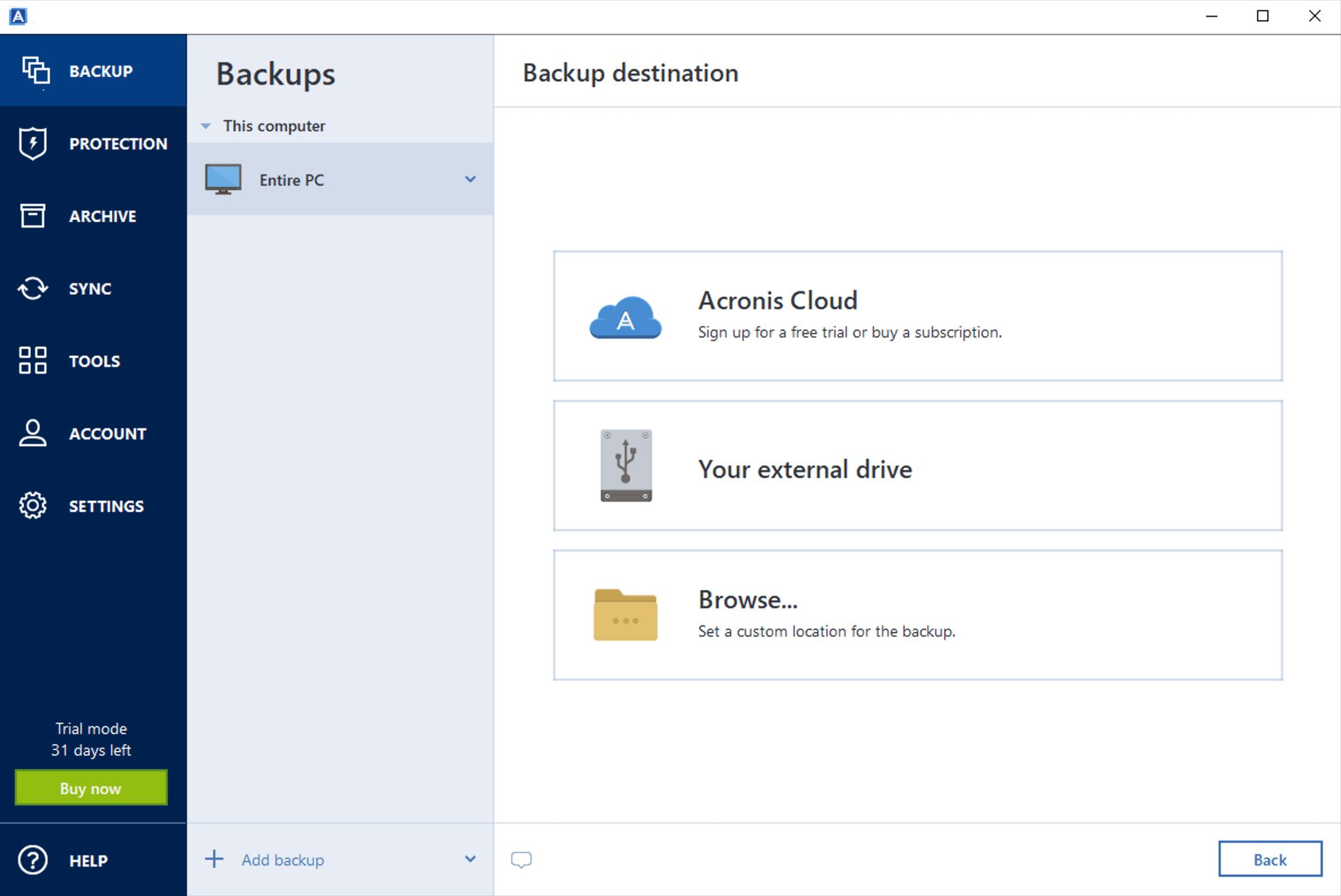
Choose Acronis Cloud as a destination
We recommend keeping critical backups in cloud storage since it provides an additional layer of protection and allows you to access your data anywhere.
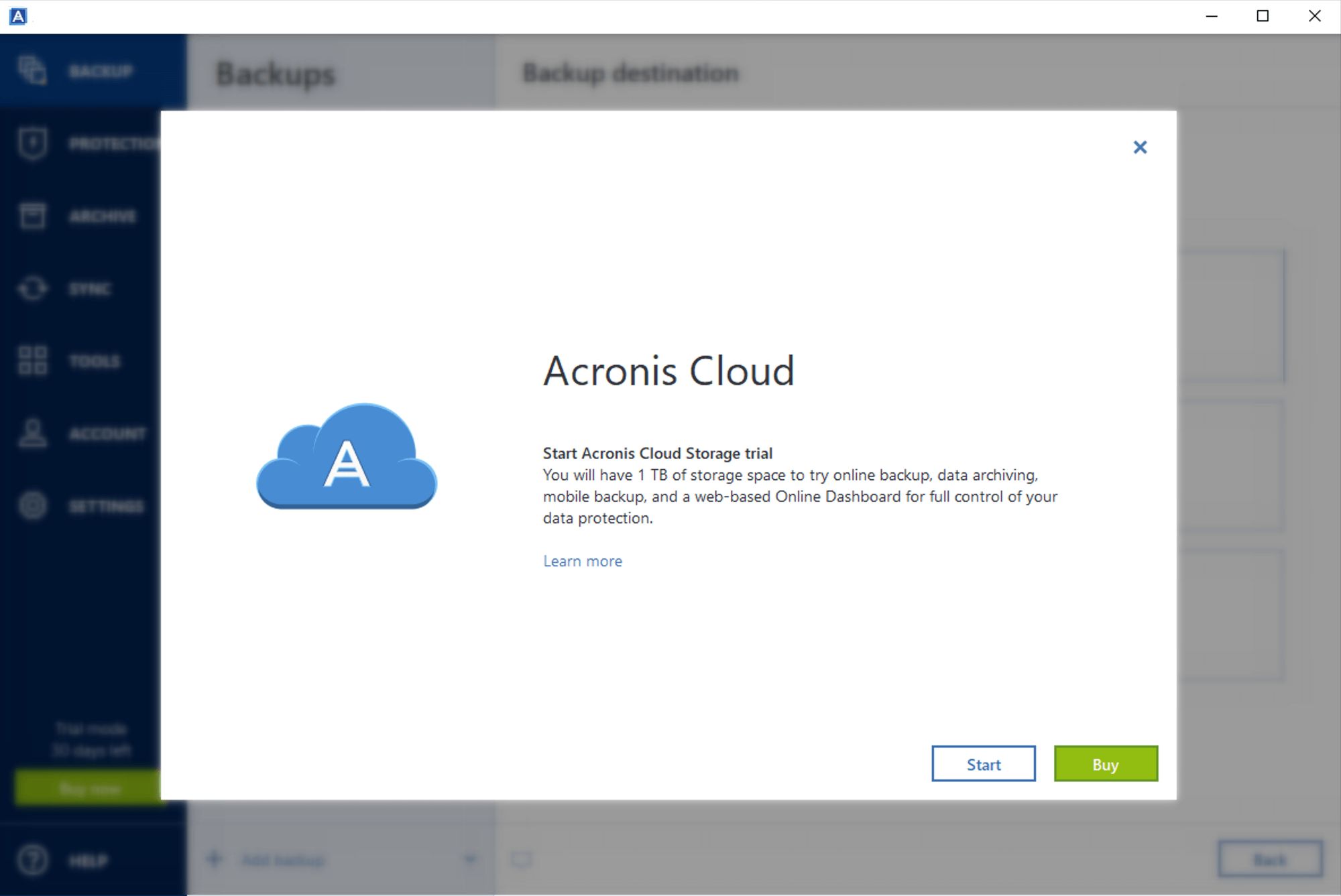
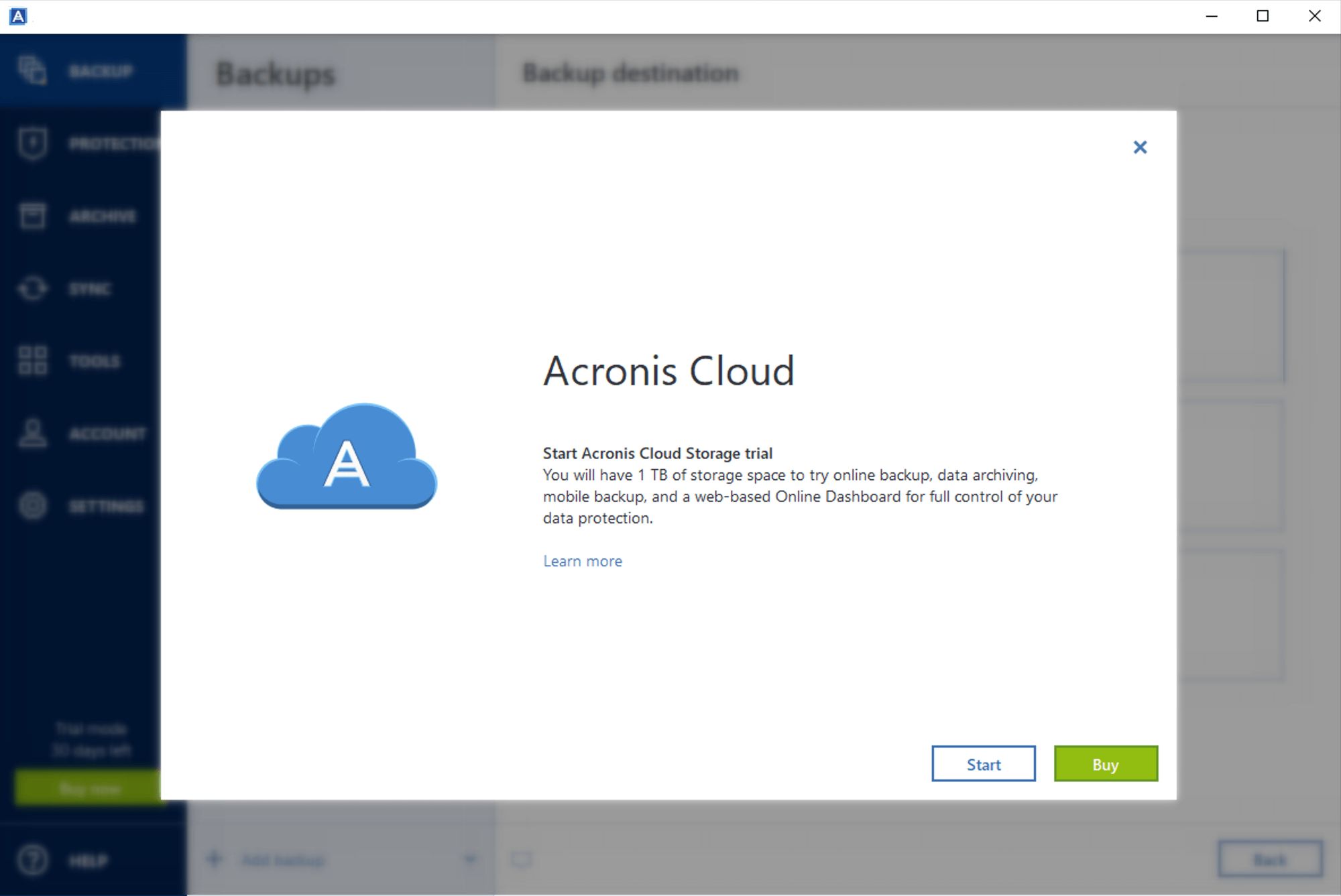
Activate your Acronis Cloud Storage trial
You need to start an Acronis Cloud Storage trial to access your cloud storage space. Skip this step if you have already activated the cloud.
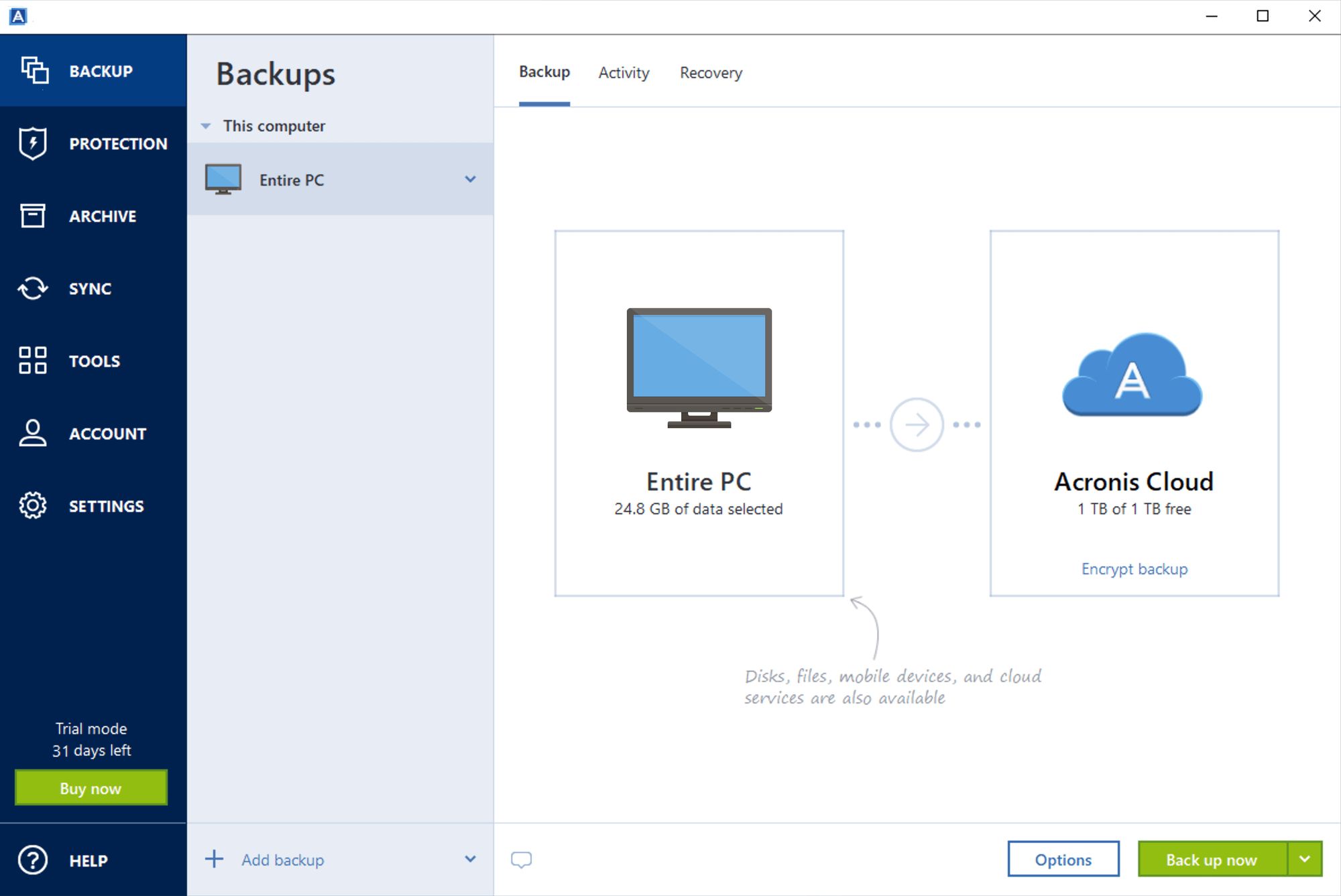
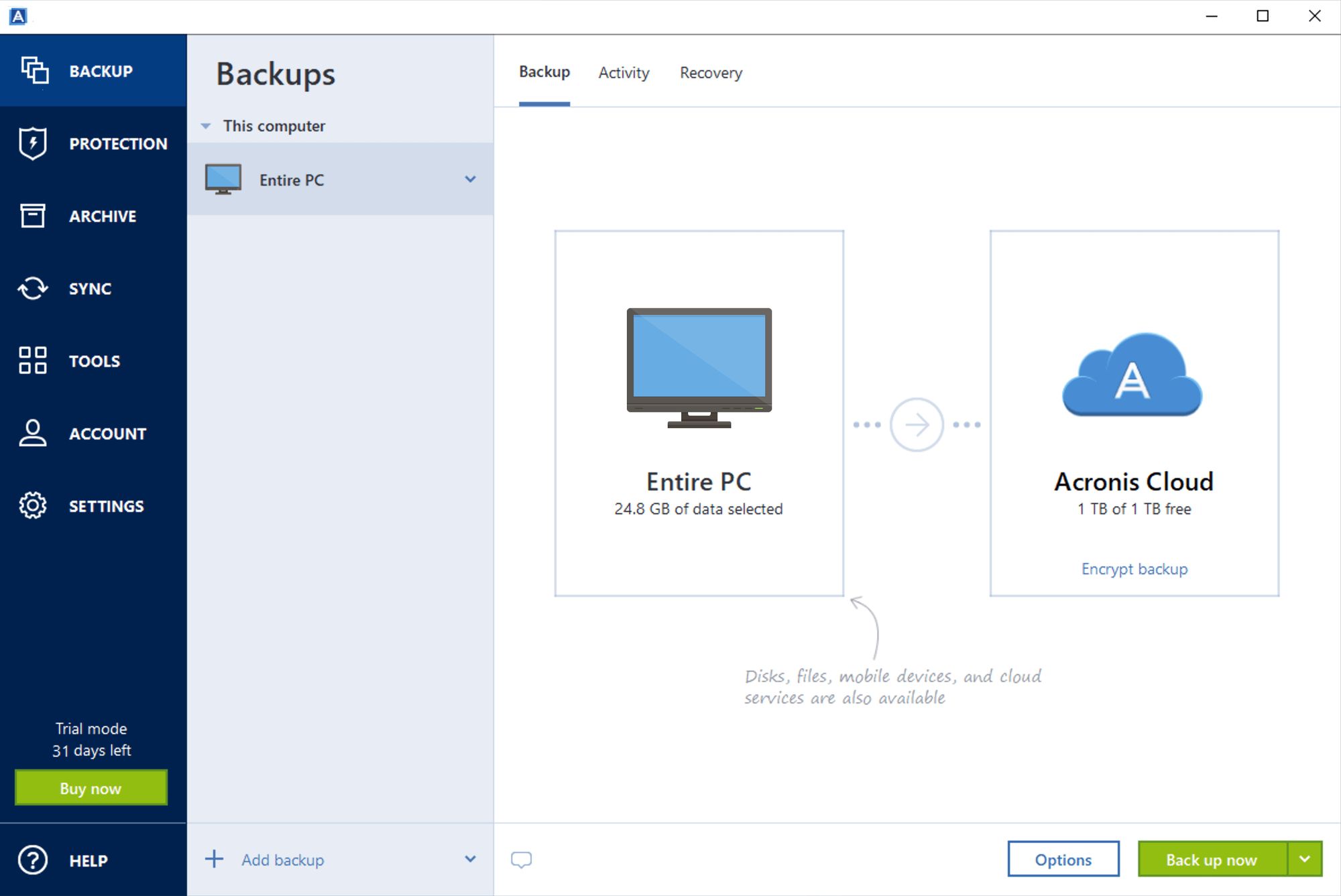
Start backup process
Click the Back up now button to start backing up. The first online backup may take a considerable amount of time to complete. Future backup processes will likely be much faster, because only changes to files will be transferred.


Go to “Tools” tab
Now it is time to create bootable Rescue Media that helps in situations when the system cannot load by itself.


Choose the "Rescue Media Builder" tool
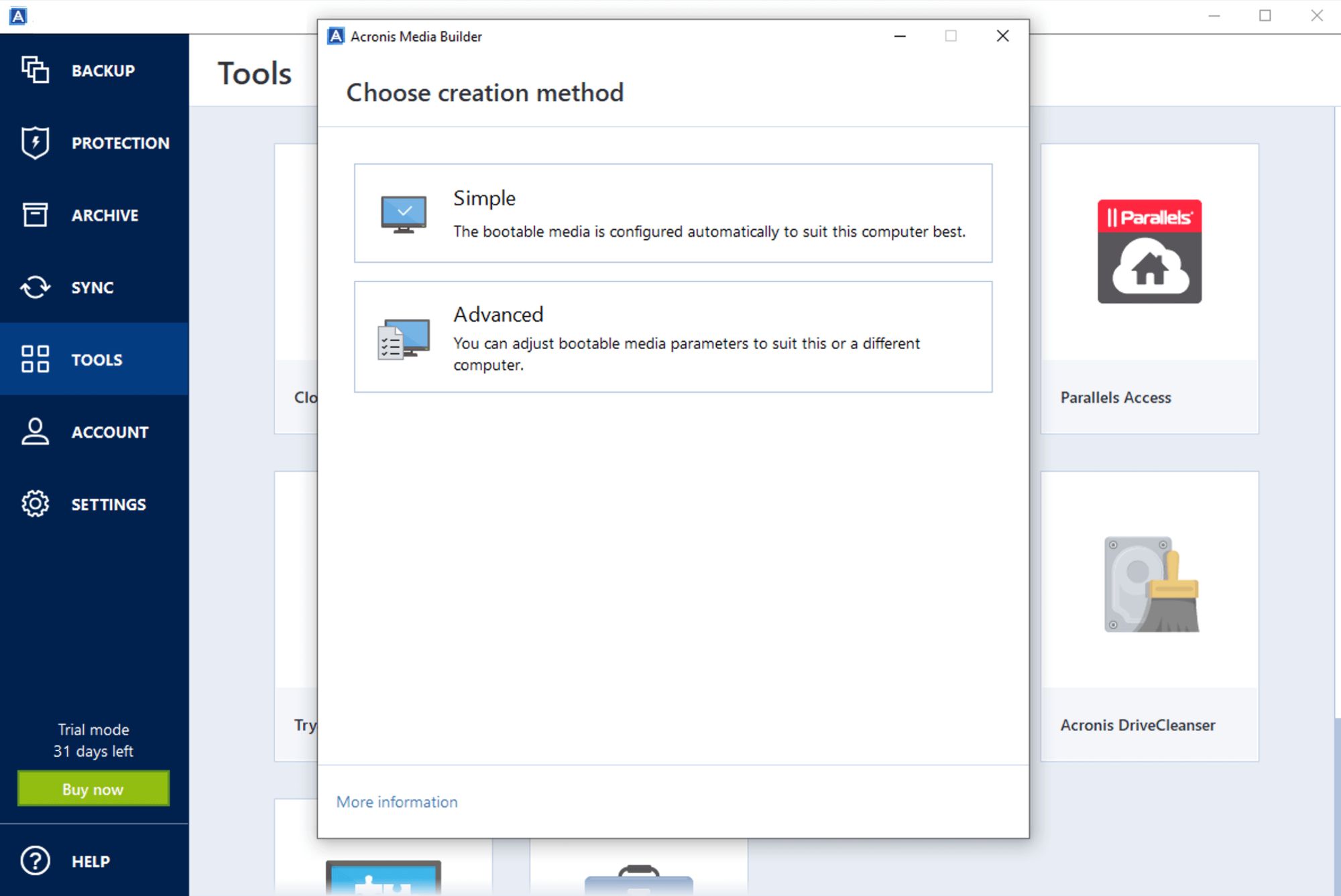
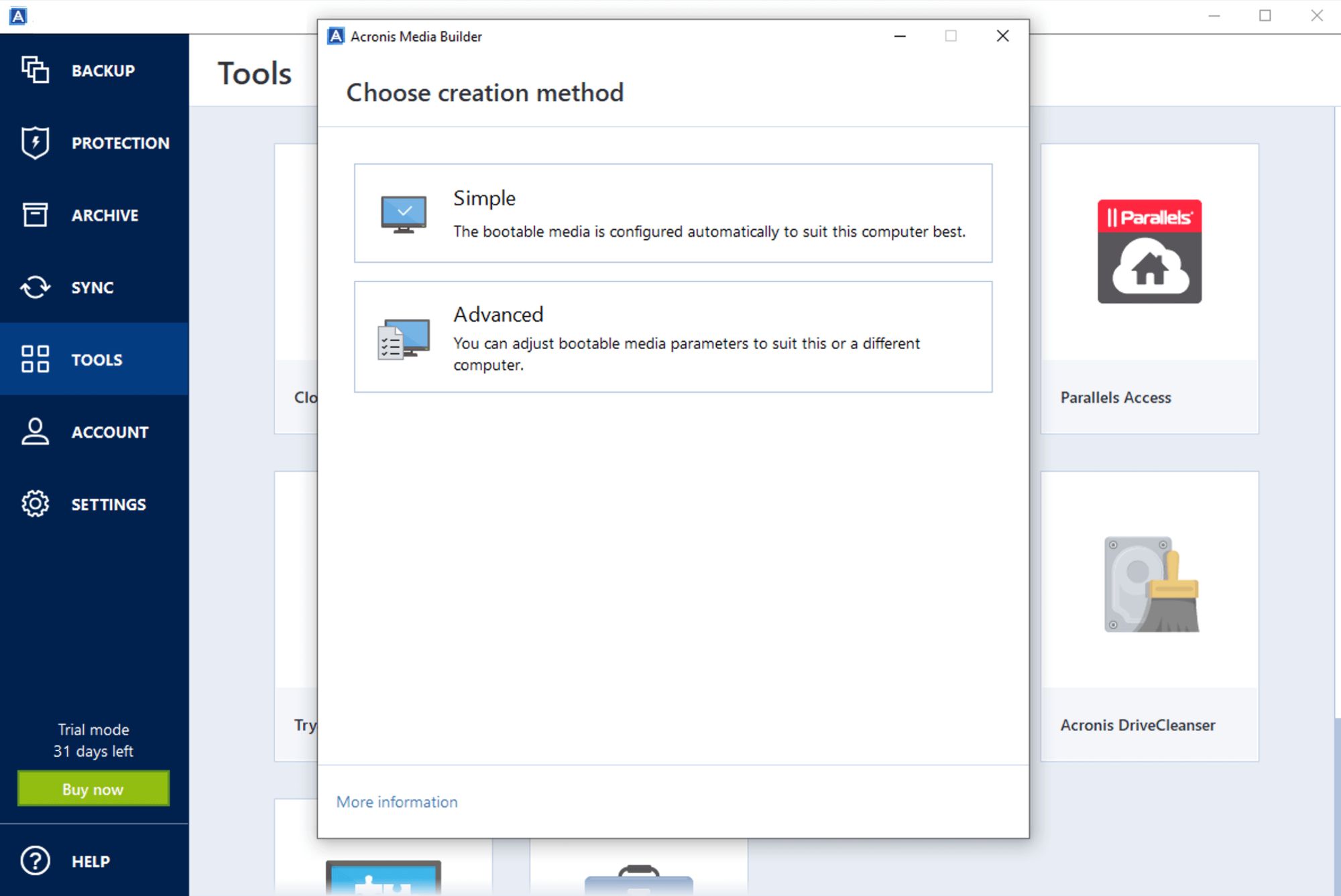
Choose the "Simple" mode


Connect USB drive
Attach a USB drive to your computer and choose it from among the other destinations when it appears.
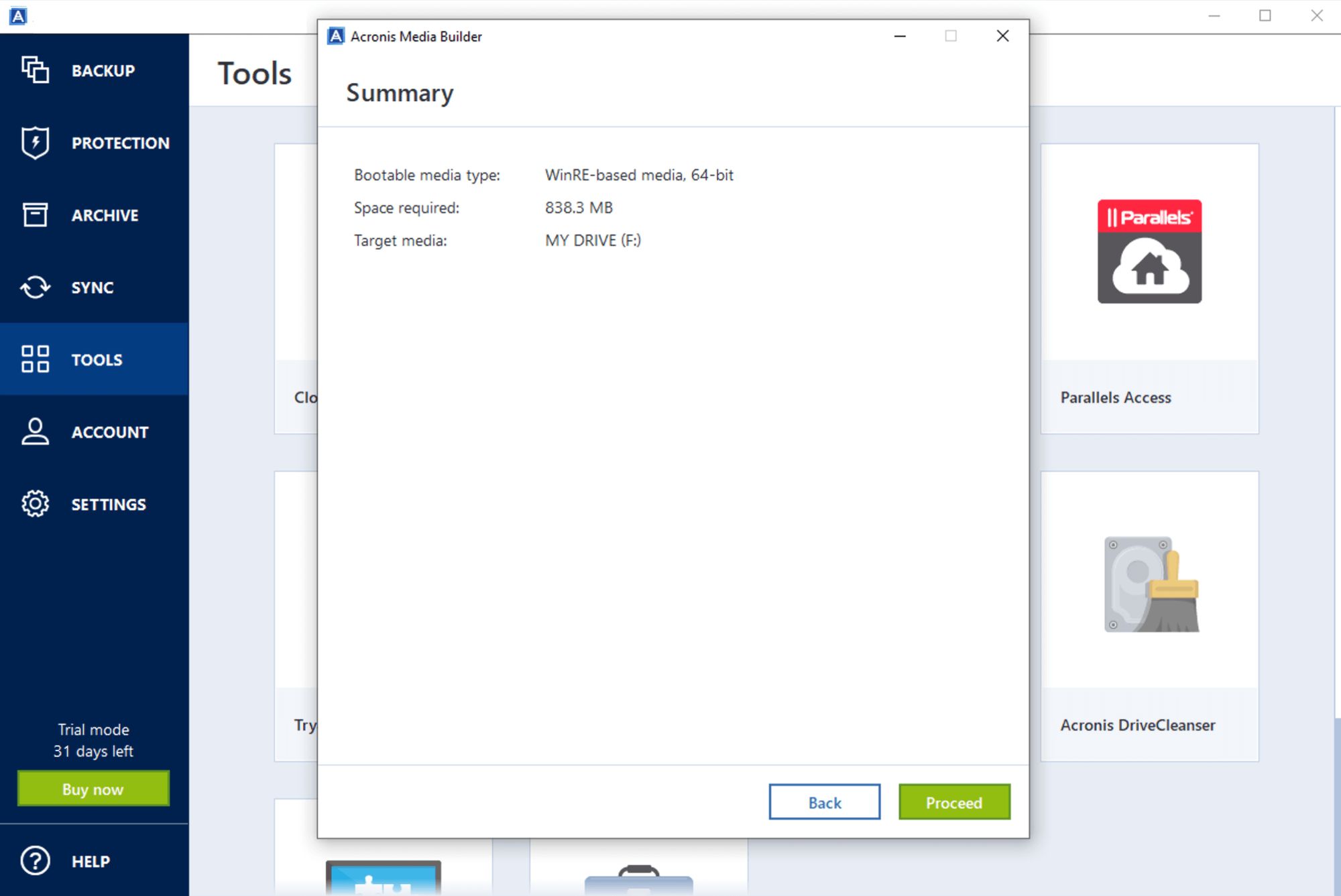
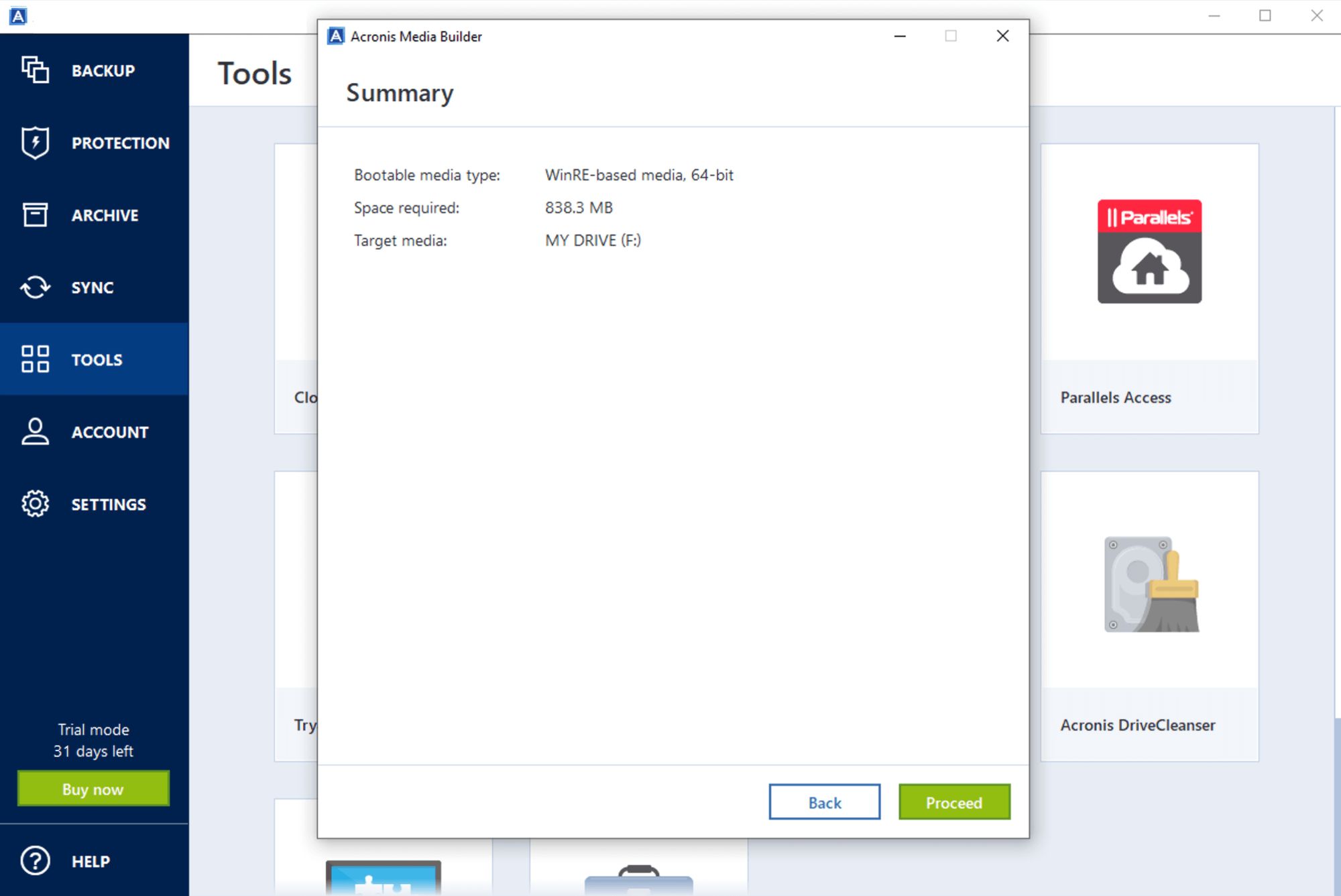
Click “Proceed” to create Rescue Media
In some cases a USB drive will require formatting. Please note all data will be erased from the USB drive during that operation.
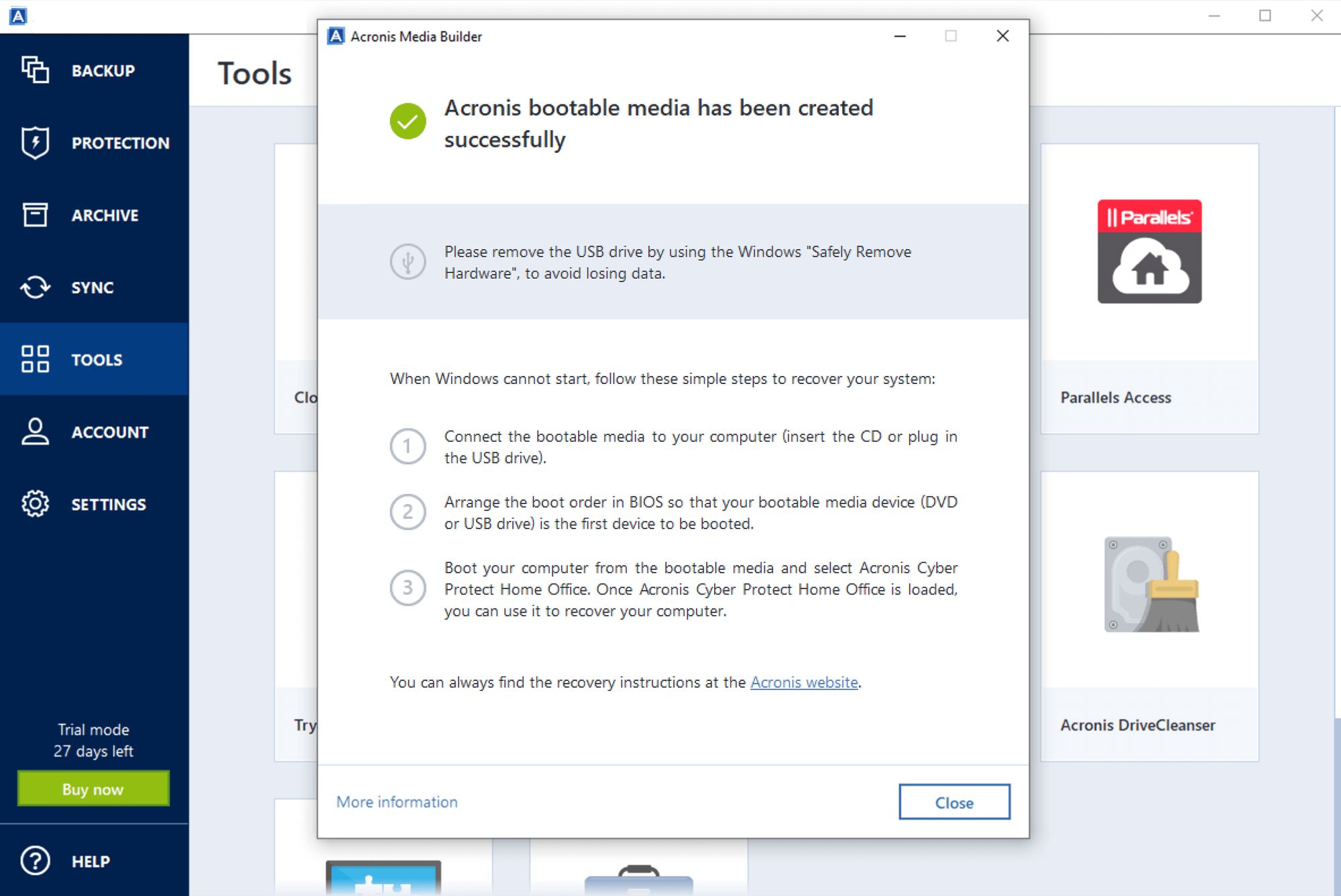
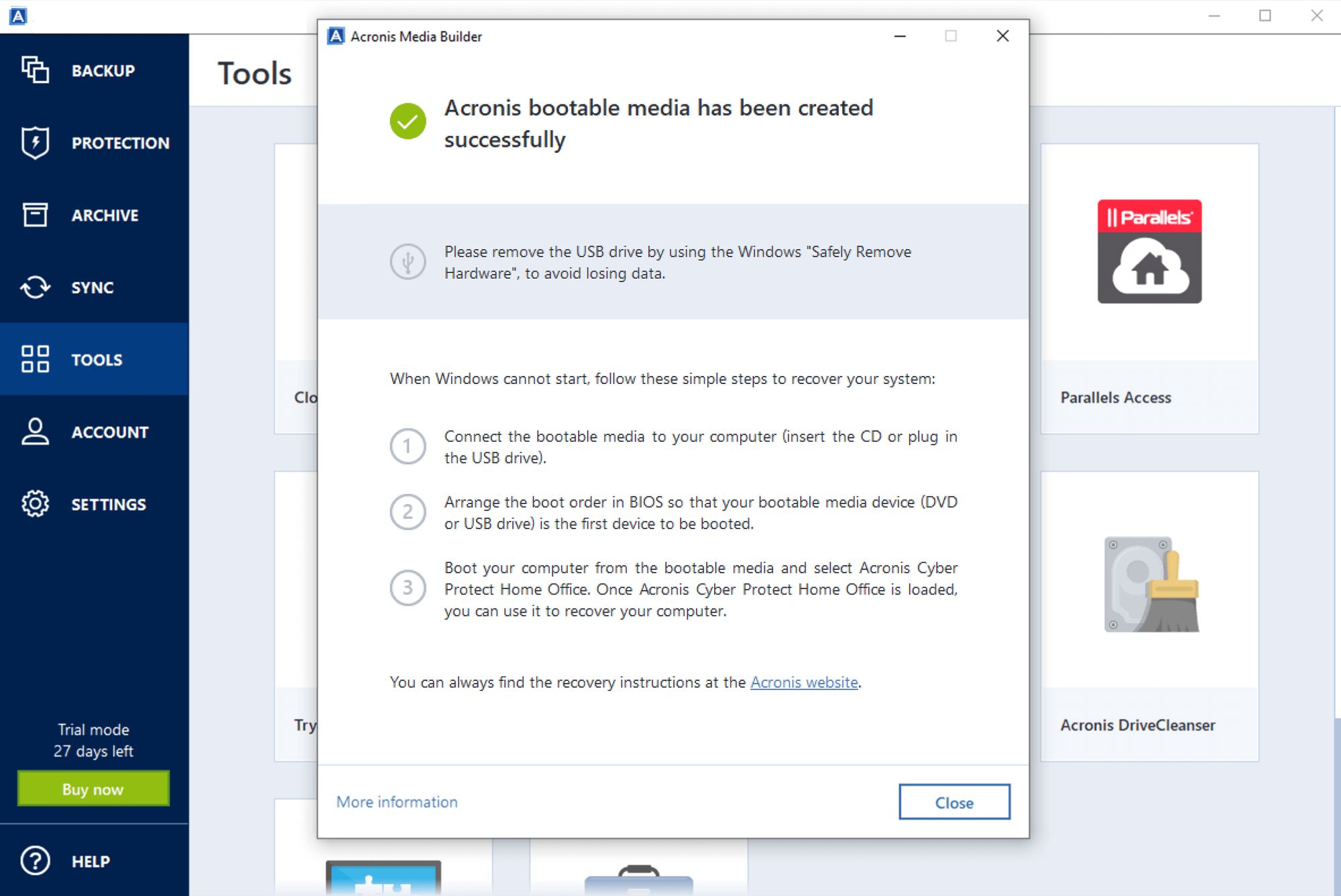
Hooray!
We have covered the essentials. And you might find the following articles useful too.
- How to clone a disk
- How to use active ransomware protection
- How to restore from full image backup
- How to access specific files from a backup
You can now close this window and go back to Acronis True Image.