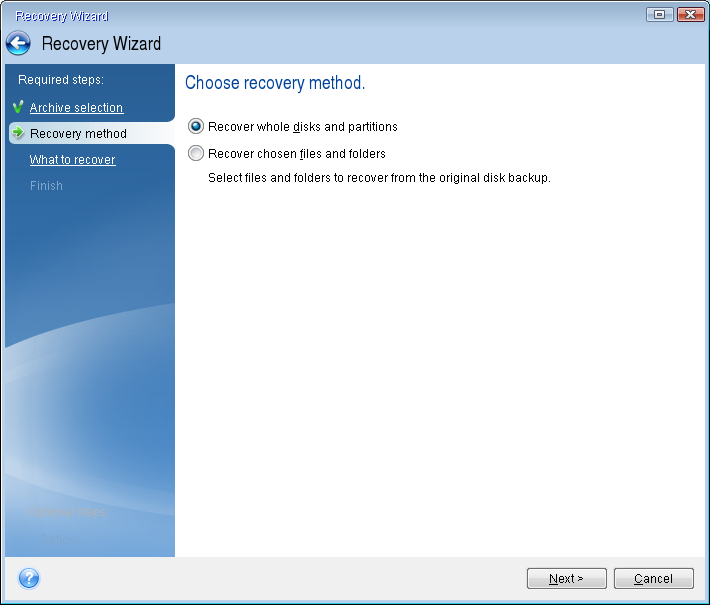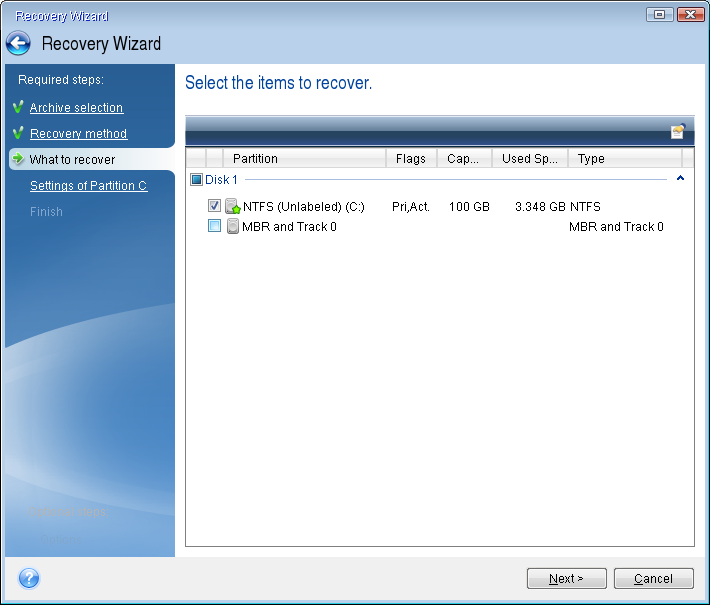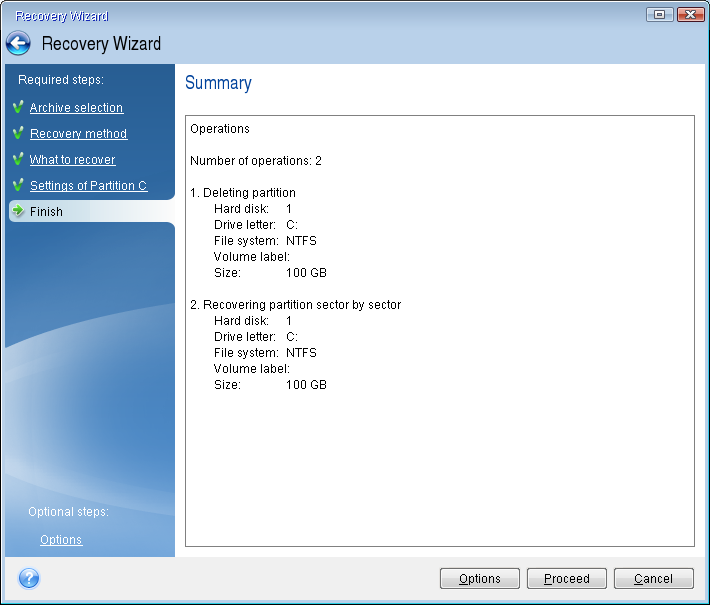If you use an UEFI computer, please pay attention to the boot mode of the bootable media in UEFI BIOS. It is recommended that the boot mode matches the type of the system in the backup. If the backup contains a BIOS system, then boot the bootable media in BIOS mode; if the system is UEFI, then ensure that UEFI mode is set.
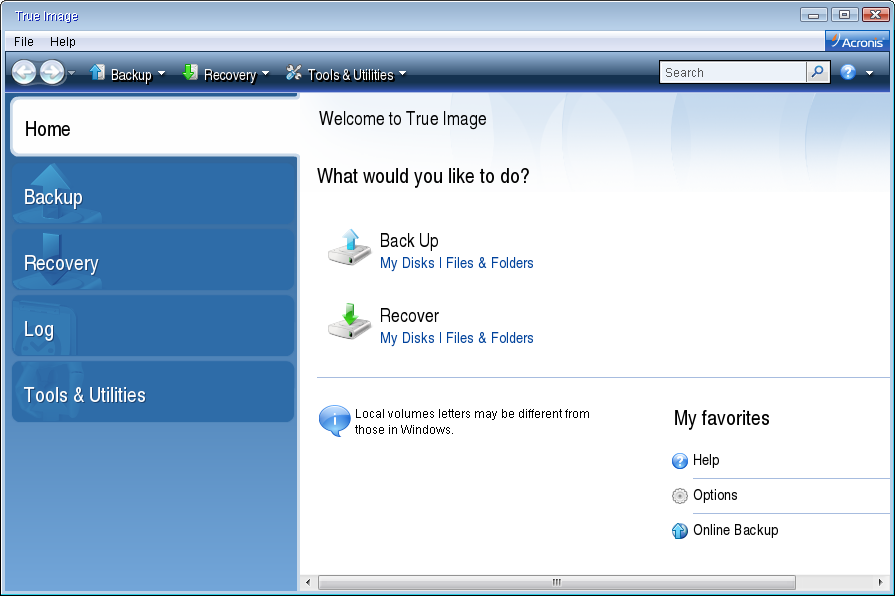
When the backup is not displayed, click Browse and specify path to the backup manually.
If the backup is located on a USB drive, and the drive is not recognized correctly, check the USB port version. If it is a USB 3.0 or USB 3.1, try connecting the drive to a USB 2.0 port.