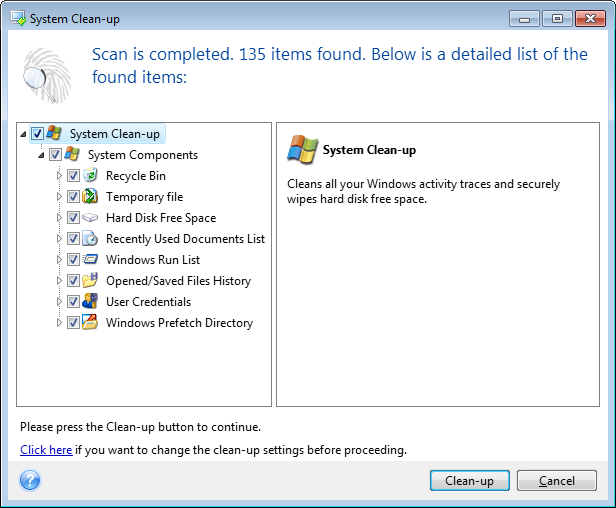
The System Clean-up wizard enables you to securely remove all traces of your PC actions, including user names, passwords, and other personal information.
It can carry out the following operations:
Windows 7 and later operating systems do not store information on file and computer searches. Furthermore, information on opened/saved files is stored differently in the registry, so the wizard shows this information in a different way.
***
Please, be aware that Windows stores passwords until the session ends, so cleaning the list of network user credentials will not take effect until you end the current Windows session by logging out or by rebooting the computer.
To start the System Clean-up wizard, click the Start button —> Acronis (product folder) —> True Image —> Tools and Utilities —> System Clean-up.
After you start the wizard, it will search for any traces of user actions stored by Windows. When the search is finished, its results will be available at the top of the wizard window.
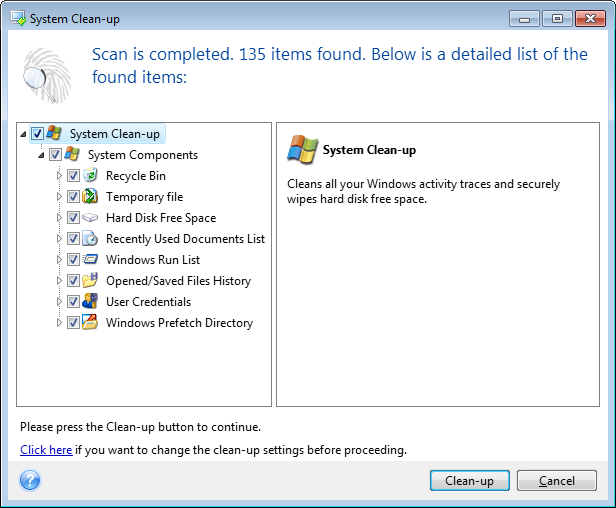
You can view the search results and manually select the items you wish to remove.
If you want to change the default system clean-up settings, click the corresponding link in the first window of the System Clean-up wizard.
Click Clean-up to launch removing the found items.