- In the Tools section, click Acronis Universal Restore.
- Click the Start button, open the list of installed programs, and then click Run Universal Boot Media Builder.
- Linux-based media is selected as a bootable media type.
- Windows-like representation is selected as a way the disks and volumes are represented.
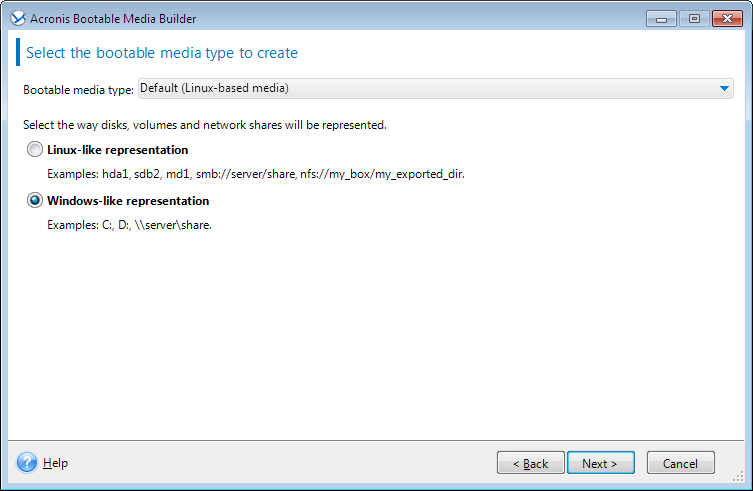
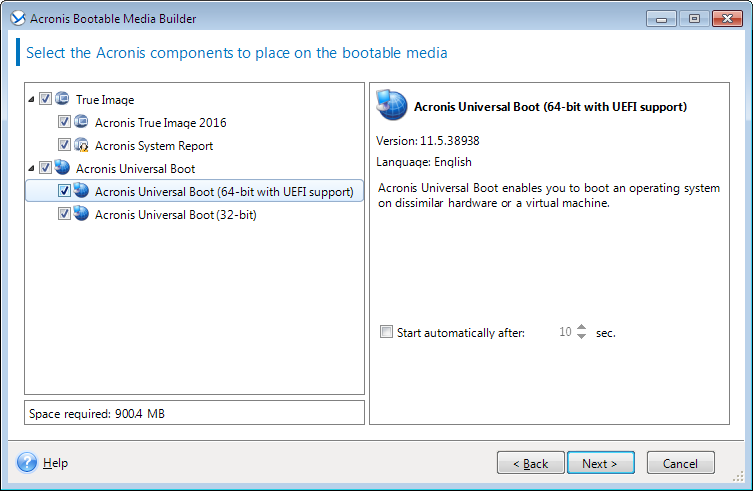
You can select 32-bit and/or 64-bit components. The 32-bit components can work on 64-bit hardware. However, you need 64-bit components to boot a 64-bit computer that uses Unified Extensible Firmware Interface (UEFI).
To use the media on different types of hardware, select both types of components. When booting a machine from the resulting media, you will be able to select 32-bit or 64-bit components on the boot menu.
If Acronis True Image 2018 is installed on your computer, you can place it on the media as well. In this case, you will have a single bootable media containing both components required for recovery to dissimilar hardware.
- CD
- DVD
- USB flash drive
- ISO image file
You will need to specify the .iso file name and the destination folder.
When the .iso file is created, you can burn it onto a CD or DVD. For example, in Windows 7 and later, you can do this using a built-in burning tool. In File Explorer, double-click the created ISO image file, and then click Burn.
You do not have to add the drivers now. You can do this later when you apply Acronis Universal Boot to a computer.
When the media is created, unplug it from your computer. This is your Acronis Universal Boot media.