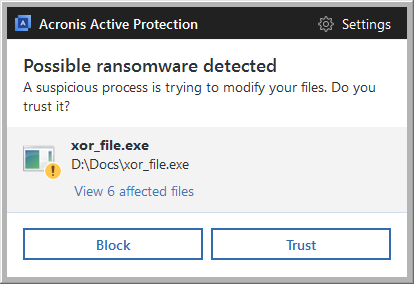
When the Acronis Active Protection service is on, it monitors the processes running on your computer by using the real-time mode. When it detects a third-party process that tries to encrypt your files, the service informs you about it and asks if you want to allow the process to modify your files or block the process.
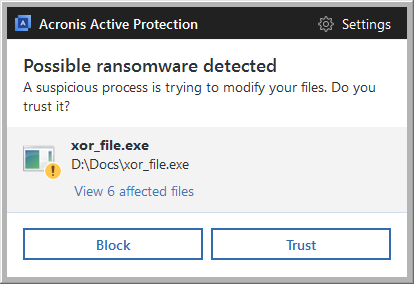
Before you make your decision, you can view the list of files that the process is going to modify.
To allow the process to modify the files, click Trust. If you are not sure if the process is safe and legal, we recommend that you click Block. In any case, next time the process is run Acronis True Image 2018 will ask you again. To give the process permanent permission or to block it every time it tries to modify your files, select the Remember my choice for this process check box, and then click Block or Trust. The process will be added to the permission list. You can manage the list in Settings.
After blocking the process, we recommend that you check if your files have been encrypted or corrupted in any way. If this is the case, click Recover modified files. Acronis True Image 2018 will search the latest file versions and recover the files from one of the following:
To make this action the default, select the Always recover files after blocking a process check box.
Additionally, watch the English-language video instructions at https://goo.gl/wUNo6t.
Settings
For information about settings, refer to Managing Acronis Active Protection.