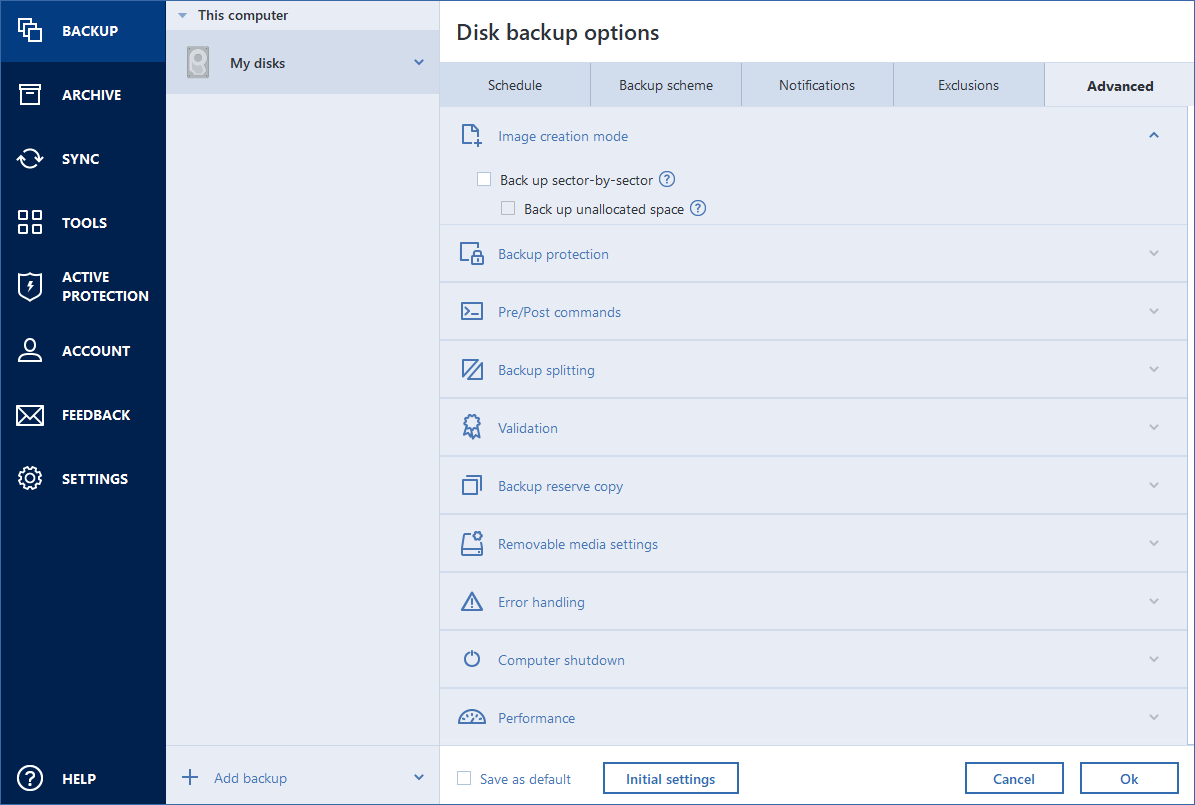
When you create a backup, you can change additional options and fine-tune the backup process. To open the options window, select a source and destination for a backup, and then click Options.
Note that options of each backup type (disk-level backup, file-level backup, online backup, nonstop backup) are fully independent and you should configure them separately.
After you have installed the application, all options are set to the initial values. You can change them for your current backup operation only or for all backups that will be created in future. Select the Save the settings as default check box to apply the modified settings to all further backup operations by default.
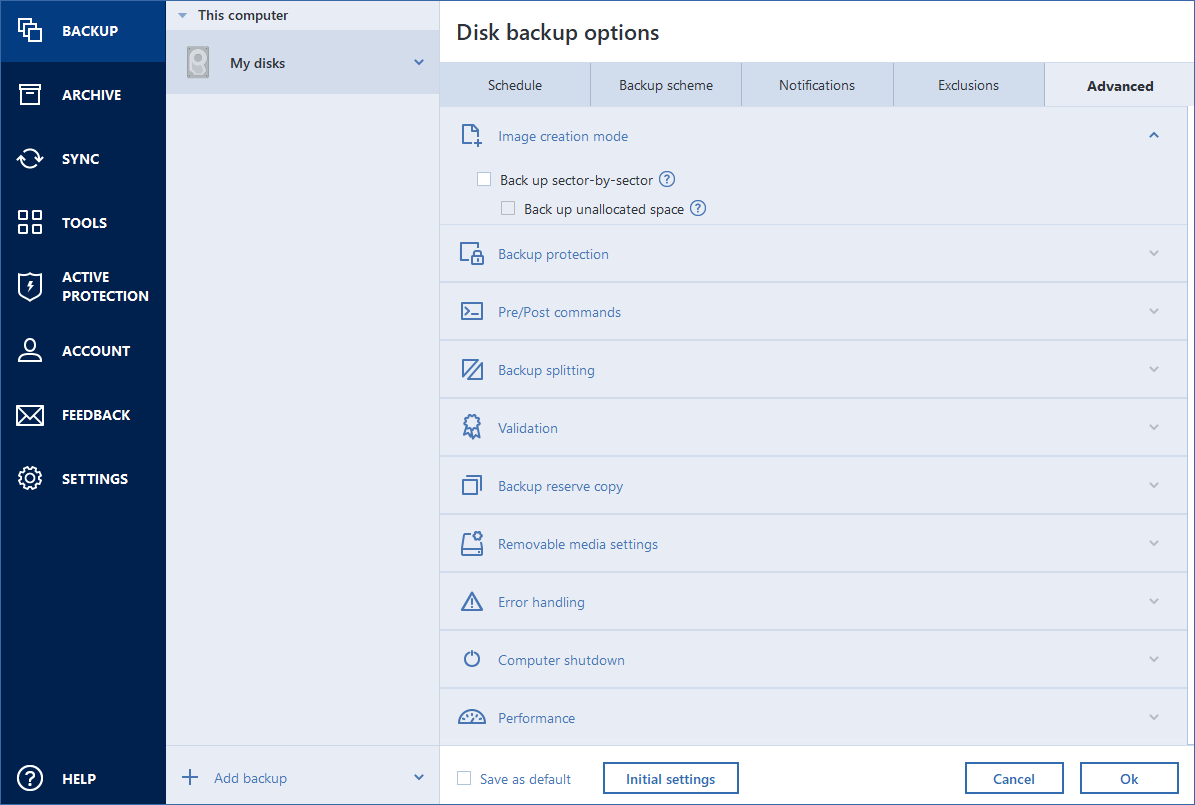
If you want to reset all the modified options to the values that were set after the product installation initially, click the Reset to initial settings button. Note that this will reset the settings for the current backup only. To reset the settings for all further backups, click Reset to initial settings, select the Save the settings as default check box, and then click OK.
Additionally, watch the English-language video instructions at https://goo.gl/bKZyaG.