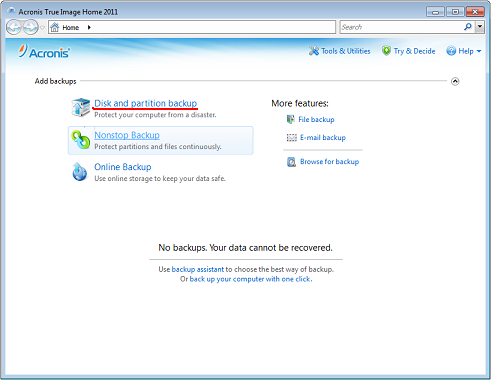
If you use Windows 7, the program will also select the System Reserved partition. Do not clear its check box, because you may need to recover that partition if your system crashes.
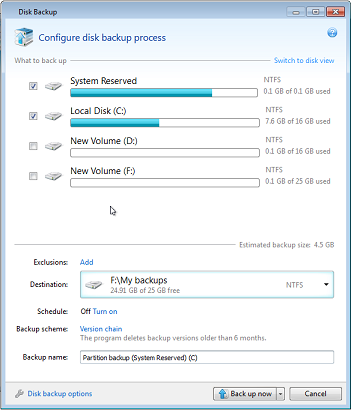
To protect your system, please take the necessary precautionary measures:
1) To protect your system from a disaster, you need to make a full backup of your system. To make this task easier, Acronis has provided the One-Click Backup feature. It allows you to back up the system partition when you first start the newly installed program. If you decide not to use the One-Click Backup, make a system backup as soon as possible.
2) Whenever possible, you should store your system image on a hard drive other than your primary hard disk C:, preferably on an external one. This gives an additional guarantee that you will be able to recover your system if your primary hard disk drive fails.
3) Because recovery of your system after a crash in most cases will be done after booting from the rescue media, you must create the rescue media (see Creating bootable rescue media) and then test it as described in Testing bootable rescue media.
4) It is recommended to scan your system partition for viruses before backing it up.
Backing up your system partition
If you want to use your external drive for storing the backup, attach and power it on before starting Acronis True Image Home 2011.
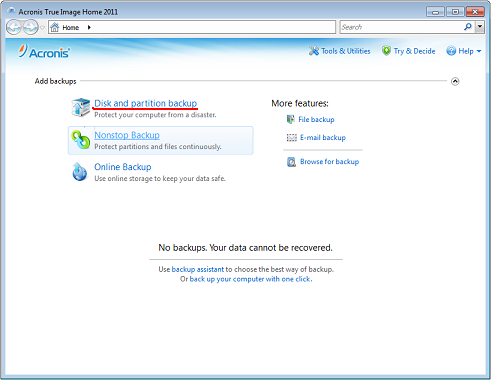
If you use Windows 7, the program will also select the System Reserved partition. Do not clear its check box, because you may need to recover that partition if your system crashes.
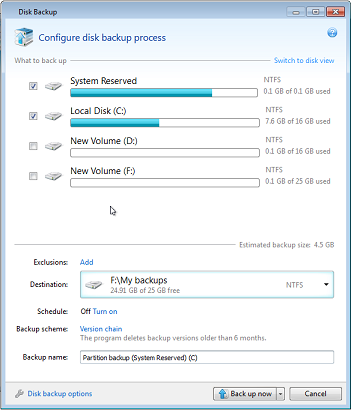
Additional recommendations
1) Many IT professionals recommend that you have at least two copies of your system backup (three are even better). It is further recommended to keep one copy of a backup in a different location from the other (preferably on other premises – for example, at work or at a friend's home, if you use the backed up computer at home). One more argument in favor of several backups: when starting recovery, Acronis True Image Home 2011 deletes the target partition (or disk). If you have just a single backup, you are at great risk. The moment the system partition is deleted on the computer being recovered the only thing you have is the image being recovered. If the image is corrupted, you will not be able to recover the system.
2) If you have only one computer at home, it is advisable to print some information that may be helpful in recovering from a disaster, because you may not be able to use the Internet. We recommend to print the following sections: "Recovering your system after a crash", "Recovering partitions and disks", and "Recovering to different hardware". Keep the printed material in a safe place along with the rescue CD/DVD or another rescue media.