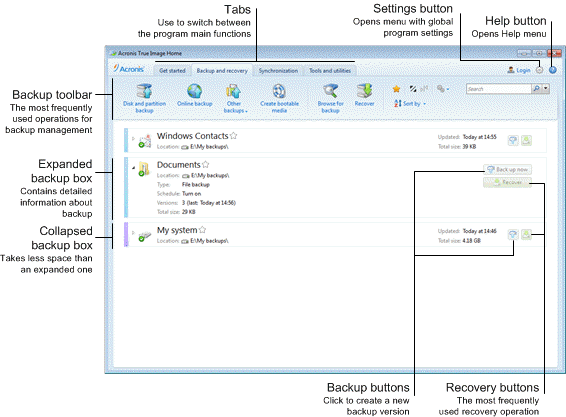
The Backup and recovery tab provides quick access to all of the program functionality related to data backup and recovery.
If you have not created any backups yet, the program will offer to create a new backup or add an existing backup. If you have at least one backup, the screen will display the list of your backups.
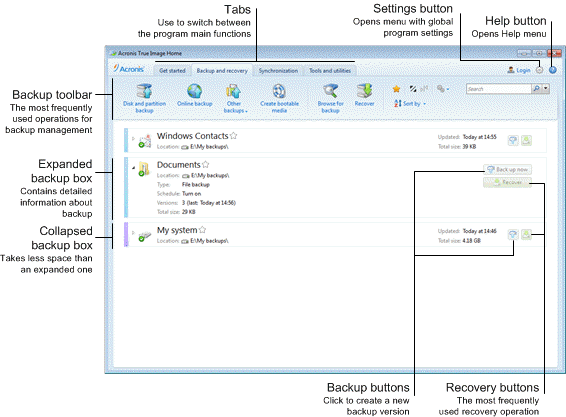
The toolbar
See the toolbar commands description in Backup toolbar.
The backups area
The area shows the backups you already have. It provides access to all operations with the existing backups and allows you to start recovery of your data.
When a backup box is collapsed, the backup and recovery operations can be started by clicking the appropriate icons. These icons, along with the Operations menu icon (a gear), appear when you move the pointer over a box area.
You can collapse and expand the backup box by clicking the triangle near a backup name.
Operations menu
Clicking the gear icon in the box of a selected backup or right-clicking in the free area of the box opens an Operations menu containing the following items:
Without backup settings, you will be unable to perform certain operations. Specifically, you cannot refresh the backup by clicking Back up now. Also, you cannot edit and clone the backup settings and schedule.
If you change the backup destination by editing the backup settings, only new backup versions will be saved to the new location. The earlier backup versions will remain in the old location.
In case of Nonstop Backup and Online backup, the Operations menu will have less items. The Operations menu of backups created on another computer and added to the backup list without importing the backup settings will also have less items.