- for MassTransit 7.6 and later:
- on 64-bit machines:
C:\Program Files (x86)\Acronis\MassTransit Server
- for MassTransit 7.1 to 7.6:
- on 32-bit machines:
C:\Program Files\Group Logic\MassTransit Server
- on 64-bit machines:
C:\Program Files (x86)\Group Logic\MassTransit Server
- for MassTransit 7.0.x:
- on 32-bit machines:
C:\Program Files\Group Logic\MassTransit Server 7
- on 64-bit machines:
C:\Program Files (x86)\Group Logic\MassTransit Server 7
This will stop and remove the MassTransit Apache Web Server service. The MassTransit Server\PHP and MassTransit Server\WebServer folders will be deleted.
Note: Since trial version servers use different PHP versions from the production ones, you must delete the currently installed version of PHP and download the applicable one from MassTransit Latest Releases web page.
When the following warning message appears, click any button to continue uninstalling Apache web server. If you don't want to remove Apache, press the keyboard shortcut Ctrl C:
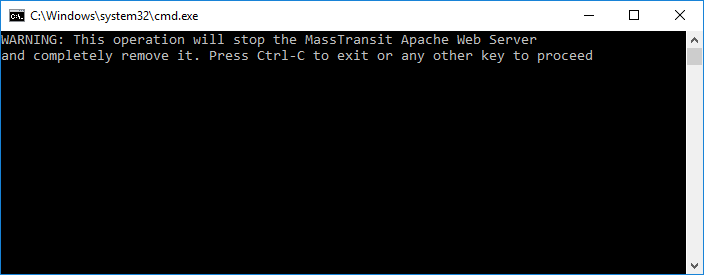
Warning: If the PHP or WebServer folders are still present after running the RemoveApache.bat file, double-click the .bat file again to remove these folders completely.