
In this case, click on the Switch to use HTTP button in the right top corner of the page.
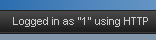
In this case, you are ready to use HTTP.
When HTTP is configured on the MassTransit server, you need to configure your account to use it and then you can start transmitting files using HTTP.
Note: To use HTTP, it needs to be configured on the MassTransit server first.
Transmitting files via the HTTP may be set as a default method by your administrator. To see what the currently used transfer method is, look at the left top corner of the web browser page:

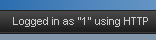
Now, you are can download files via HTTP.
If you are logged into the MassTransit web site and you are set to use HTTP, follow the steps below to download your files:
When there are selected files from the list, there will be displayed information about them above the files list.
The files should be downloaded successfully on the selected location.
MassTransit 7.2 and later has new options available:
Show file(s) that have already been downloaded: this option allows users to see already downloaded files. When selecting the "Show file(s) that have already been downloaded" check-box, the files downloaded by the web user will be displayed and can be downloaded again. This option applies only to files that have been physically added to the To Send user mailbox. Files queued programmatically to MassTransit will not be available for re-download.
Switch to folder-style table view is a new option of the web interface. When a whole folder is added to be send or is available for download, you can review the folder with its name by choosing the Switch to folder-style table view option. Normally the folder will be presented by its content as list of files. When you switch to folder view you will see an icon for folder or file in front of each attached item, depending on the items. If you want to switch back to files view you can do so by selecting the Switch to files only table view option.
Note: Many browsers have a preference setting for where downloaded files should be saved. If this preference is set, you may not see the dialog asking you where to save the files. Instead, the files will be automatically saved into the preference location.