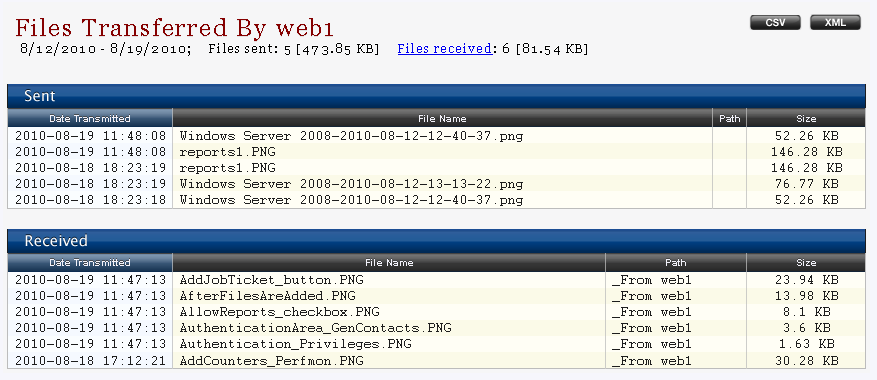
The Files Transferred by Contact report lists all files sent and received by a single contact within specified period.
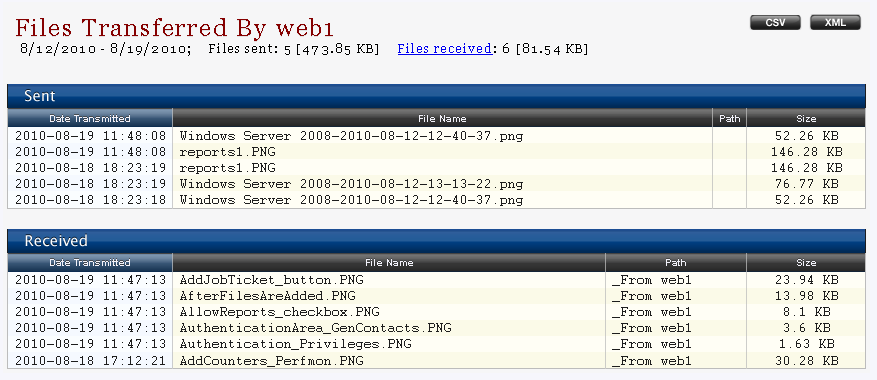
If you click on any of the column titles, the information in the table will be sorted by that column.
In addition, you can filter the displayed information by the following options from the Report Parameters section:
Choose a contact from the popup menu or type a name – in this section you can specify for which contact to generated the report; to filter by a contact, select its user name from the drop-down menu or type it in the field below.
When you have set the desired report parameters, click on the Run Report button to generate a report according to the selected parameters.
If you click on the CSV or XML button, you will be able to open/save the report in a *.csv or *.xml file format.
The Usage by Contact report displays number and size of files sent and received by specified contacts. If you click on any of the column titles, the information in the table will be sorted by that column.
In addition, you can filter the displayed information by the following options from the Report Parameters section:
When you have set the desired report parameters, click on the Run Report button to generate a report according to the selected parameters.
If you click on the CSV or XML button, you will be able to open/save the report in a *.csv or *.xml file format.
To save only a chart, right click on it and select the Save as image... option. Then, select a location to save the image into and click OK.