The Acronis MassTransit Server Installer window appears. The installer checks if the .NET 3.5 framework with Service Pack 1, and MySQL 5.1.52 or later are already installed on this machine. If they are not, the installer will prompt you to install them.
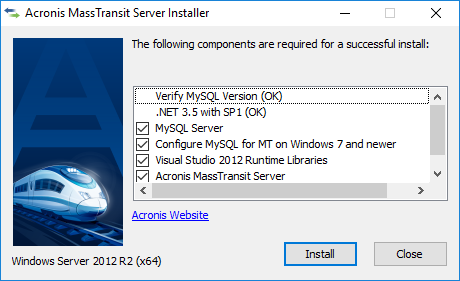
Note: You can quit the MassTransit installation at any time. After you click Install, a Cancel button appears.
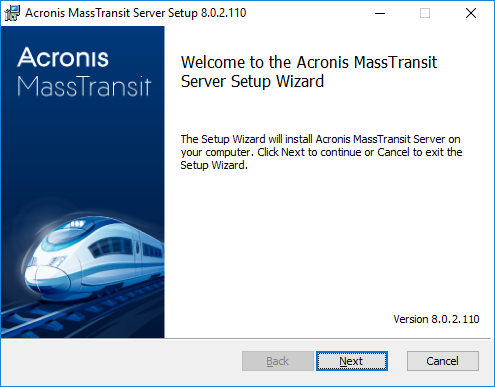
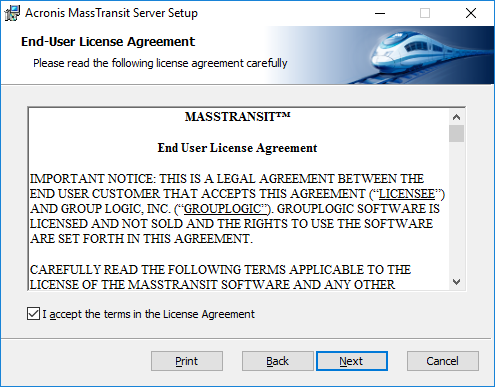
- A license.txt file obtained from Acronis
- The root password for MySQL, if MySQL was already installed on your system
- SMTP server information, including the SMTP server address and port number, and username and password if SMTP authentication is required
- The IP address or DNS name of the machine on which you are installing MassTransit. You need the IP address or the DNS name to enable the MassTransit Ad Hoc Delivery feature.
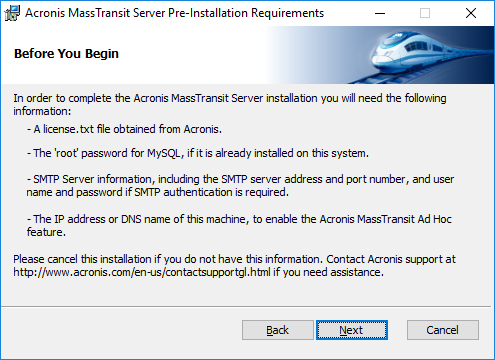
Note: Contact Acronis Technical Support at https://support.acronis.com/mobility if you don't have a license.txt file.
- Click Browse to locate the license.txt file.
- After you have selected the file, click Next.
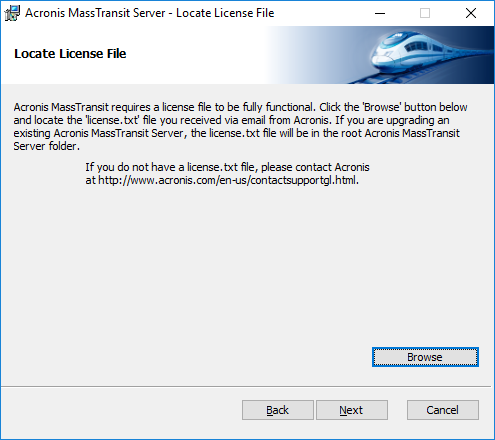
- for MassTransit 7.6 and later:
- on 64-bit machines:
C:\Program Files (x86)\Acronis\MassTransit Server
- for MassTransit 7.1 to 7.6:
- on 32-bit machines:
C:\Program Files\Group Logic\MassTransit Server
- on 64-bit machines:
C:\Program Files (x86)\Group Logic\MassTransit Server
- for MassTransit 7.0.x:
- on 32-bit machines:
C:\Program Files\Group Logic\MassTransit Server 7
- on 64-bit machines:
- C:\Program Files (x86)\Group Logic\MassTransit Server 7
If you want to install MassTransit elsewhere, click Change..., and then select the desired folder. Otherwise, click Next.
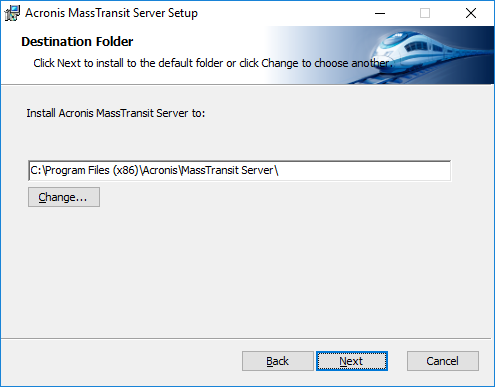
Note: The destination folder for your installation must be on a local hard drive.