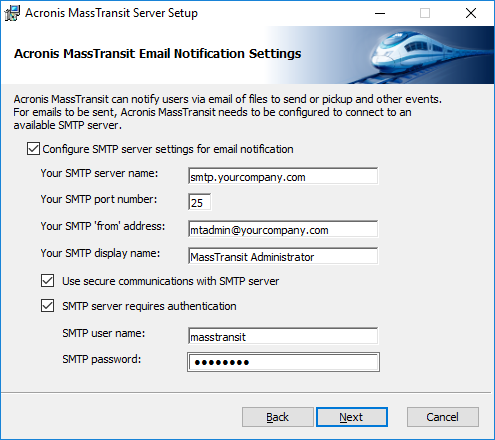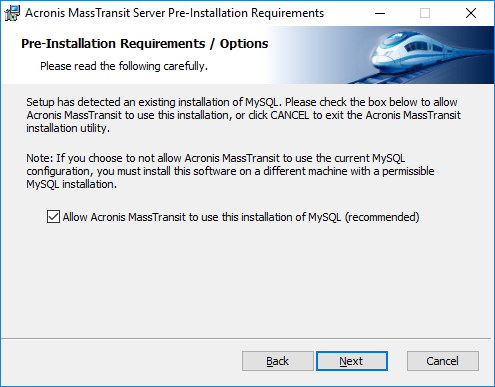
- Enter a password for the MySQL root user.
- Re-enter the password for the MySQL root user in the second field.
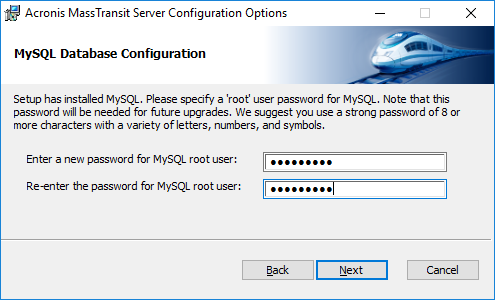
- Enter a password for the MassTransit database account.
- Re-enter the password for the MassTransit database account.
- Enter the MySQL root password in the bottom field.
- When all fields are filled in, click Next.
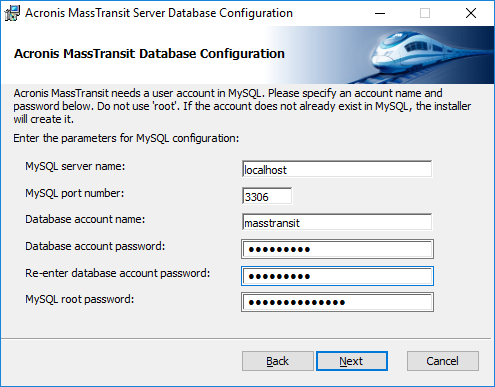
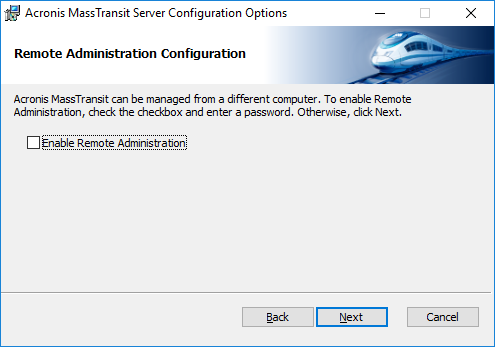
If you have selected the check box, enter and re-enter a password in the respective fields that appear. Then, click Next.
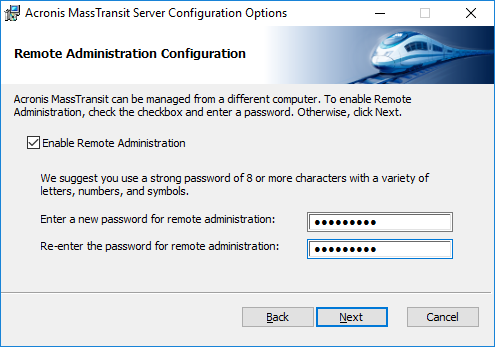
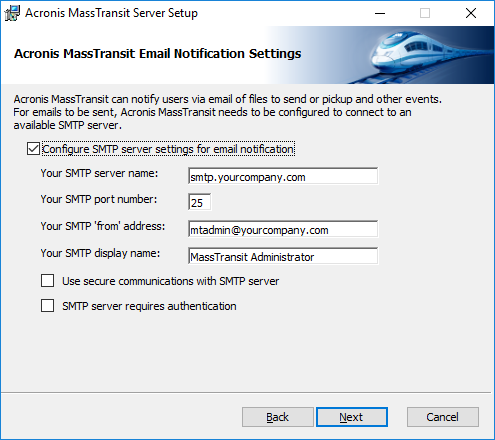
- In the Your SMTP server name field, configure the name of the SMTP server that MassTransit will access.
- In the Your SMTP port number field, enter the port number for accessing the SMTP server.
- In the Your SMTP 'from' address field, enter an email address that will appear in the "From" line for automatically generated email notifications.
- In the Your SMTP display name field, enter a username that will appear in the "From" line for automatically generated email notifications .
- Select the Use secure communications with SMTP server check box if you want to connect to the SMTP server by using a secure connection.
- Select the SMTP server requires authentication check box, if true. Then, fill in the two additional fields that appear: SMTP user name and SMTP password.
- Click Next.