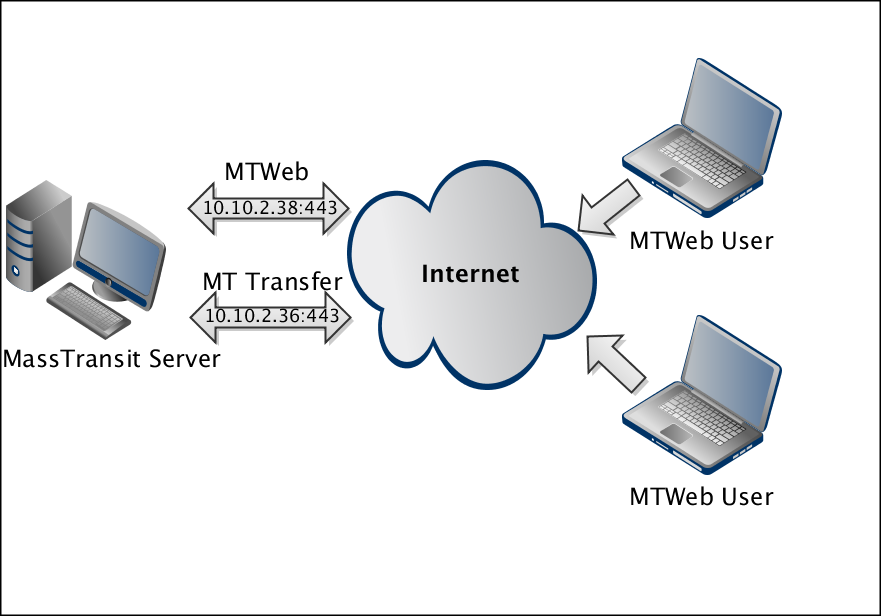
By default, MassTransit listens on all IP addresses at the specified port. If the machine is configured with multiple IP addresses, it is often useful to designate an IP address for MassTransit and the web server. This is especially valuable when both the website and the MassTransit server must run on SSL (port 443). In such cases, you must configure MassTransit with multi-homing.
MassTransit allows you to create multiple listen entries of the same type and set an IP address for each one of them.
Note: Please note that the web server (IIS) needs to listen on a particular IP address and not on all IP addresses, because this may cause the TCP/IP Secure listen to stop listening.
To check the IP addresses that IIS is listening on, and to set an IP address to listen on, do the following:
netsh http show iplisten
netsh http add iplisten ipaddress=172.17.200.20:443
The figure below provides an example how MassTransit Server transfers files using SSL on IP address 10.10.2.36 on port 443. MTWeb will be configured on IP address 10.10.2.38 on port 443.
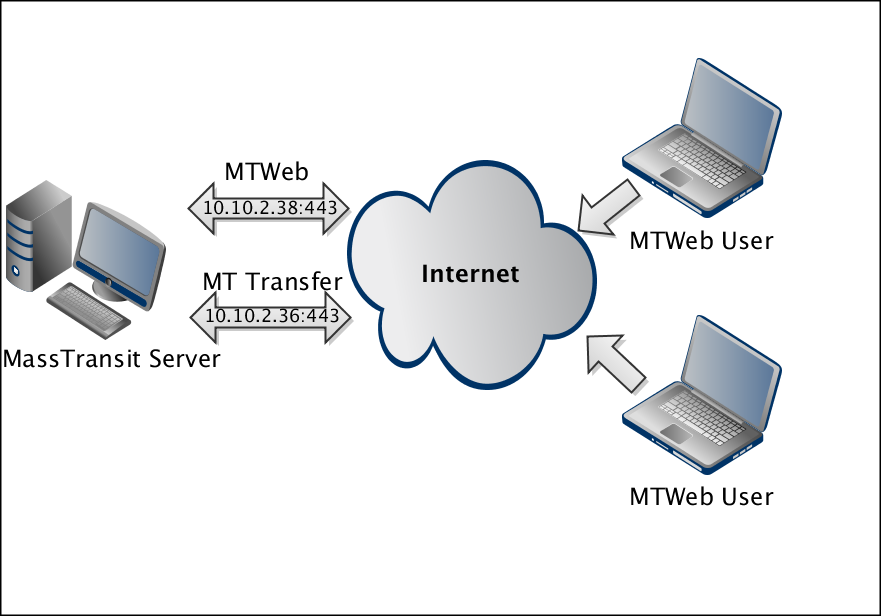
The following setup instructions are based on the diagram above:
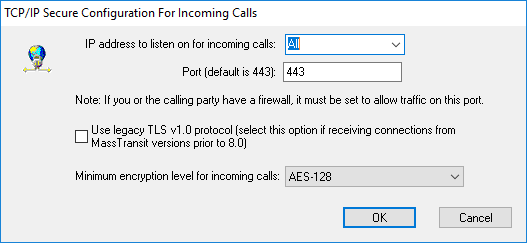
The IP addresses setup for the specific listen is complete. Users can now access MTWeb via IP address 10.10.2.38, while the file transfers (communication between MassTransit Server and MassTransit Assistant) will use IP address 10.10.2.36.
For detailed instructions on how to configure other listen methods, refer to Communications.