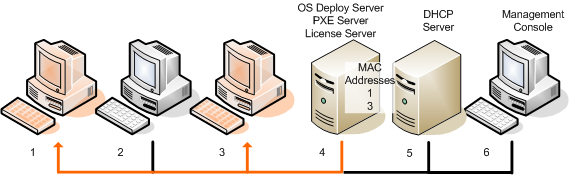
When the deployment is about to start, Acronis Snap Deploy 4 OS Deploy Server wakes up the target machines in the list you specify.
The target machines turn on, boot into Acronis Snap Deploy 4 Agent from Acronis PXE Server, and connect to the deployment server. When all (or some, depending on your choice) target machines connect, the deployment server starts deployment. Deployment is usually performed by multicasting.
The following picture illustrates deployment to specific machines within a single subnet. If the target machines are located in another subnet, you may need to perform additional steps before creating the deployment task.
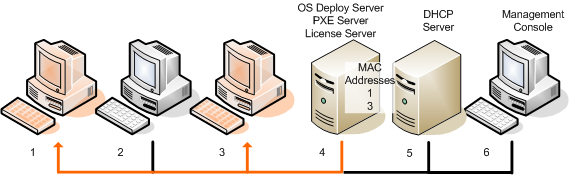
Deployment to specific machines within one subnet
To create a deployment task for specific machines
You can also specify the MAC addresses manually (select Add machines -> By MAC address) or select machines that are currently listed in the Machines view (select Add machines -> From machine list).
Tuning the PXE server ensures that the machines in your list boot into Acronis Snap Deploy 4 Agent when the task starts (even though you selected Start operating system as the default boot menu option), and boot to the operating system after the task finishes.
Machines that are not in your list are not affected: they boot according to the default boot menu option.
The PXE server remains tuned until the task finishes. It becomes tuned again the next time the task starts.
Note when using WinPE: Tuning the PXE server is not effective if you uploaded the bootable components to the PXE server directly (using the Acronis PXE Server setting) when creating a WinPE-based bootable media. This is because choosing a default boot menu option is not available in this case. You need to create a PE image first (using the WIM image setting), and then upload the PE image to the PXE server.
If prompted, specify the credentials for running the task.
Important: Make sure that the target machines are turned off or booted into Acronis Snap Deploy 4 Agent when the scheduled time comes.
With any deployment schedule, you will be able to start the task manually by selecting it in the Deployment tasks view and clicking Run on the toolbar.
In practical situations, some of the listed machines might not connect to the deployment server at the scheduled time. For example, they may be in use at that time. The task waits for listed machines to become ready for the time you specified. As soon as all machines are ready, the task starts deployment.
If not all machines are ready after the time-out, the task can:
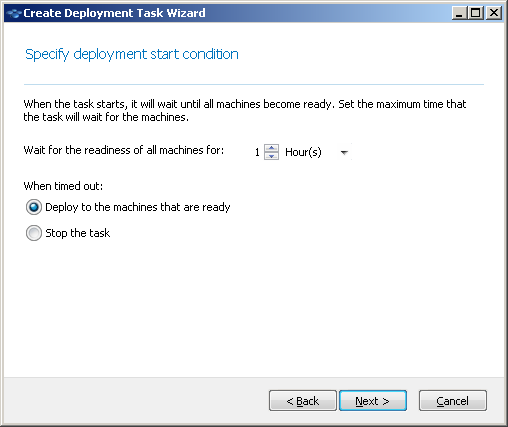
Start condition for deployment
The task appears in the Deployment tasks view. When the task is started, the connected machines’ IP addresses and the task progress are displayed in that view.
When the task is finished, its log entries will be available in the log of the deployment server.