Login is required only when you create your first sync. Afterwards login is performed automatically.
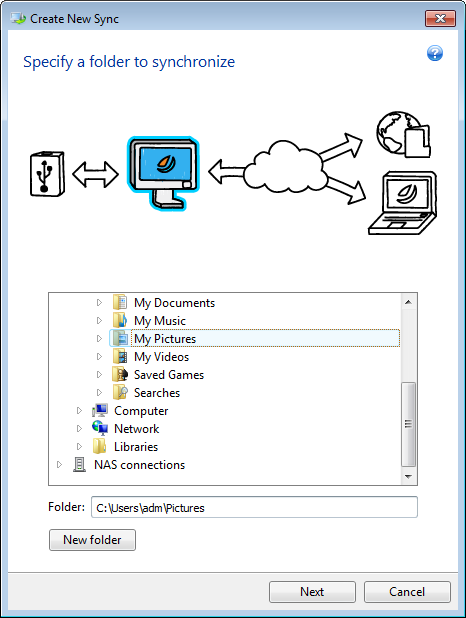
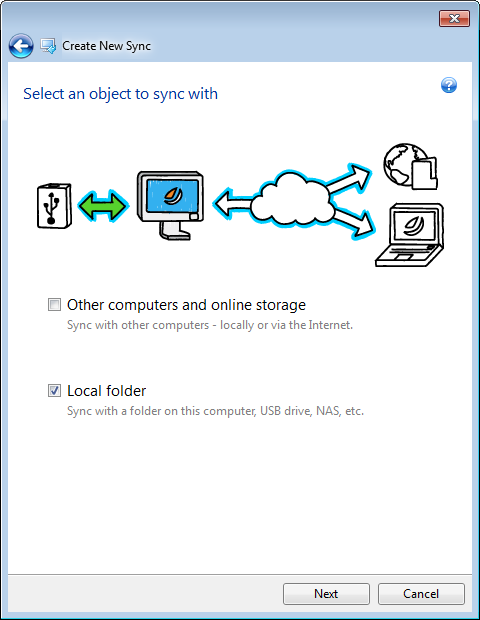
On one computer you can sync any two folders you like, except a folder and its subfolder. This includes data synchronization with a folder on a removable or remote storage device, such as a USB flash drive, USB hard drive, NAS, etc.
If you synchronize data located on an NAS or USB drive, then before creating a new sync, make sure that connection with the NAS is established, or the USB drive is attached to your computer.
To synchronize two local folders:
Login is required only when you create your first sync. Afterwards login is performed automatically.
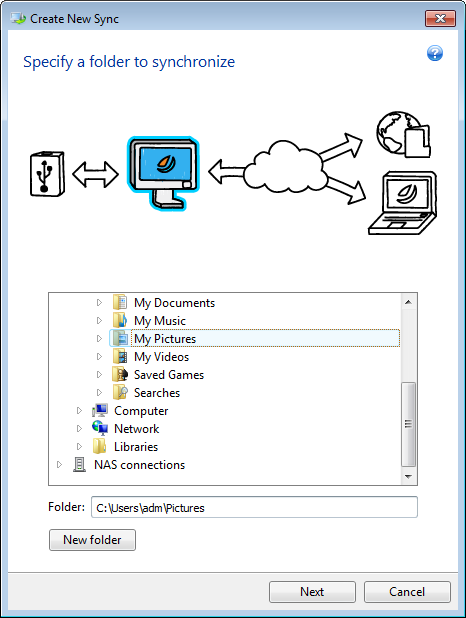
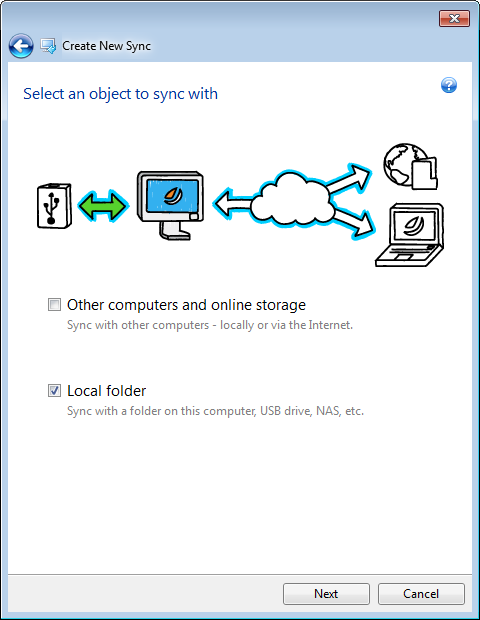
You can also create a new sync using Windows Explorer. To do this, right-click the folder that you want to synchronize, and then click Sync this folder.