Login is required only when you create your first sync. Afterwards login is performed automatically.
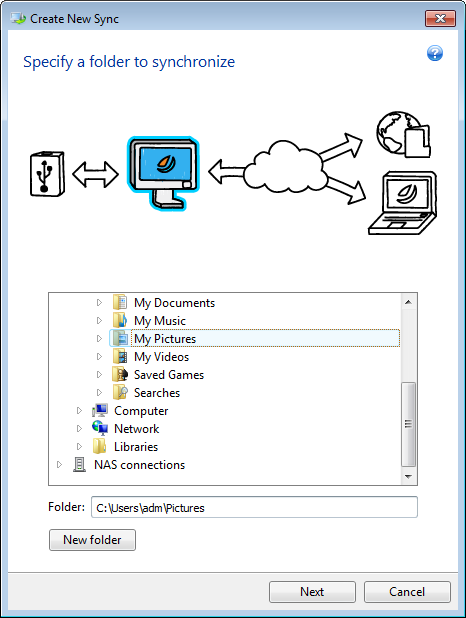
You may protect your data and sync from unauthorized access. To do this, click Set password, type a password, and click the Save icon.
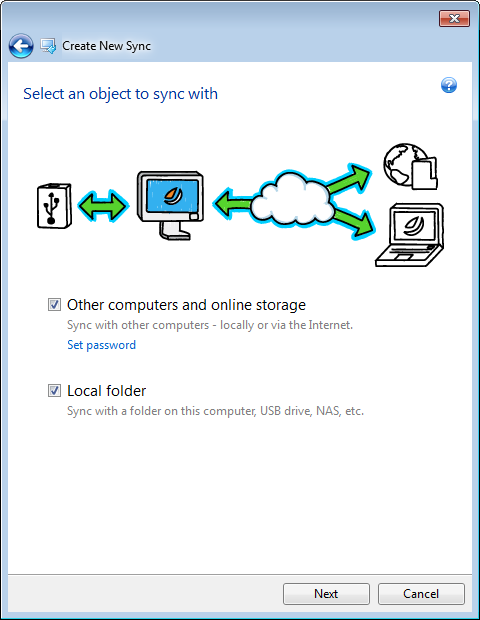
You may need to synchronize three or more folders, two of which are located on your computer and the others - on other computers. For example, you may want to synchronize data between a local folder on your home computer, USB flash drive, and a folder on your work computer. You may invite to this sync your friends as well.
First of all make sure that the required conditions are met. See the list of conditions in Sync creation.
If you want to involve in your sync a remote or removable storage device (such as NAS or USB drive), then before creating this sync, make sure that connection with NAS is established, or USB drive is attached to your computer.
The following steps should be performed first on the sync owner's computer and then on another computer. Note that only the sync owner can change settings of the sync, invite other users to the sync, delete the sync, etc.
Let's consider how to sync two local folders and a folder on your friend's computer. If you need to sync two local folders and your other computer, perform 7 steps on computer 1 (see below), and then on your computer 2 perform steps described in How to sync data between your computers.
Steps to perform on computer 1 (that will own the sync):
Login is required only when you create your first sync. Afterwards login is performed automatically.
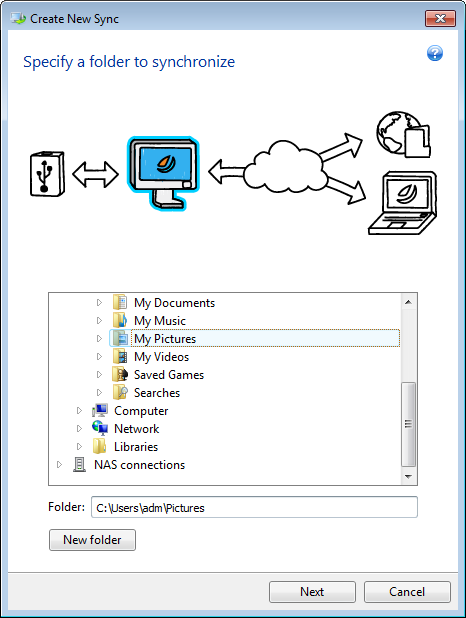
You may protect your data and sync from unauthorized access. To do this, click Set password, type a password, and click the Save icon.
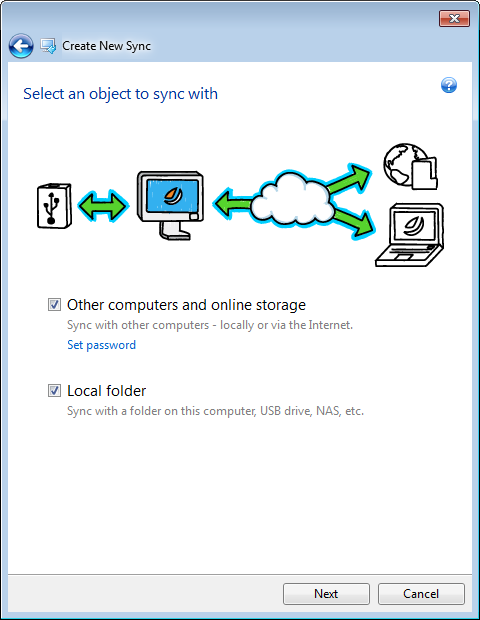
You can also create a new sync using Windows Explorer. To do this, right-click the folder that you want to synchronize, and then click Sync this folder.
Steps to perform on computer 2: