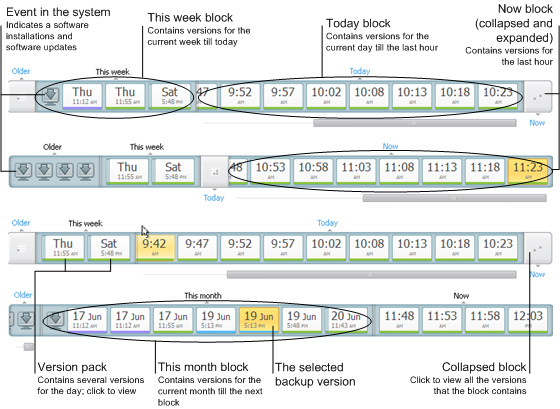
Usually the time line at the bottom of Acronis Backup Explorer screen shows information on the backup versions stored in the selected backup. The time line provides easy navigation through backup versions and allows you to recover your data to the state it was in at a certain date and time.
The squares that represent backup versions have colored stripes at the bottom. The color of the stripes depends on the backup types (violet for disk backups, turquoise for file backups, green for Nonstop Backup, and brown for other backups, e.g. created by a previous Acronis True Image Home version).
The picture below shows various states of a time line. The states vary depending on the number of backups and the time interval through which you are navigating.
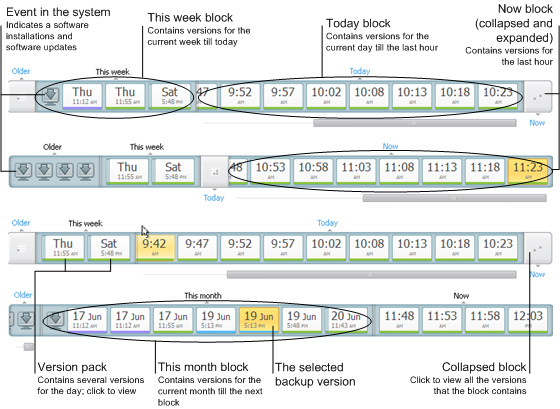
The "Now" interval shows backup versions created during the last hour. When using Nonstop Backup, backup versions may be created as often as every five minutes
The "Today" interval shows backup versions created from the beginning of the current day to the last hour.
The "week" interval can be named either "Week ago" or "This week".
When today is Monday, Tuesday or Wednesday, the "week" interval is named "Week ago". In such cases, the time line shows backup versions created during the previous week and from the beginning of the current week to the beginning of today.
When today is Thursday, Friday, Saturday or Sunday, the "week" interval is named "This week". In such cases the time line shows backup versions created from the beginning of the current week to the beginning of today.
The "month" interval can be named either "Month ago" or "This month".
When today is any date from the 1st to 15th day of the month, the "month" interval is named "Month ago". In that case the time line shows backup versions created during the previous month and from the beginning of the current month to the "week" interval.
When today is any date from the 16th to 31st day of the month, the "month" interval is named "This month". In that case the time line shows backup versions created from the beginning of the current month to the "week" interval.
The "This year" interval shows backup versions created from the beginning of the current year to the “month” interval.
The "Older" interval shows backup versions created from earlier than the beginning of the current year.
Working with time intervals and backup versions
Time intervals may be expanded (when the number of backup versions fits onto the time line) or folded into a square "block". When a time interval is expanded, the squares representing backup versions may contain a "warning" or "error" icon. Such an icon indicates that warning(s) or error(s) have been written into the Log during version creation.
If more than one backup version has been created during a day within "week", "month", "year", or "older" time interval, such a date is shown on the time line using a special "version pack" icon.
If you hover over a folded block for more than half a second, a balloon will show the information about the time interval start, its end, and the number of backup versions it contains.
If you hover over a backup version within an expanded time interval, a balloon will show more detailed information about the backup version.
Clicking on a folded block or its name above or below the time line expands the corresponding time interval. If the number of backup versions within the time interval is too big to fit onto the time line, the horizontal scroll line allows you to navigate through the backup versions within the time interval.
If you select another folded block and there is no room for displaying all backup versions of the newly expanded block, then the current expanded block will collapse.
By clicking on a backup version, you select it in the Backup Explorer.
Shortcut menus
Right-clicking on the time line opens the shortcut menu. The menu contents will change depending on the selected item.
Disk backup version:
File backup version:
Nonstop backup version:
Backup version packs and time blocks:
Right-clicking on a folded version pack or time interval's block opens the shortcut menu with a single item:
Viewing additional information on the time line
You can also set up the time line to show additional information. The appropriate commands are available in the View submenu. The View submenu is opened by right-clicking on a backup version or by right-clicking on time line's free space.