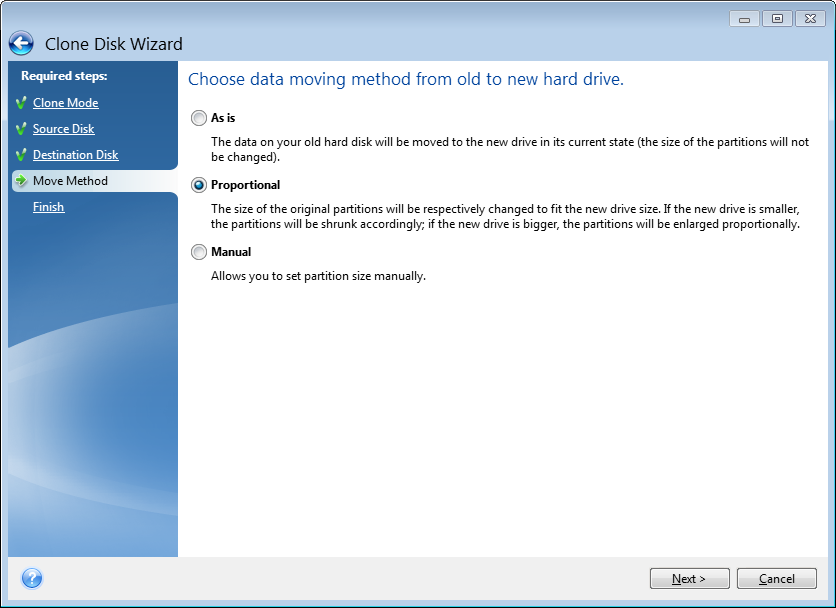
When you select the manual cloning mode, Acronis True Image 2013 will offer you the following data move methods:
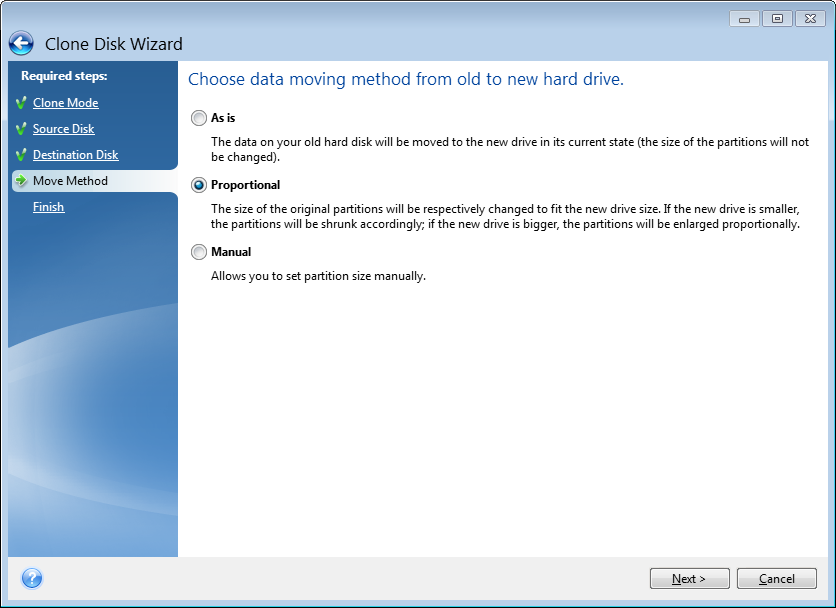
If you elect to transfer information "as is," a new partition will be created for every old one with the same size and type, file system and label. The unused space will become unallocated. Afterwards, you will be able to use the unallocated space to create new partitions or to enlarge the existing partitions with special tools, such as Acronis Disk Director Suite.
As a rule, "as is" transfers are not recommended as they leave a lot of unallocated space on the new disk. Using the "as is" method, Acronis True Image 2013 transfers unsupported and damaged file systems.
If you transfer data proportionally, each partition will be enlarged, according to the proportion of the old and new disk capacities.
FAT16 partitions are enlarged less than others, as they have a 4GB size limit.
Depending on the selected combination, you will proceed to either the cloning summary window, or the Change disk layout step (see below).