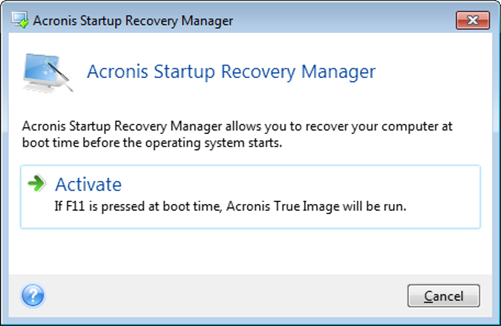
The Acronis Startup Recovery Manager enables you to start Acronis True Image 2013 on a local computer without loading the operating system.
If Windows won’t load, this feature allows you to use Acronis True Image 2013 by itself to recover damaged partitions.
To be able to use Acronis Startup Recovery Manager at boot time:
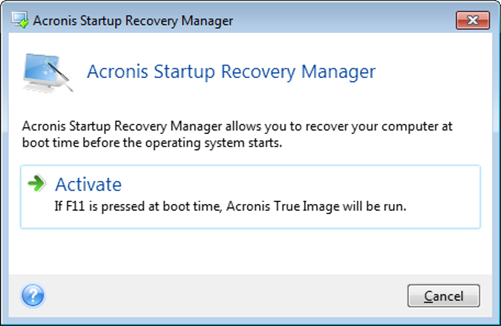
![]() Attention
Attention
When Acronis Startup Recovery Manager is activated, it overwrites the master boot record (MBR) with its own boot code. If you have any third-party boot managers installed, you will have to reactivate them after activating the Startup Recovery Manager. For Linux loaders (e.g. LiLo and GRUB), you might consider installing them to a Linux root (or boot) partition boot record instead of an MBR before activating Acronis Startup Recovery Manager.
If a failure occurs, turn on the computer and press F11 when you see the "Press F11 for Acronis Startup Recovery Manager" message. This will start a standalone version of Acronis True Image 2013 that differs only slightly from the complete version. Browse for a backup containing an image of your system partition and recover your system.
Disk letters in standalone Acronis True Image 2013 might sometimes differ from the way Windows identifies drives. For example, the D: disk identified in the standalone Acronis True Image 2013 might correspond to the E: disk in Windows. The disk labels and information on partition sizes, file systems, drive capacities, their manufacturers, and model numbers can help in correctly identifying the disks and partitions.
You won't be able to use the previously activated Acronis Startup Recovery Manager if the Try&Decide is turned on. Rebooting the computer in the Try mode will allow you to use Acronis Startup Recovery Manager again.