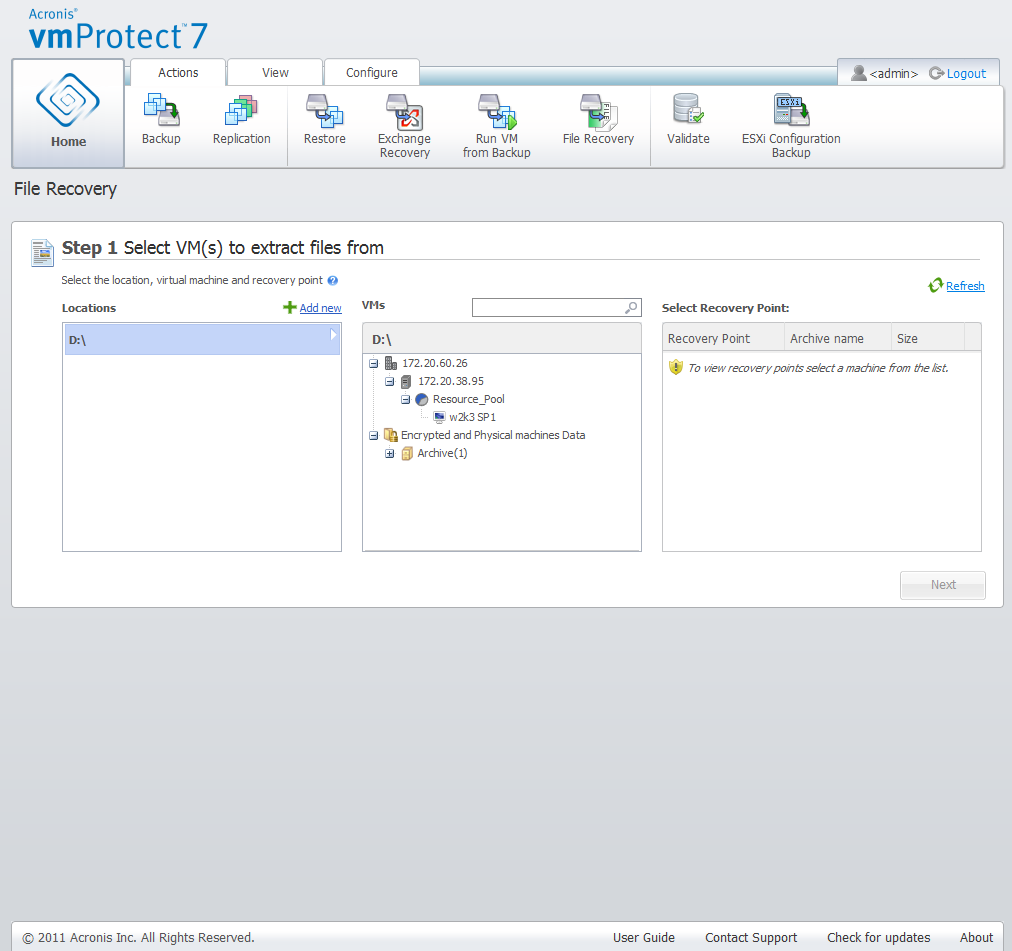
File Recovery wizard, Step 1 “Select VM(s) to extract files from”
First, you should define your backup location which will be then scanned for archives and their contents.
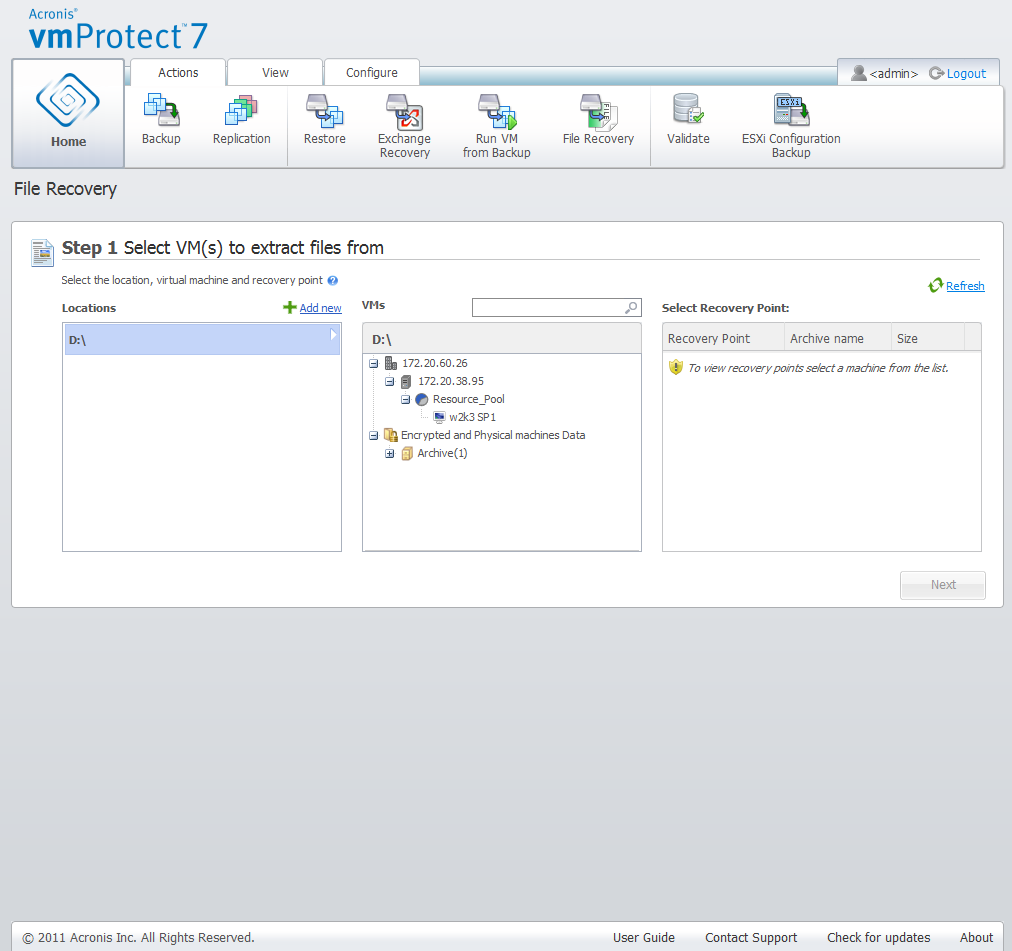
File Recovery wizard, Step 1 “Select VM(s) to extract files from”
If the selected location contains any password-protected archives or archives of physical machines (Encrypted and Physical machines Data), you have to specify the password in order to restore your data from these archives.
The selected location is scanned for archives and their contents. As a result of the scan, on the left side you will see a tree-list of the virtual machines included in all archives stored in the selected location or inside the selected archive. By clicking on any virtual machine, you can check the list of all its recovery points on the right side.
For each machine, the latest recovery point is selected by default. The recovery point could be changed by clicking on it. Note that File Recovery allows the selection of just a single Virtual Machine and single recovery point at a time, while the Restore Backup task allows recovery of several VMs.
After selecting the recovery point for the virtual machine you can proceed to the next step. This recovery point defines the virtual machine state which you want to extract files or folders from.