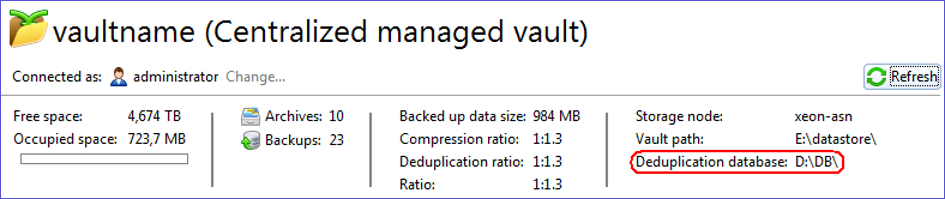
This method requires that you know the location of the deduplication database files.
How to find the deduplication database files
Use the deduplication database path displayed on the vault page:
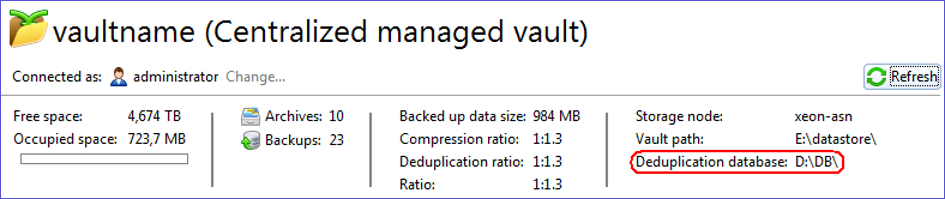
The deduplication database files have the *.db3, *.db3-wal, and *.db3-shm extensions.
Re-attaching the vault
The procedure varies slightly, depending on where the database files are stored.
If the vault is encrypted, you must provide the encryption password when re-attaching the vault.
Deduplication database and datastore are in different folders
Deduplication database and datastore are in the same folder
Validating the result
Once the operation is completed, verify that the database files are present in the corresponding folder. The Update 6 database files look as follows:

After verifying the files are present, you can delete the old deduplication database files.
If something goes wrong, you can detach and attach the vault again, pointing to the old deduplication databases.
If the database files were successfully created, but you prefer the old indexing algorithm, you can force the storage node to use that algorithm by using the PreferedDedupIndex configuration parameter.