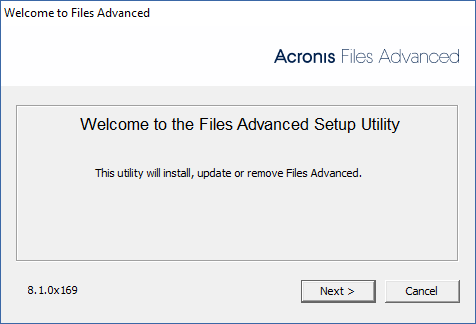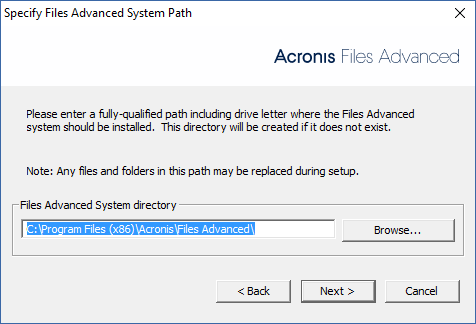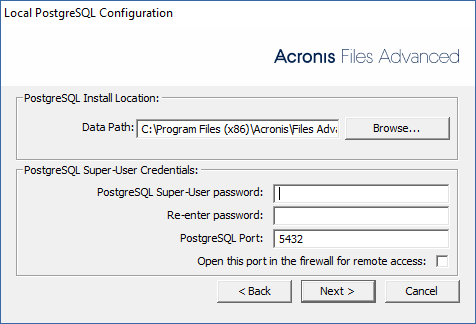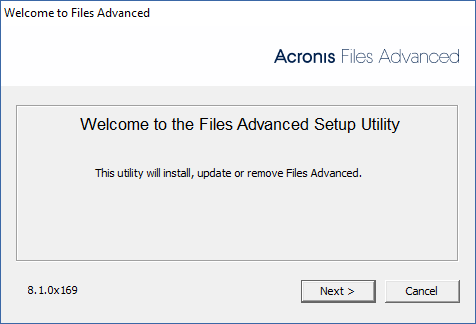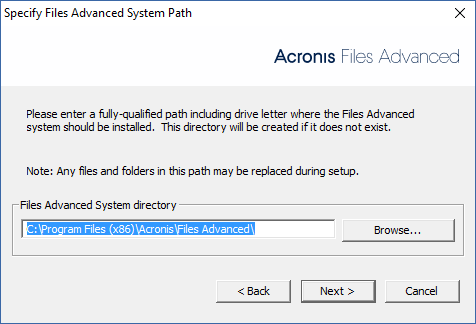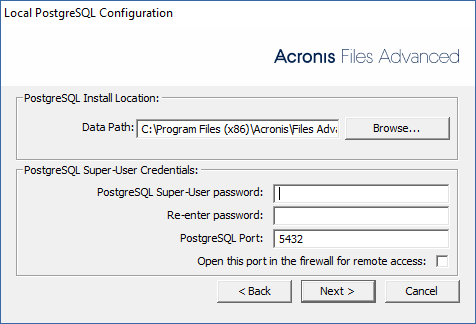Installation
Note: Please make sure you are logged in as an administrator before installing Files Advanced.
Using the Installer
- Download the Files Advanced installer.
- Disable any anti-virus software you have or it may interrupt the installation procedure resulting in a failed installation.
- Double-click on the installer executable.
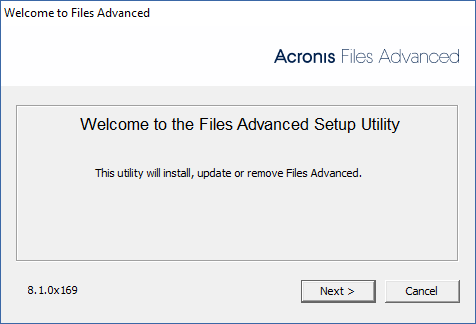
- Press Next to begin.
- Read and accept the license agreement.
- Press Install.
- Press OK to use the default path for the Files Advanced main folder.
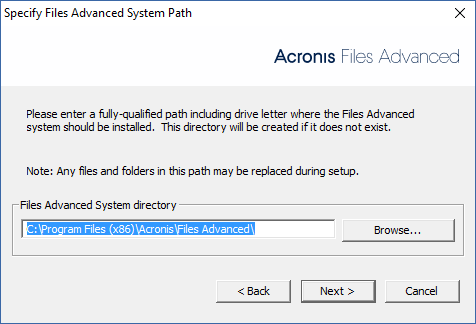
- Set a password for the user Postgres and write it down. This password will be needed for database backup and recovery.
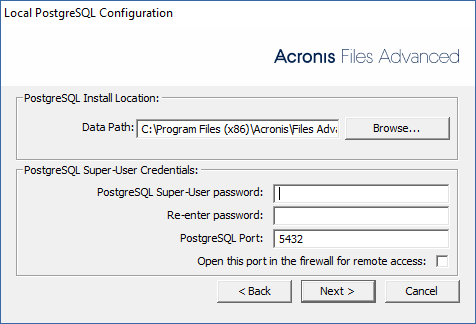
- A window displaying all the components which will be installed appears. Press OK to continue.
- When the Files Advanced installer finishes, press Exit.
- The configuration utility will launch automatically to complete the installation.
Using the Configuration Utility
Note: The settings in the Configuration Utility can be changed later on.
Use the default values for each tab and press OK to start Files Advanced.