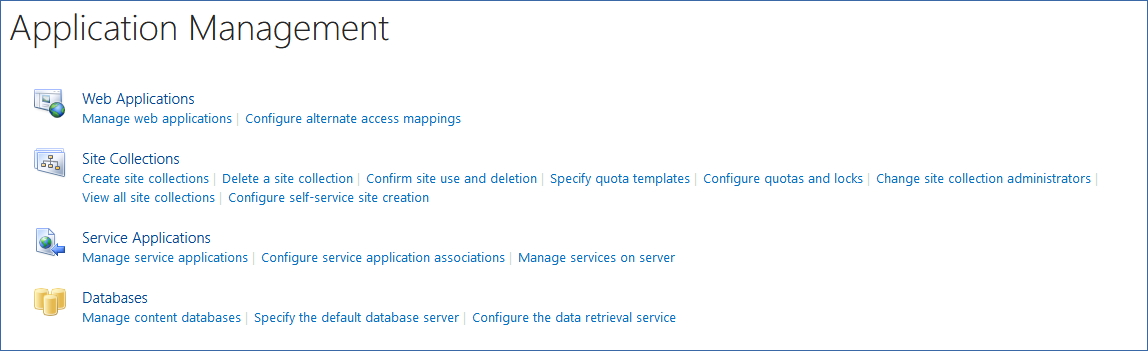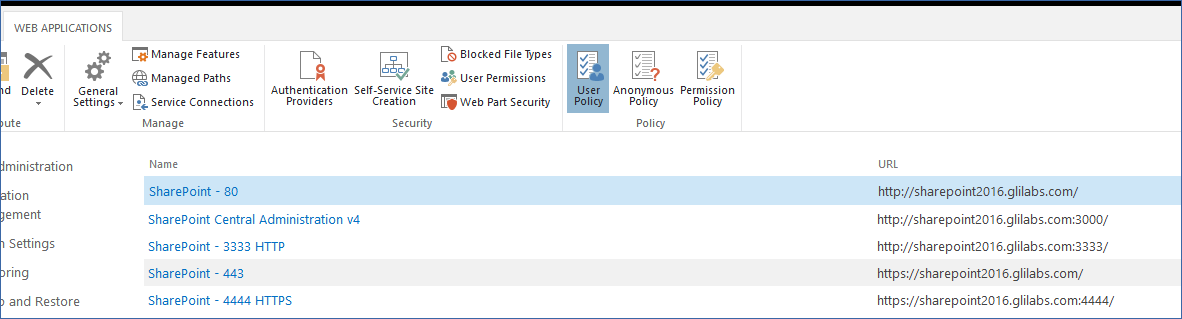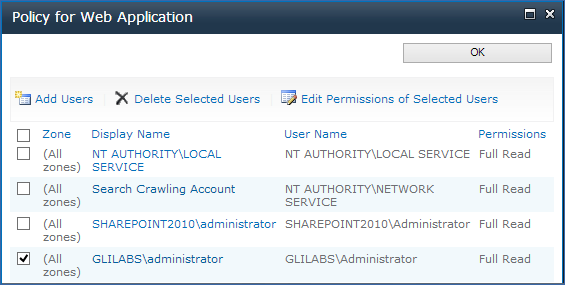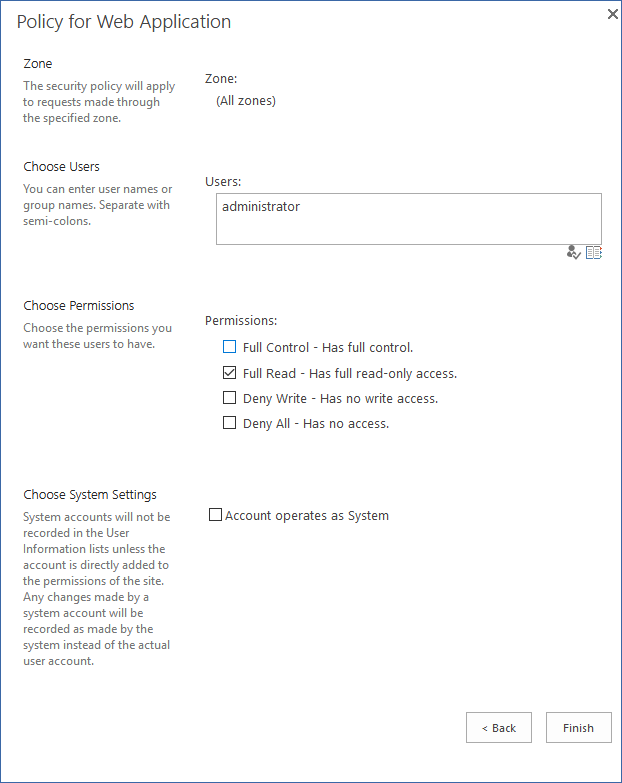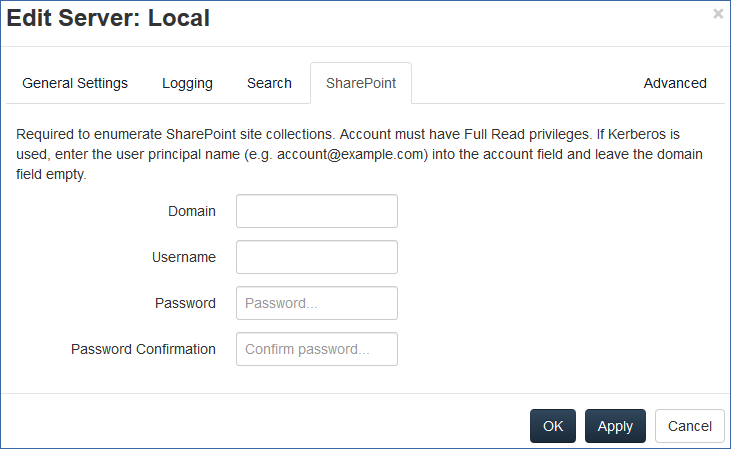
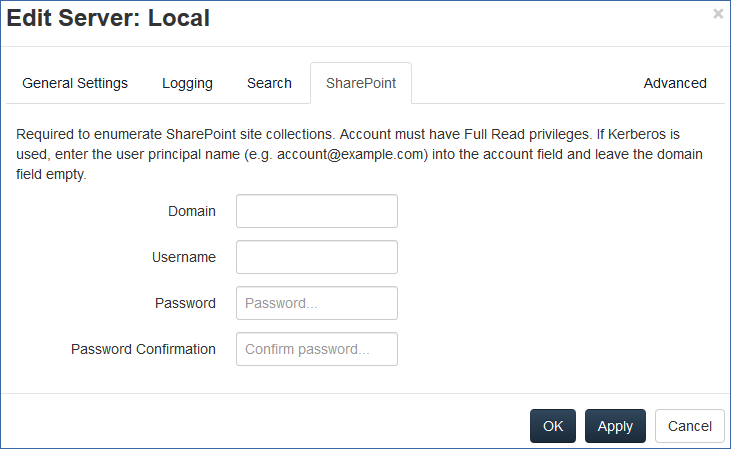
Entering these credentials is optional for general SharePoint support, but required to enumerate site collections. For example, say you have two site collections:
http://sharepoint.example.com and
http://sharepoint.example.com/SeparateCollection.
Without entering credentials, if you create a volume pointing to http://sharepoint.example.com, you will not see a folder called SeparateCollection when enumerating the volume. The account needs to have Full Read access to the web application.
To give your account Full Read permission, follow these steps (for SharePoint 2016 and SharePoint 2010):