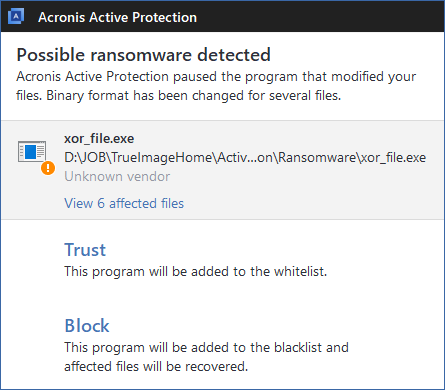
When the Acronis Active Protection service is on, it monitors the processes running on your computer by using the real-time mode. When it detects a third-party process that tries to encrypt your files or mine cryptocurrency, the service informs you about it and asks if you want to allow the process to continue or block the process.
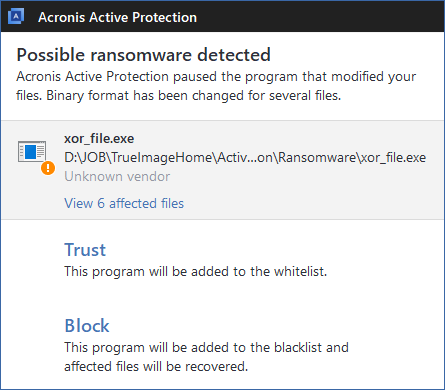
To allow the process to continue the activity, click Trust. The process will be added to the whitelist. If you are not sure if the process is safe and legal, we recommend that you click Block. After this, the process will be blacklisted and blocked every time it tries to modify files on your computer or mine cryptocurrency. You can manage both the whitelist and blacklist in Manage processes tab.
In case of ransomware, you can view the list of files that the process is going to modify, before you make your decision.
After blocking the process, we recommend that you check if your files have been encrypted or corrupted in any way. If this is the case, click Recover modified files. Acronis True Image 2019 will search the latest file versions and recover the files from one of the following:
To make this action the default, select the Automatically recover files after blocking a process check box.
Additionally, watch the English-language video instructions at https://goo.gl/wUNo6t.