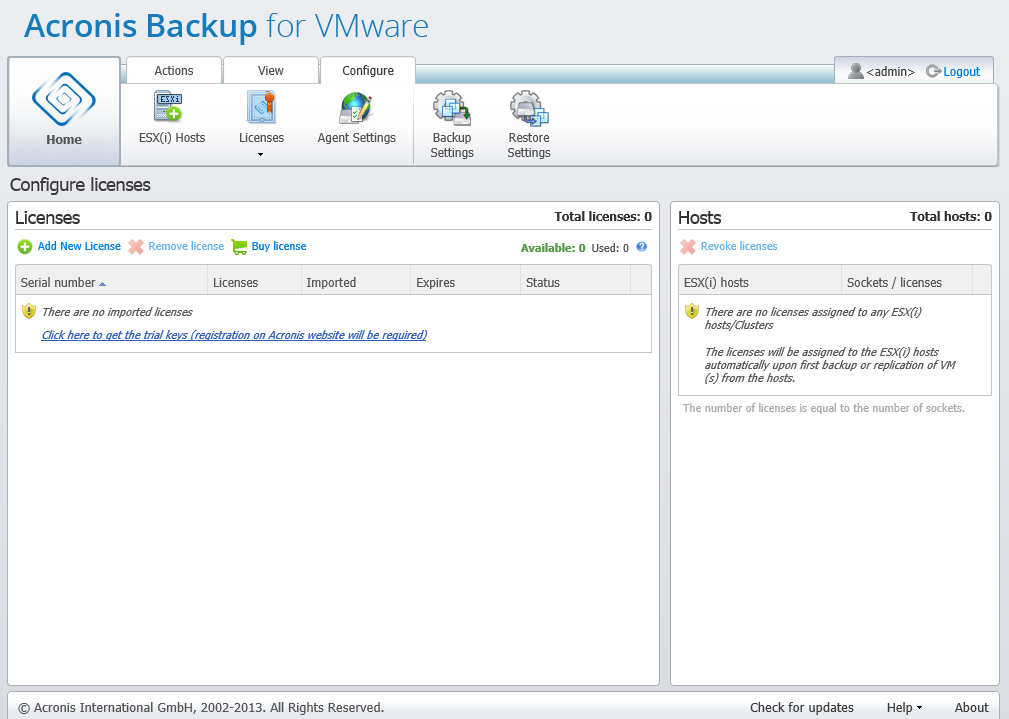
Managing Licenses page, licenses list.
Click Licenses in the Configure tab of the Acronis Backup for VMware main ribbon menu to open the Licenses page.
The Licenses view provides you with an overview of the licenses imported into the Backup for VMware Agent. Here you can Add the license serial numbers and Remove the binding of licenses to ESX(i) hosts by using the corresponding buttons in the tool bar. Removing the license binding allows to free them up.
The licensing scheme in Backup for VMware implies that each CPU on the managed ESX(i) host/cluster consumes a license.
At the first run of Acronis Backup for VMware there are no licenses bound to any ESX(i) hosts/clusters. Without a license binding you can back up VMs only to the Acronis Cloud Backup storage as a backup destination. A new license can be added as described below.
The imported (added) serial numbers may contain a number of licenses inside. The right section on the Licenses page shows the serial numbers list, the number of licenses, as well as their import date and expiration date.
The left section represents the list of the ESX(i) hosts/clusters with some licenses bound. Licenses are bound to the ESX(i) host/cluster upon first backup or restore operation with virtual machines running on this host. In case of a cluster, the licenses will be bound to all hosts included in this cluster. If a host is removed from the cluster, the license is not freed up automatically. You can remove the license binding by selecting the ESX(i) host/cluster here and clicking on the Remove button in the tool bar. The licenses which were bound to this host will be free again and can be reused on another ESX(i) host/cluster.
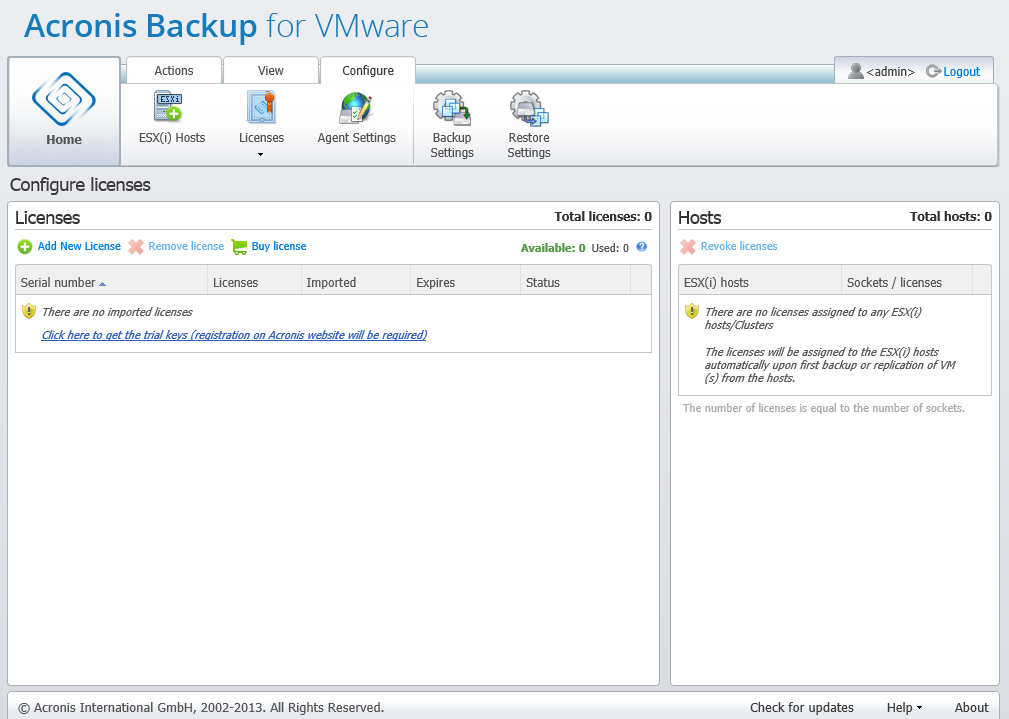
Managing Licenses page, licenses list.