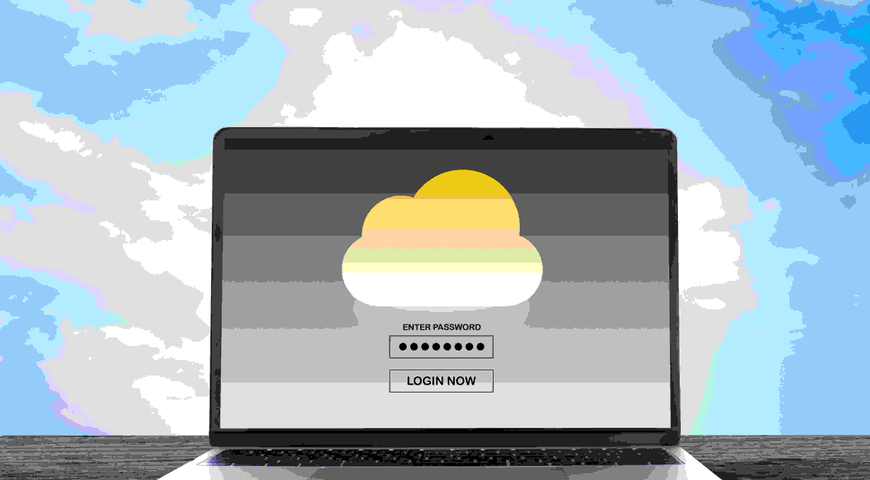Most Mac users rely on Apple’s backup solution, Time Machine. As useful and generally reliable as it is, Time Machine doesn’t support the essential “3-2-1” backup rule: to have three copies of your data — one in production and two copies — across two different types of media, with one copy stored offsite. Unlike Acronis Cyber Protect Home Office (formerly Acronis True Image) , backup your Mac through Time Machine alone cannot ensure 100 percent protection of your data all the time.
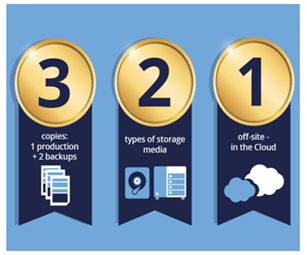
Why? Time Machine only backs up to a local disk. But what if something happens to that disk? Okay, so you can make multiple disk copies. But what if a fire or flood destroys your home or office and also destroys both of your backup copies?
What’s a Mac User to Do to Get Full 3-2-1 Data Protection?
One alternative is to use a backup solution that works alongside Time Machine. There are pros and cons to this alternative depending on the solution you choose. Some solutions that “work alongside” claim they back up from Time Machine but it takes some finagling to work. Others do not back up directly from Time Machine, which means you use two backup solutions to meet the 3-2-1 backup policy. But why use two solutions at all when Acronis Cyber Protect Home Office (formerly Acronis True Image) provides a single, easy-to-use mac backup solution?
Acronis Cyber Protect Home Office (formerly Acronis True Image) – The Complete Mac Backup Solution
There is a backup solution that can do the job and more — Acronis Cyber Protect Home Office (formerly Acronis True Image). Acronis Cyber Protect Home Office is the fastest, easiest, most complete backup software on the market because of it:
- Backs up to local storage, Network-Attached Storage (NAS), and the Acronis Cloud, providing you the assurance of dual protection and providing 3-2-1 backup peace-of-mind.
- Ensures the protection and security of your personal digital information by backing up everything on your Mac — the operating system, programs, settings, and Facebook feeds — using disk-imaging technology.
- Backs up everything on your Mac and lets you restore everything or just a single file or folder.
- Lets you search for files within local and cloud backups and archives to make sure you are recovering from the correct backup and/or the correct file/folder; a big-time saver when compared to recovering the entire backup and then searching.
- Protects multiple computers and multiple iPhones and iPads.
- Protects from ransomware.
What’s more, Mac backup with Acronis Cyber Protect Home Office (formerly Acronis True Image) is 30 percent faster than Apple Time Machine and three to six times faster than the nearest competitor. And, it takes only a few clicks to back up your Mac with Acronis Cyber Protect Home Office , with options to select deeper technical settings as well. Here’s how easy it is:
How to Backup Mac to a Local Drive or Network Storage?
- Open Acronis Cyber Protect Home Office .
- Click Add Backup at the bottom of the backup list.
- Click the backup source icon and select what whether you want to back up disks or files and folders.
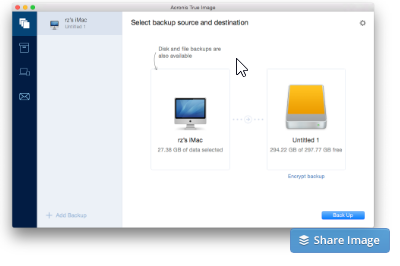
- Click the backup destination icon, select where you want to save the backup file, click OK.
- Optional Steps: Exclude files and folders manually Configure the backup schedule Set the backup retention rules Protect your backup with a password and encryption
- Click Back Up.
How to Back Up Mac to the Acronis Cloud?
- Open Acronis Cyber Protect Home Office .
- Click the plus (+) sign at the bottom of the backup list.
- Click the backup source icon and select whether you want to back up disks or files and folders.
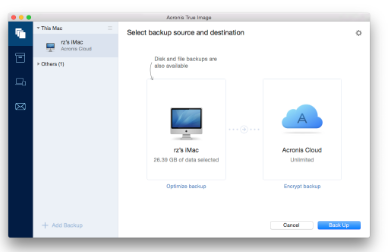
Click the backup destination icon and select Acronis Cloud, click OK.
Optional Steps: Exclude data protected with third-party services Exclude files and folders manually Configure the backup schedule Set the backup retention rules Protect your backup with a password and encryption Select the preferred data center and configure the upload speed Click Back Up.
Back Up a Mac Running Parallels Desktop Too! Parallels Desktop is an application that allows you to run Windows on your Mac by using a special virtual environment. Many Mac users use Parallels because it makes working with windows very efficient. What is complicated, however, is backing up the virtual machine (VM). If you use Time Machine, it will back up the entire VM every time.
This takes a lot of time and a lot of space on backup media. Another option is to enable SmartGuard, which will not back up your entire machine but only its latest snapshot. A snapshot is taken every 48 hours. While this reduces the time to back up data, it consumes a lot of storage on the backup media.
Acronis Cyber Protect Home Office (formerly Acronis True Image) on a Mac is the only software that can back up Parallels Desktop VMs automatically and incrementally – it backs up changed blocks of data only, dramatic savings in time and storage for backups. It restores Parallels Desktop VM in its active state to ensure that you easily recover your entire system exactly as it was with all Windows applications, documents, and settings. Get Even More Protection with Acronis Cyber Protect Home Office To make it even easier to back up, Acronis Cyber Protect Home Office lets you schedule backups to run on a regular basis.
You can start backups as frequently as once or twice a day at a specified time or at a time that works best for you. Every time you run a backup operation, Acronis Cyber Protect Home Office creates a new backup version. You can save up to 20 backup versions of your Mac. Acronis Cyber Protect Home Office lets you protect all family (or small office) devices on all computers, smartphones, and tablets from a web-based Online Dashboard. Using the dashboard, you can control the status of all backups and synchronizations, add a new device, manually start any backup, recover data from any online backup in the Acronis Cloud, and more. You can even back up a computer in a remote location. Mobile backup is available for an unlimited number of devices — including iPhones, iPads, and Android devices — and lets you migrate data from iOS to Android and back. You can also save space by securely archiving older files to local drives or the cloud, yet retain easy access to them via icons in Mac Finder or via a web browser.
With Acronis Cyber Protect Home Office , you can back up and restore from all modern drive technologies and all modern connections, including NVMe (NVM Express) and SSD (Solid State Drive).
Acronis Cyber Protect Home Office — One Solution Gives You More! Instead of using two backup solutions to attain 3-2-1 data protection for your Mac, use the one backup solution, Acronis Cyber Protect Home Office , that gives you more — more features, more speed, and more protection! Acronis Cyber Protect Home Office — the #1 Personal Backup Software that is: Fast – The fastest full-image backup in the industry Easy – Just two clicks to start a full-image backup Complete – Mac, iOS, Windows, Android, Facebook and Instagram too Safe – Active anti-ransomware tool Try it yourself and see!
Backup Your Mac And Secure Your Data Today!
About Acronis
Acronis is a Swiss company, founded in Singapore. Celebrating two decades of innovation, Acronis has more than 1,800 employees in 45 locations. The Acronis Cyber Protect Cloud solution is available in 26 languages in over 150 countries and is used by 20,000 service providers to protect over 750,000 businesses.