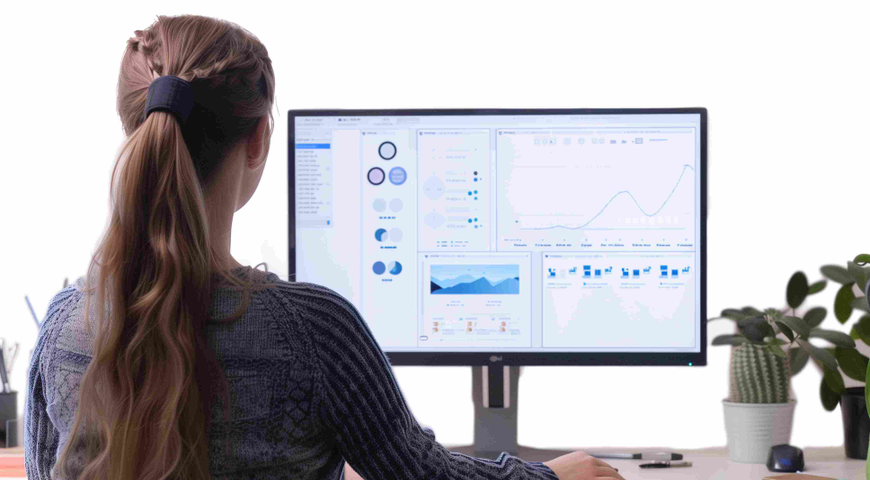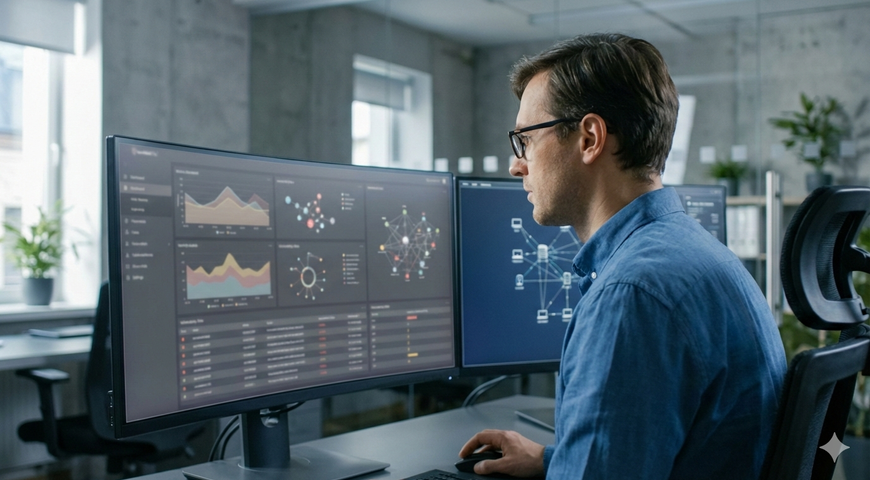After 13 years, Microsoft finally discontinued support and security updates for Windows XP on April 8th. While the sunset date was no secret, nearly 28 percent of the world’s computers still rely on the massively popular operating system.
Experts, including those at Microsoft, warn that consumers who failed to migrate to a newer OS before the deadline will expose their systems to hackers eager to exploit XP’s vulnerabilities. Microsoft might have retired XP, but many consumers remain apathetic. In spite of security warnings, people aren’t exactly scrambling to ditch XP. A survey by Redmond Magazine found that nearly 23 percent of respondents don’t plan to retire XP, while another 25 percent plan to migrate at some point, but not immediately.
For those who plan to switch to a new OS — and for those on the fence who are considering a change — here's a step-by-step checklist to make the transition as painless as possible:
1. Plan and prepare for the move: Planning is everything, so don’t rush into installing a new operating system right away. Ask trusted friends and colleagues for advice on how they handled the transition, and which version of Windows they upgraded to — or plan to upgrade to. One option is the recently released Microsoft OS, Windows 8.1. Professional technicians are also a valuable asset and can help with transition advice.
2. Is a new PC or laptop purchase in your future?: You may still be able to use your old computer, but make sure that it’s compatible with whatever operating system you purchase. The System Requirements page on Microsoft’s website is the first place to check.
3. Back up Windows XP: Whether you get a new computer or carry on with the old one, back up XP before doing anything. There are loads of pictures, documents and other data on the machine that you will need one day. While you’re at it, now is a good time to incorporate healthy backup practices into your routine — just remember the “3-2-1” rule.
4. Make a full disk copy: A copy-and-paste job of files in Windows Explorer is not sufficient. Windows XP is a complex operating system with data and configurations such as bookmarks, favorites and settings that you likely don’t know about. Cover your bases with a full disk copy. It’s still possible to restore one file from the full disk copy. All you need is an external USB hard drive with a larger capacity or you can utilize cloud storage. Both solutions will work and prices have dropped significantly.
5. Back up everything: Don’t hold back. If given the option to select something for backup during the process, by all means select it. You never know what you'll need until you need it.
6. Convert full disk backup to a virtual machine: There are many services that will enable you to run Windows XP in a virtual environment. The open source VirtualBox is free, and VMware's solution costs less than $100. What’s more, you can use this virtual machine to find files or settings you may have forgotten about or misplaced.
7. Backup is the first step toward recovery: Data loss is inevitable. Hard drives fail, devices get lost and, unfortunately, fires and natural disasters occur — all of these unfortunate events are difficult to predict. There are multiple ways to restore data from backups, and affordable tools exist that automate the process. Remember that planned, regular backups make recovery easy.
8. Don’t toss old backups: Tempting as it may be, do not discard your Windows XP backup, even if you need more space on your external hard drive to store your latest vacation photos or videos of your children. You may need to access a file or folder in two months or three years, you never know.
9. Always. Be. Backing up: In no time, you’ll be storing photos, music, videos and other digital memories on your new OS. That’s data, too — some of it undoubtedly irreplaceable. Protect that data with regular backups. If you drop the new laptop or spill coffee on the keyboard, backups are the only way to recover your precious digital life. PCs are replaceable; memories are not.
[Image via Oozie under CC license]
About Acronis
A Swiss company founded in Singapore in 2003, Acronis has 15 offices worldwide and employees in 50+ countries. Acronis Cyber Protect Cloud is available in 26 languages in 150 countries and is used by over 21,000 service providers to protect over 750,000 businesses.