You are on Global website. Change region to view location-specific content:
Global
English
Select another region
Choose region and language
Worldwide
- GlobalEnglish
- Americas
- Asia-Pacific
- Europe, Middle East and Africa
- Worldwide
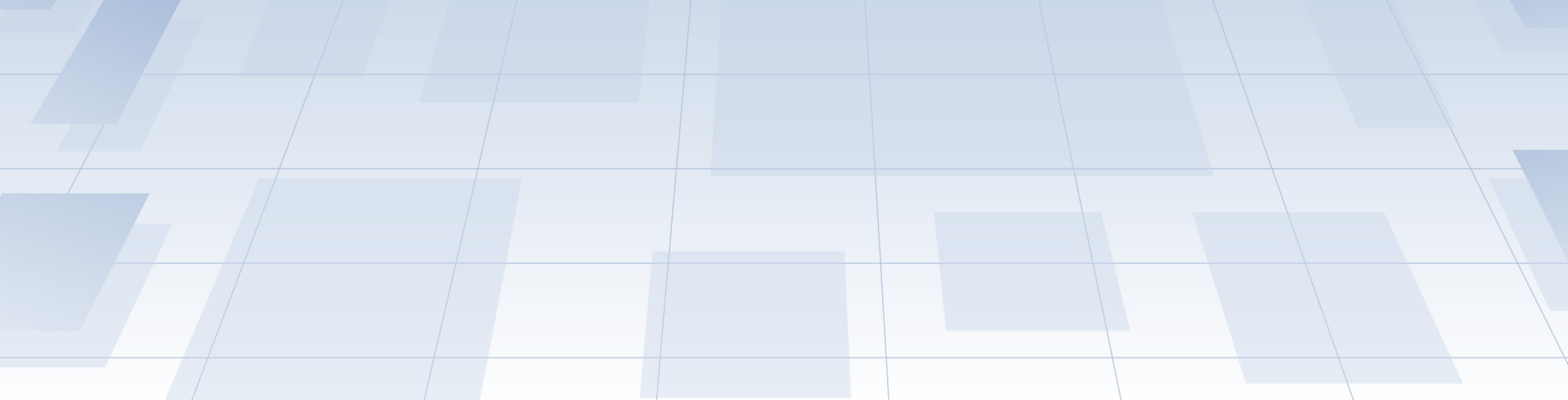
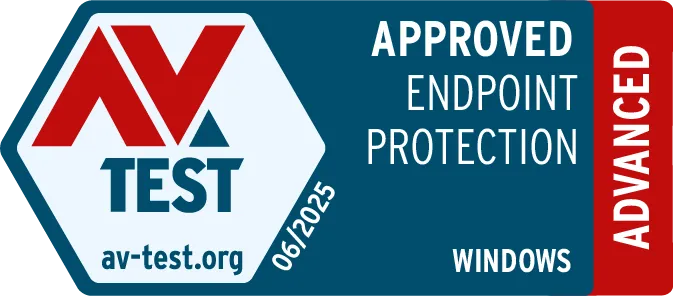




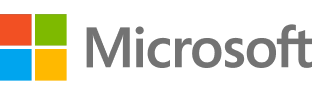
Every day, the data your business relies on is at risk. Sophisticated cyberthreats, hardware failure, and even simple human error — they can all devastate organizations of any size. If you hope to secure business-critical data across your entire environment — servers, desktop and mobile endpoints, and the cloud — you need more than a traditional backup solution: you need the integrated cyber protection of Acronis Cyber Protect.
Looking for help?
Sorry, your browser is not supported.
It seems that our new website is incompatible with your current browser's version. Don’t worry, this is easily fixed! To view our complete website, simply update your browser now or continue anyway.