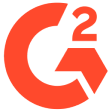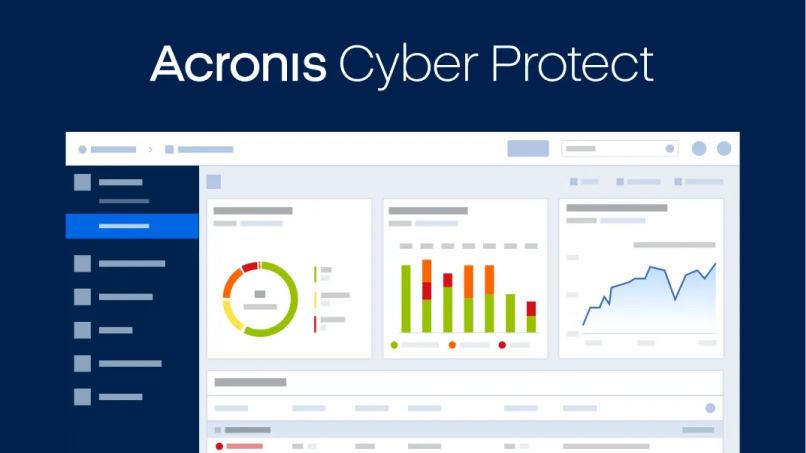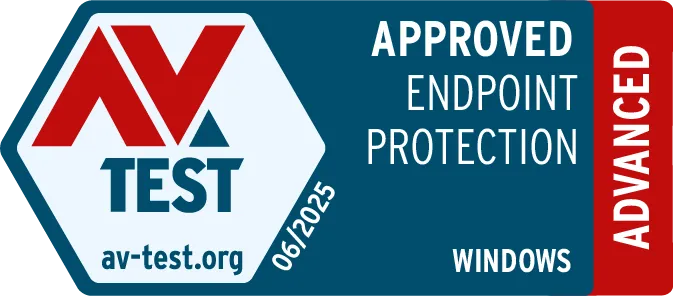Backing up your EC2 instances with Acronis Cyber Protect is a straightforward and reliable process that ensures the safety and recoverability of your valuable data. With Acronis Cyber Protect, you can implement a comprehensive backup strategy to protect your EC2 instances from data loss and ensure business continuity.
To back up your EC2 instances with Acronis Cyber Protect, follow these steps:
1. Deploy Acronis Cyber Protect: Start by installing the Acronis Cyber Protect agent on your EC2 instances. The agent allows seamless integration with your EC2 environment, providing efficient backup and recovery capabilities.
2. Configure backup plans: Once the agent is installed, you can define backup plans based on your specific requirements. Acronis Cyber Protect offers a user-friendly interface that allows you to easily configure backup schedules, retention policies, and backup destinations.
3. Select backup sources: Choose the EC2 instances you want to back up. Acronis Cyber Protect supports both individual EC2 instances and multiple instances, enabling you to select specific instances or groups of instances for backup.
4. Choose backup types: Acronis Cyber Protect offers various backup types to suit your needs. You can perform full backups to capture the entire instance, incremental backups to capture changes since the last backup, or differential backups to capture changes since the last full backup. These flexible backup options allow you to balance storage efficiency with recovery time objectives.
5. Set backup destination: Select the backup destination for your EC2 instance backups. Acronis Cyber Protect provides multiple options, including Acronis-hosted cloud storage, public clouds like AWS S3 or Azure Blob Storage, your own private cloud storage, or local network storage. This flexibility ensures that you can choose the storage solution that best aligns with your business requirements.
6. Enable backup validation: Acronis Cyber Protect includes built-in backup validation capabilities to ensure the integrity and recoverability of your backups. By enabling backup validation, the solution automatically verifies the backup data, providing peace of mind that your backups are reliable and can be successfully restored when needed.
7. Monitor and manage backups: Acronis Cyber Protect offers centralized management and monitoring capabilities, allowing you to oversee your backup operations from a single console. Monitor backup status, track backup progress, and receive notifications about backup successes or failures.
8. Perform recovery: In the event of data loss or system failure, Acronis Cyber Protect enables fast and efficient recovery. You can restore entire EC2 instances or individual drives, files and folders, ensuring minimal downtime and rapid data access.
By following these steps, you can confidently backup your EC2 instances using Acronis Cyber Protect. This comprehensive solution ensures the safety, integrity and recoverability of your EC2 data, providing peace of mind and enabling seamless business operations in the event of data loss or system failure.
(with Acronis Cyber Protect Cloud):
To back up your EC2 instances with Acronis Cyber Protect Cloud, follow these steps:
1. Deploy Acronis Cyber Protect Cloud: Begin by deploying the Acronis Cyber Protect Cloud agent on your EC2 instances. The agent integrates seamlessly with your EC2 environment, providing efficient backup and recovery capabilities.
2. Configure Backup Plans: Once the agent is installed, configure backup plans tailored to your specific requirements. Acronis Cyber Protect Cloud offers a user-friendly interface that allows you to easily set backup schedules, retention policies, and backup destinations.
3. Select backup sources: Choose the EC2 instances you want to backup. Acronis Cyber Protect Cloud supports both individual EC2 instances and multiple instances, enabling you to select specific instances or groups of instances for backup.
4. Choose backup types: Acronis Cyber Protect Cloud offers a range of backup types to suit your needs. Perform full backups to capture the entire instance, incremental backups to capture changes since the last backup, or differential backups to capture changes since the last full backup. These flexible backup options optimize storage efficiency while meeting your recovery objectives.
5. Set backup destination: Select the backup destination for your EC2 instance backups. Acronis Cyber Protect Cloud provides diverse options, including Acronis-hosted cloud storage, public cloud platforms like AWS S3 or Azure Blob Storage, private cloud storage, or local network storage. This flexibility allows you to align the storage solution with your business requirements.
6. Enable backup validation: Acronis Cyber Protect Cloud includes built-in backup validation capabilities to ensure the integrity and recoverability of your backups. By enabling backup validation, the solution automatically verifies the backup data, providing confidence that your backups are reliable and can be successfully restored.
7. Monitor and manage backups: Acronis Cyber Protect Cloud offers centralized management and monitoring features, enabling you to oversee your backup operations from a single console. Monitor backup status, track backup progress and receive notifications about backup outcomes.
8. Perform recovery: In the event of data loss or system failure, Acronis Cyber Protect Cloud facilitates efficient recovery. You can restore entire EC2 instances or individual files and folders, minimizing downtime and ensuring prompt data access.