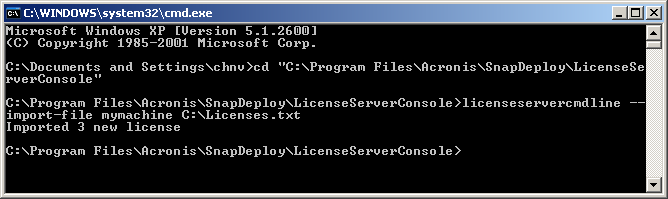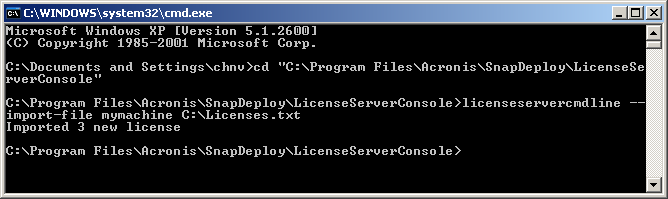
As an alternative to the graphical user interface, you can add licenses in the command-line mode, by using License Server Management Tool.
To add licenses in the command-line mode
LicenseServerCmdLine --import-file <server name> <file name>
In this command:
For the complete syntax of License Server Management Tool, see “Using License Server Management Tool”.
Example
The following command adds the license keys from the file C:\Licenses.txt to the license server mymachine:
licenseservercmdline --import-file mymachine c:\Licenses.txt