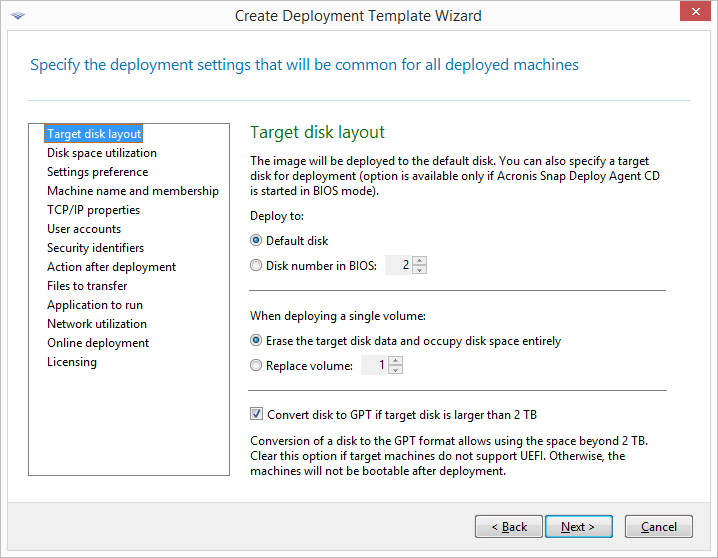
This setting determines the target disk for deployment, and what space on the target disk will be available for deploying the master image.
The preset is: Default disk
The selection Default disk means that the image will be deployed to the hard disk whose number in the BIOS is 1. (Note for advanced users: for such disk, the hexadecimal value known as the physical drive number is 0x80.)
You can specify a different disk by clicking Disk number in BIOS and then typing or selecting the disk number.
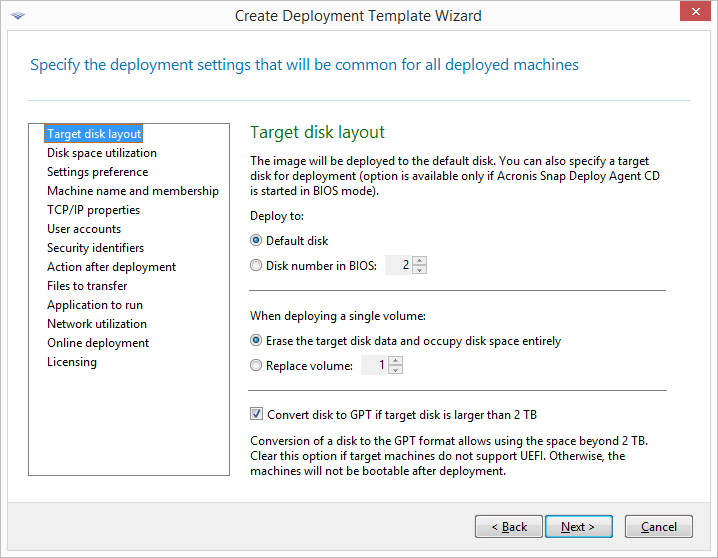
Selecting the target disk and volume
If you selected a single volume for deployment, specify how to place that volume on the target disk:
Note: The active volume of the target disk will remain active. Even if you deploy an active volume side by side with an already present active volume, the newly deployed volume will not become active. Therefore, you need to deploy an active volume to an active volume if you want to boot from the deployed volume.
Tip: To deploy a single volume to unallocated space or bare metal, first create a target volume of a desired size by using a third-party partitioning tool, such as Microsoft Disk Management or Acronis Disk Director.
In either case, the size of the deployed volume will depend on the setting in Disk space utilization.
The When deploying a single volume setting is not effective when you deploy multiple volumes. In this case, all existing volumes on the target disk are always deleted, and the entire disk space is available for the volumes.
Converting the target disk to GPT
This setting determines whether a target disk larger than 2 TB should be converted to GPT.
This setting is available only when the operating system stored in the image allows changing the boot mode from BIOS to UEFI. These are the following:
The preset is: Convert disk to GPT if target disk is larger than 2 TB
MBR disks have a size limitation of 2 TB. If an image of an MBR disk is deployed to a target disk that is larger than 2 TB, only 2 TB of the disk capacity will be used. To get around this issue, Acronis Snap Deploy 5 can automatically change the target disk partitioning style to GPT. However, in order to boot from a GPT disk, the target machine must support the UEFI boot loader. If the target machine does not support UEFI, clear this check box.