The machines will appear in the Machines view and will have the Online state.
- Now: The task will run immediately after you create it.
- Once later: The task will run once at the specified date and time.
- Daily: The task will run at the selected times every day or every few days.
- Weekly: The task will run on the selected days every week or every few weeks.
- Monthly: The task will run on the selected day every month.
- Manually: The task will run only when you start it manually.
If prompted, specify the credentials for running the task.
Important: When the scheduled time comes, the target machines must be turned on.
With any deployment schedule, you will be able to start the task manually by selecting it in the Deployment tasks view and clicking Run on the toolbar.
In practical situations, some of the listed machines might not connect to the deployment server at the scheduled time. For example, they may be in use at that time. The task waits for listed machines to become ready for the time you specified. As soon as all machines are ready, the task starts deployment.
If not all machines are ready after the time-out, the task can:
- Perform deployment to the machines that are currently ready.
- Stop without performing deployment to any machine. The task will start at its next scheduled time and will again begin waiting for the readiness of all machines.
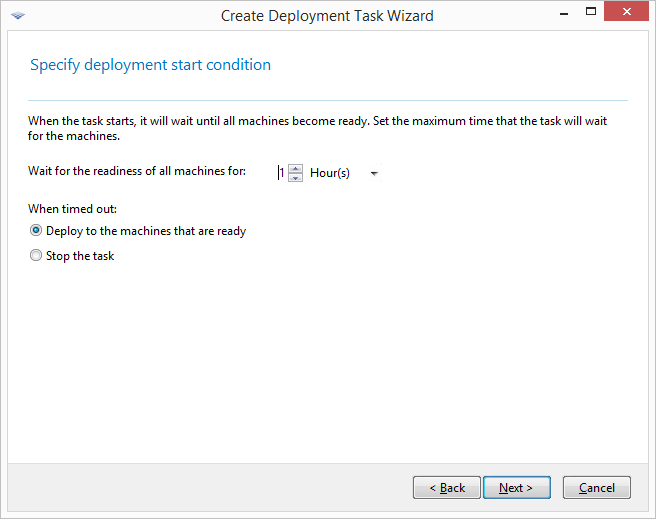
Start condition for deployment