Setting up the user-initiated deployment mode
Preparation
- Install Management Console and License Server. Import licenses to the license server. Install OS Deploy Server and Acronis PXE Server. All these components are already installed if you have performed a typical installation.
- Configure and image the master system (or systems), either from a bootable media with Master Image Creator or by using Management Agent.
To set up user-initiated deployment
- Start Management Console.
-
In the welcome screen, click Configure user-initiated deployment. If prompted, specify the machine where OS Deploy server is installed.
If you are planning to use an Acronis PXE Server with user-initiated deployment and there are active operations that use that PXE server, either cancel those operations or wait until they are completed, before proceeding. See also “Considerations when using a PXE server”.
-
Create the deployment templates according to your organization’s needs. Assign to each template a name that can be easily understood by the users. Select one or more templates to be added to the boot menu.
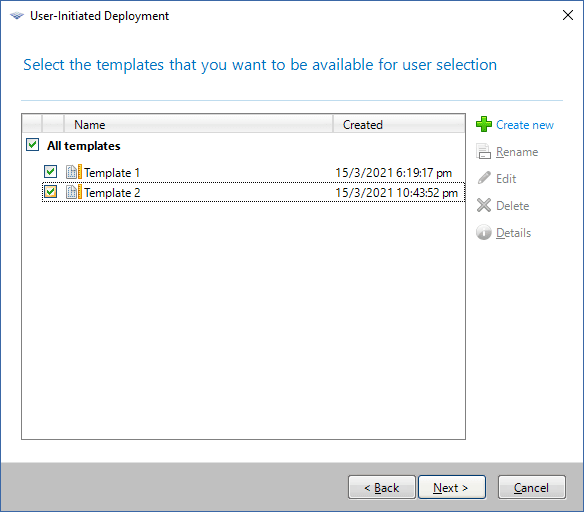
Adding templates to the boot menu
- Select how to display the boot menu. For example, you can choose to start a particular deployment template automatically after a time-out.
-
Select whether you want to create an Acronis bootable media (a removable media or an ISO file of the media) or to upload the templates to Acronis PXE Server.
- Having saved the ISO file, you can create as many media copies as the users need by using third-party CD/DVD burning software. When creating a bootable media for user-initiated deployment, you can specify network settings, such as the name of the deployment server, in the same way as when creating any other bootable media. For details, see “Creating an Acronis bootable media”.
- The templates being uploaded to the PXE server can be protected with a password to prevent the templates from unauthorized execution. A password prompt will come up when the user selects a template in the boot menu. No password will be required to start the operating system.
- Review the operation summary and then click Switch on to proceed. The software creates the media with the custom boot menu. OS Deploy Server switches to the user-initiated deployment mode.
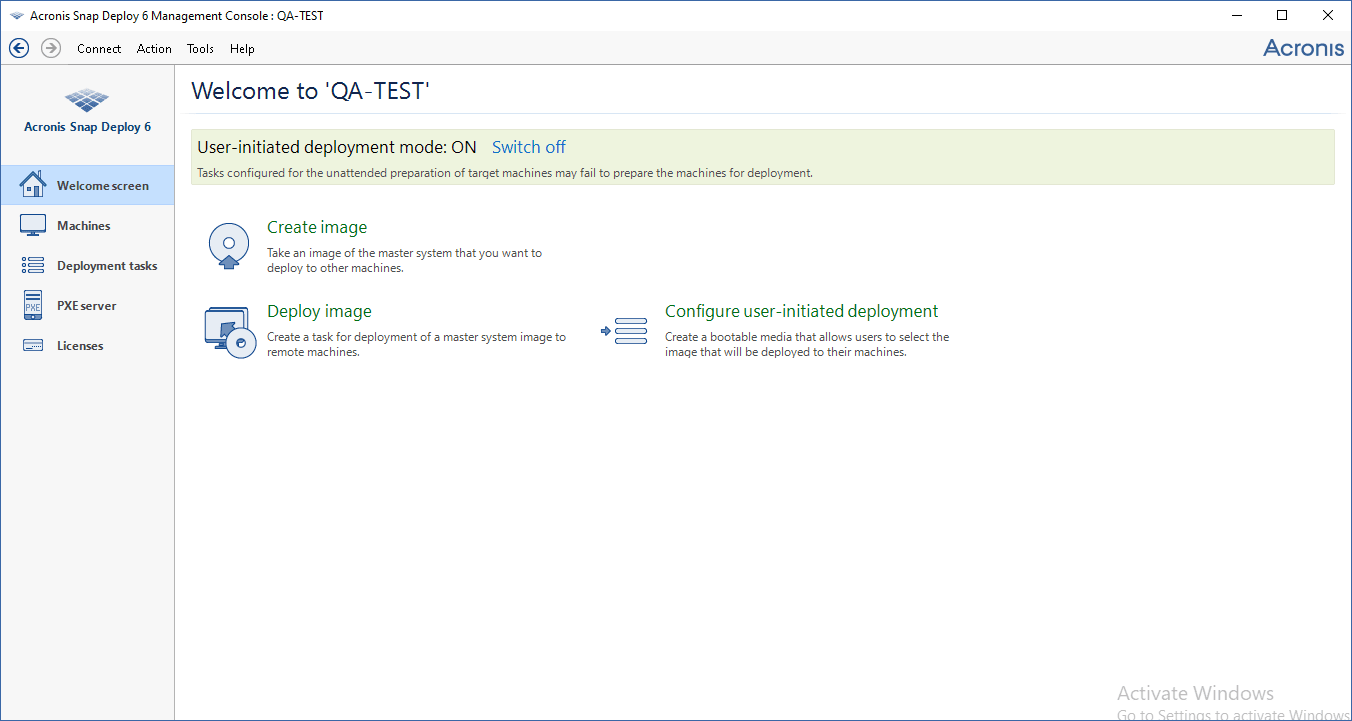
OS Deploy Server in the user-initiated deployment mode
In the Machines view, the administrator can see the status of the user-initiated deployment for each machine.
While the deployment server is in the user-initiated deployment mode, the administrator can:
- Change parameters of the user-initiated deployment mode.
- Create a new media for the user-initiated deployment mode.
- Stop the selected operation, if need be, by right-clicking the corresponding machine in the Machines view, and then clicking Cancel deployment.
- Switch off the user-initiated deployment mode.
The user who requested deployment sees the following screen while the deployment is in progress.
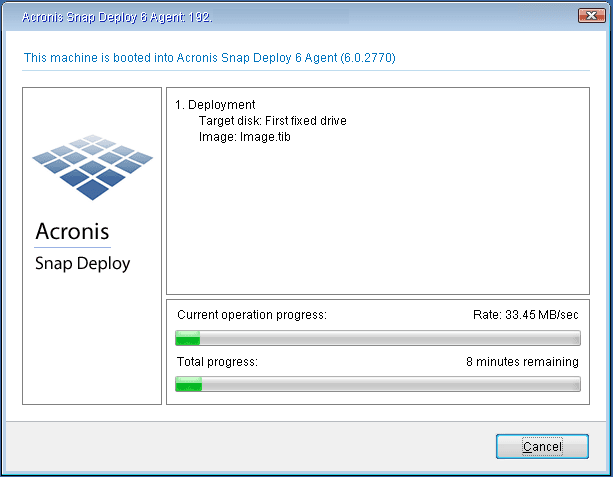
User-initiated deployment in progress: view on the target machine’s side