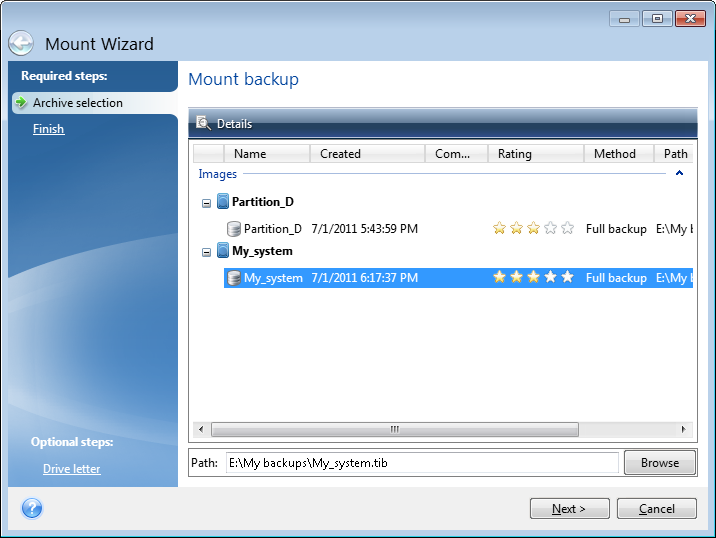The Mount wizard opens.
Note that you cannot mount an image of the entire disk except in the case when the disk consists of one partition.
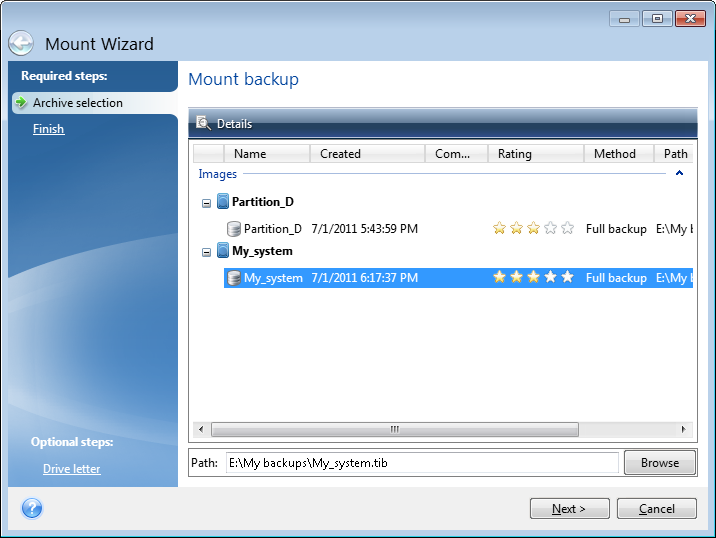
Mounting images as virtual drives lets you access them as though they were physical drives. Such ability means that:
The operations described in this section are supported only for the FAT and NTFS file systems.
You cannot mount a disk backup, if it is stored on an FTP server.
How to mount an image
The Mount wizard opens.
Note that you cannot mount an image of the entire disk except in the case when the disk consists of one partition.