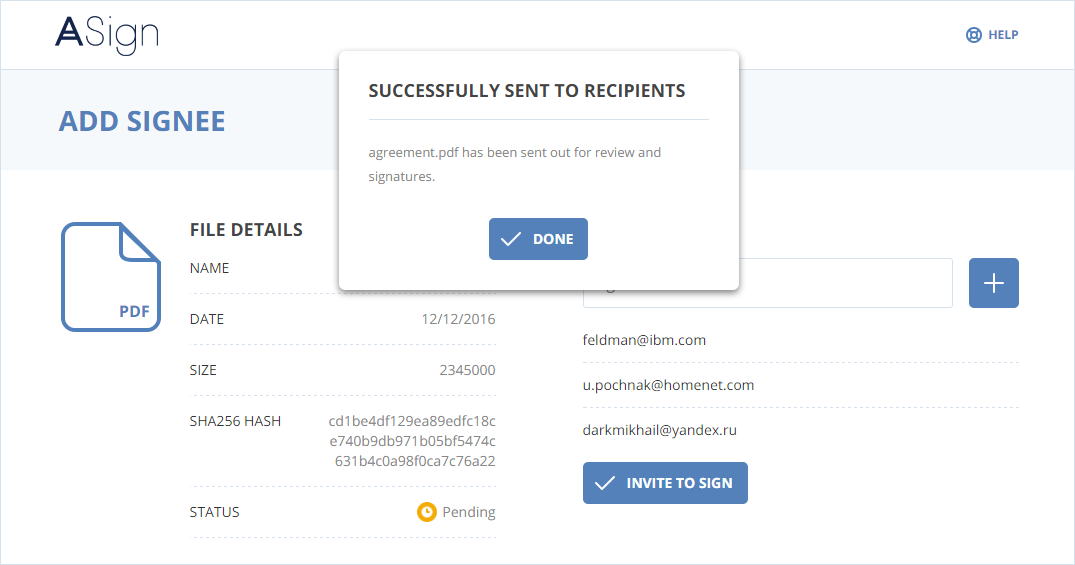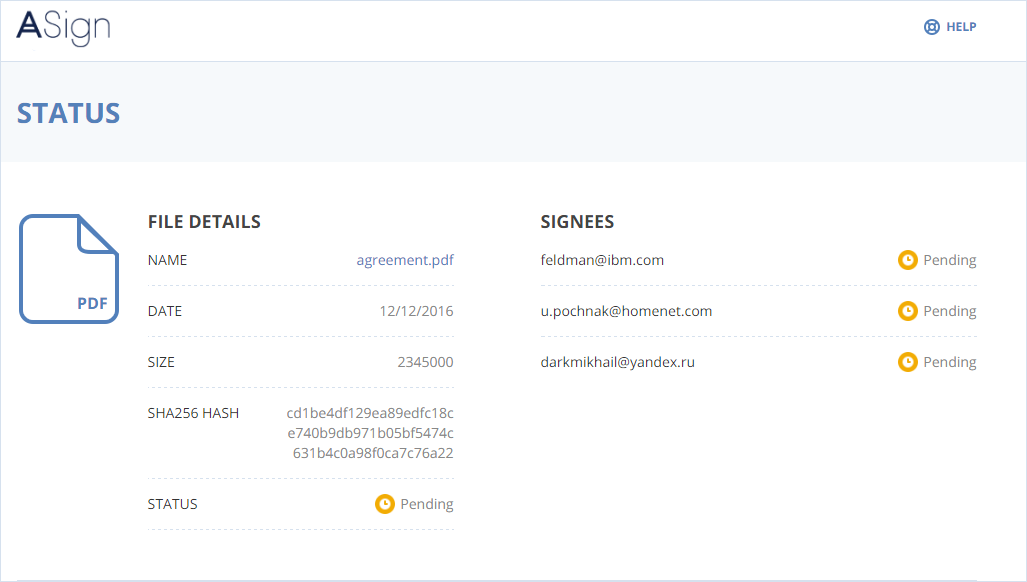The ASign service receives the file, calculates an electronic digital hash of the file (using the SHA-256 cryptographic hash function) and displays a Status page with all information about the file.
Note: The email address linked to your Acronis Cloud account will automatically be added to the list of signees.
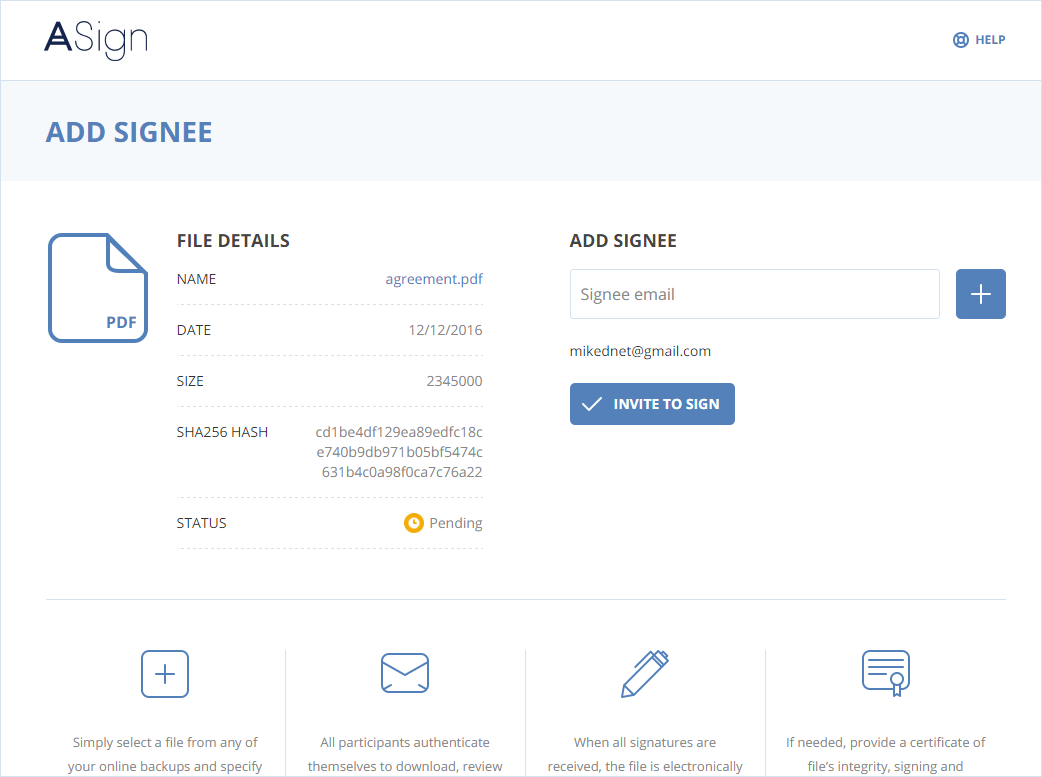
The email address is added to the list of signees.
Email addresses are validated first.
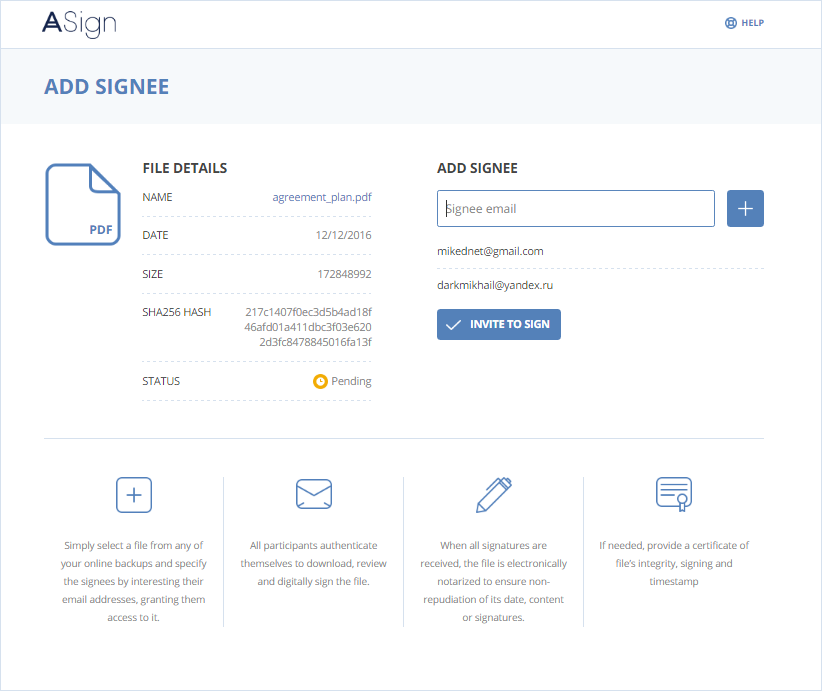
To remove an address from the list of signees, place the mouse pointer over the email address, and then click the cross sign.
Warning: You cannot modify the list of signees after sending invitations so make sure the list includes the emails for everyone that needs to sign the document.