Backing up disks and partitions
Certain features and functionalities may be unavailable in the edition that you use.
As opposed to file backups, disk and partition backups contain all the data stored on the disk or partition. This backup type is usually used to create an exact copy of a system partition of the whole system disk. Such backup allows you to recover your computer when Windows works incorrectly or cannot start.
To back up partitions or disks
- Start Acronis Cyber Protect Home Office.
- On the sidebar, click Backup.
- Click Add backup.
- [Optional] To rename the backup, click the arrow next to the backup name, click Rename, and then enter a new name.
- Click the Backup source area, and then select Disks and partitions.
-
In the opened window, select the check boxes next to the partitions and disks that you want to back up, and then click OK.
To view hidden partitions, click Full partition list.
To back up dynamic disks you can use only the partition mode.
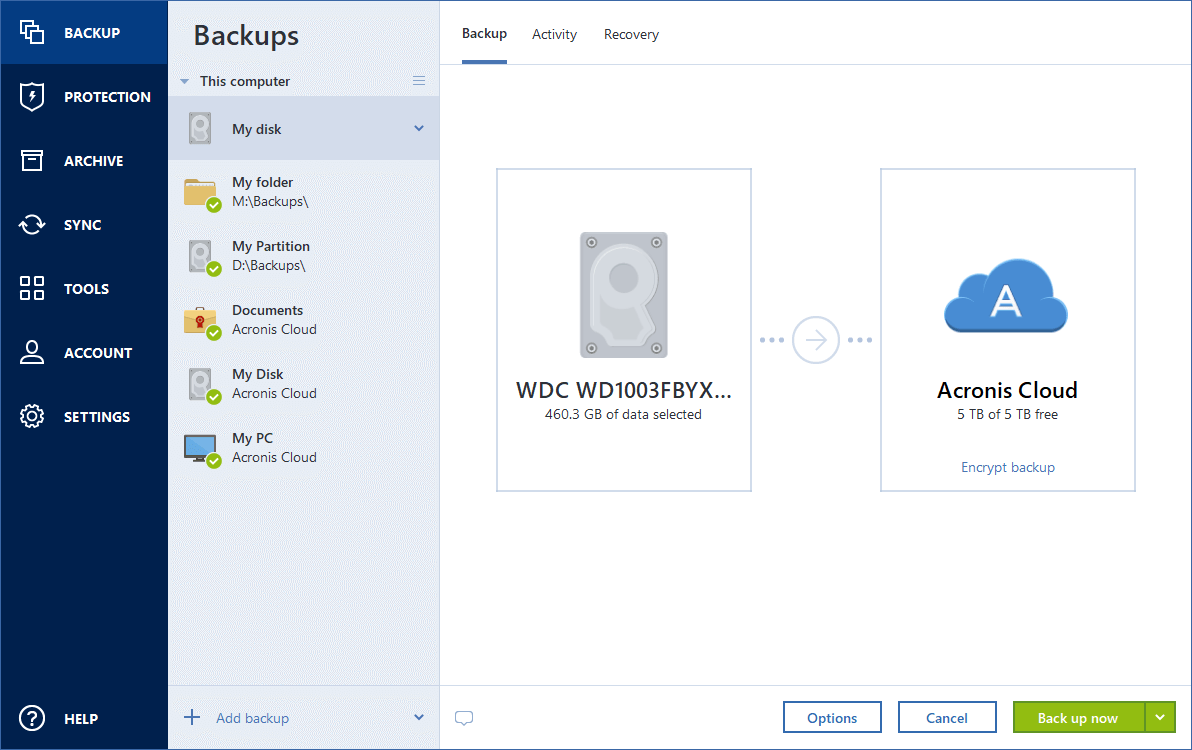
-
Click the Backup destination area, and then select a destination for backup:
-
Acronis Cloud—Sign in to your account, and then click OK.
- Your external drive—When an external drive is plugged into your computer, you can select it from the list.
- NAS—Select an NAS from the list of found NAS devices. If you have only one NAS, Acronis Cyber Protect Home Office will suggest using it as a backup destination by default.
- Browse—Select a destination from the folder tree.
If possible, avoid storing your system partition backups on dynamic disks, because the system partition is recovered in the Linux environment. Linux and Windows work with dynamic disks differently. This may result in problems during recovery.
-
- [optional step] Click Options to set the options for the backup. For more information see Backup options.
- [optional step] Click the Add a comment icon, and then type a comment to the backup version. Backup comments will help you to find the necessary version later, when recovering your data.
-
Perform one of the following:
- To run the backup immediately, click Back up now.
- To run the backup later or on a schedule, click the arrow to the right of the Back up now button, and then click Later.
Backups are run one by one. The newest backups are added to queue until the previous ones are completed.
When you back up your data to Acronis Cloud, the first backup may take a considerable amount of time to complete. Further backup processes will likely be much faster, because only changes to files will be transferred over the Internet.
Once an online backup is started, you are free to close Acronis Cyber Protect Home Office. The backup process will continue in background mode. If you suspend the backup, turn off your computer, or disconnect it from the Internet, the backup will resume when you click Back up now or when the Internet connection is restored. A backup interruption does not cause your data to be uploaded twice.