Excluding items from backup
Location: Options > Exclusions
If you want to exclude unnecessary files from a backup, specify the appropriate file types on the Exclusions tab of the backup options. You can specify exclusions for disk backups, file backups or online backups.
When you select a specific file for backup, it cannot be excluded by the exclusion settings. The settings are applicable only to files located on a partition, disk, or inside a folder selected for backup.
How to use the default exclusion settings
After you have installed the application, all the exclusion settings are set to the initial values. You can change them for your current backup operation only or for all backups that will be created in future. Select the Save as default check box to apply the modified settings to all further backup operations by default. If you want to reset all the modified settings to the values that they were originally set to when the product was installed, click the Reset to initial settings button.
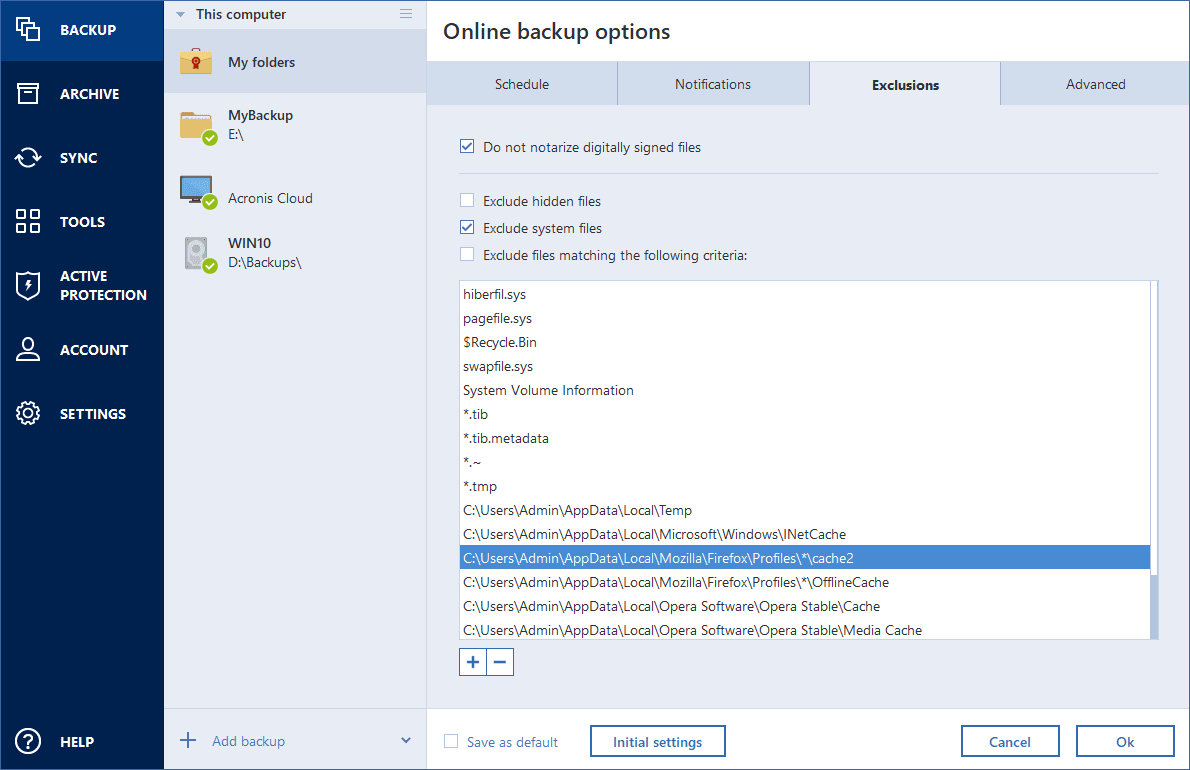
What you can exclude and how
You have the following options to exclude files from backups:
- Do not notarize digitally signed files (available for notarized backups only)—The main purpose of a notarized backup is protection of your personal files. Therefore, there is no need to back up system files, application files, and other files that have a digital signature. To exclude these files, select the corresponding check box.
- Exclude hidden files — Select this check box to exclude hidden files and folders from a file-level backup.
- Exclude system files — Select this check box to exclude system files and folders from a file-level backup.
You can exclude files meeting the criteria you specify. To do this, select the Exclude files matching the following criteria check box, click the plus sign, and then enter the exclusion criterion.
We do not recommend excluding hidden and system files from the backups of your system partition.
To add an exclusion criterion
-
You can enter explicit file names for exclusion from the backup:
- file.ext - all such files will be excluded from the backup.
- C:\file.ext - the file.ext file on the C: disk will be excluded.
-
You can use wildcard characters (* and ?):
- *.ext - all files with a .ext extension will be excluded.
- ??name.ext - all files with a .ext extension, having six letters in their names (starting with any two symbols (??) and ending with name), will be excluded.
- To exclude a folder from a disk-level backup, click the plus sign, click the ellipsis button, go to the directory tree and select the folder you want to exclude, and then click OK.
To delete a criterion added by mistake, select the criterion, and then click the minus sign.