System Clean-up
The System Clean-up wizard enables you to securely remove all traces of your PC actions, including user names, passwords, and other personal information.
It can carry out the following operations:
- Securely destroy data in the Windows Recycle Bin.
- Remove temporary files from appropriate Windows folders.
- Clean up hard disk free space of any traces of information previously stored on it.
- Remove traces of file and computer searches on connected disks and computers in the local area network.
- Clean the recently used documents list.
- Clean the Windows Run list.
- Clean the opened/saved files history.
- Clean the list of network places to which the user has connected using network credentials.
- Clean the Windows prefetch directory, where Windows stores information about programs you have executed and run recently.
Windows 7 and later operating systems do not store information on file and computer searches. Furthermore, information on opened/saved files is stored differently in the registry, so the wizard shows this information in a different way.
Windows stores passwords until the session ends, so cleaning the list of network user credentials will not take effect until you end the current Windows session by logging out or by rebooting the computer.
To start the System Clean-up wizard, click the Start button —> Acronis (product folder) —> System Clean-up.
After you start the wizard, it will search for any traces of user actions stored by Windows. When the search is finished, its results will be available at the top of the wizard window.
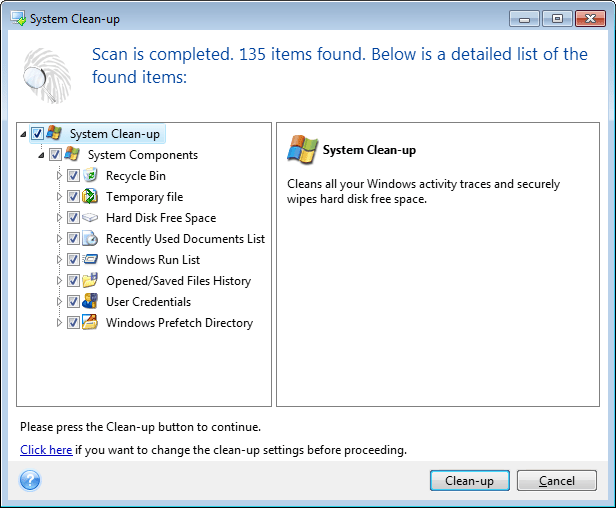
You can view the search results and manually select the items you wish to remove.
Click the Click here hyperlink text to change the clean-up settings before proceeding.
Click Clean-up to launch removing the found items.