Scheduling
Certain features and functionalities may be unavailable in the edition that you use.
Location: Options > Schedule
The Schedule tab allows you to specify the backup and validation schedule settings.
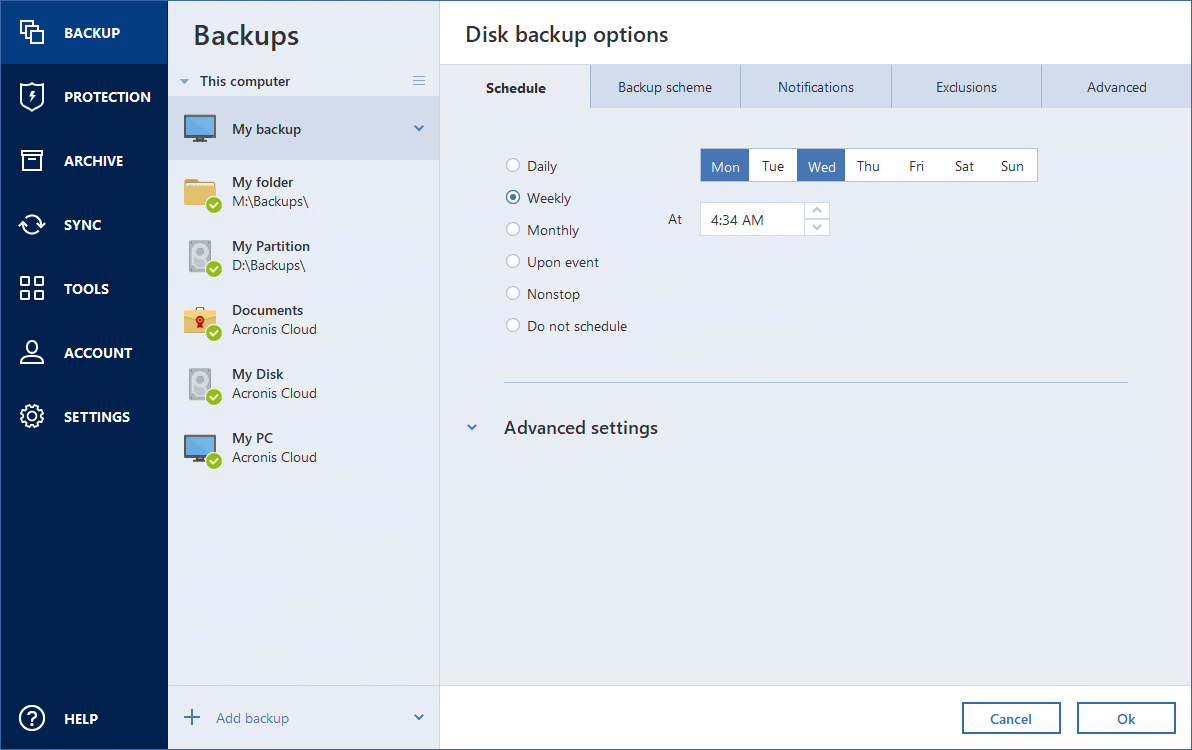
You can specify a schedule for backups created or validated regularly:
- Daily—The operation will be executed once a day or more frequently.
- Weekly—The operation will be executed once a week or several times a week on the selected days.
- Monthly—The operation will be executed once a month or several times a month on the selected dates.
- Upon event—The operation will be executed upon an event.
- Nonstop—The operation will run every five minutes.
- Do not schedule — The scheduler will be turned off for the current operation. In this case the backup or validation will run only when you click Back up now or Validate respectively in the main window.
Advanced settings
Clicking Advanced settings allows you to specify the following additional settings for backup and validation:
- Back up only when the computer is locked or screensaver is running — Select this check box to postpone a scheduled operation until the next time the computer is not in use (a screen saver is displayed or computer is locked). For the validation schedule, the check box changes to Run the validation only when the computer is idle.
- Wake up the sleeping/hibernating computer — Select this check box to wake up the sleeping/hibernating computer to perform the scheduled operation.
- Prevent the computer from going to sleep/hibernate — Select this check box to eliminate a situation when a time-consuming backup is interrupted if the computer goes into sleep or hibernation mode.
-
Run missed operations at the system startup with delay (in minutes) — Select this check box to force the missed operation to run at the next system startup, if the computer was switched off at the scheduled time, and the operation was not performed.
Additionally, you can set a time delay to start backup after the system startup. For example, to start backup 20 minutes after system startup, enter 20 in the appropriate box.
- Run missed operations when an external device is connected [optional, if you schedule a backup to a USB flash drive, or validation of a backup that is located on a USB flash drive]—Select this check box to run a missed operation when the USB flash drive is attached if it was disconnected at the scheduled time.