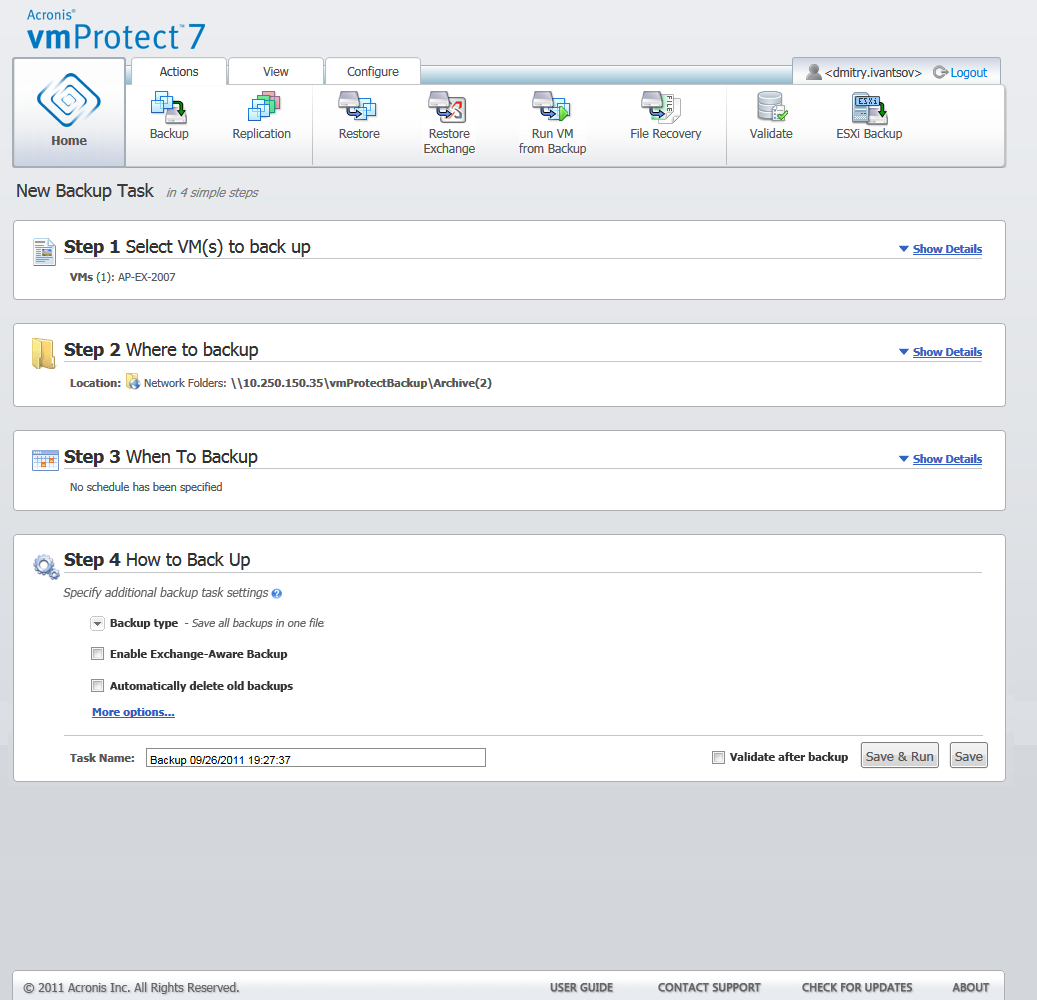
Create Backup wizard, Step 4 “How to back up”
Next, you should define the retention rules for backup management inside the archive. The availability of the options depends on the schedule setup in the previous step (section “When to Backup”) and on the selected archive format (section “Backup type”). For example, the Grandfather-Father-Son (GFS) cleanup scheme will not be available for the unscheduled backup task. Create full backups every: <...> choice will not be available for the “Save all backups in one file” option (as full backups don’t make sense for the Always Incremental archive format). What follows is a description of each retention rule.
1. Not specified
If the retention rules are not specified, then no programmed backups management will be performed, i.e. all the backups will be stored inside the archive indefinitely.
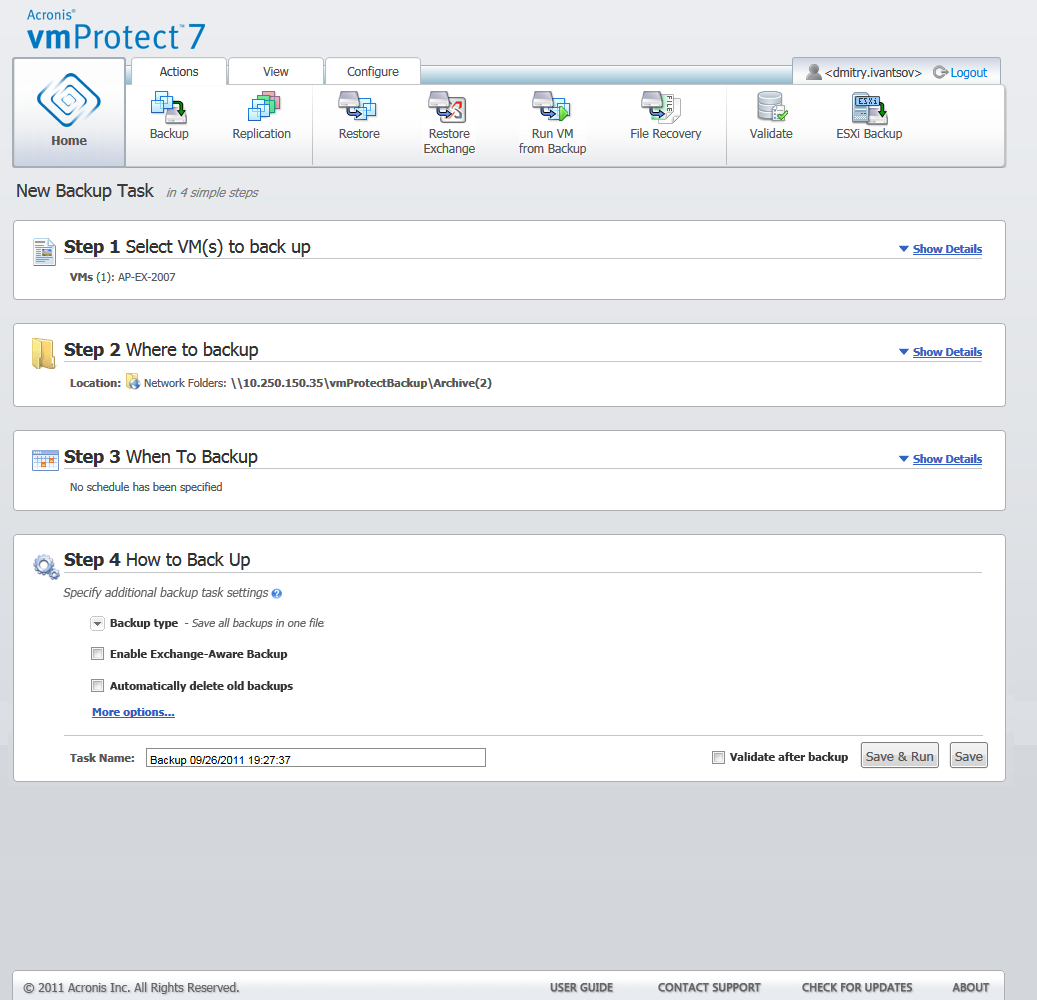
Create Backup wizard, Step 4 “How to back up”
2. Simple cleanup scheme
The selection of the simple cleanup scheme allows you to keep a certain number of backups inside the archive or keep the backups for a certain time period.
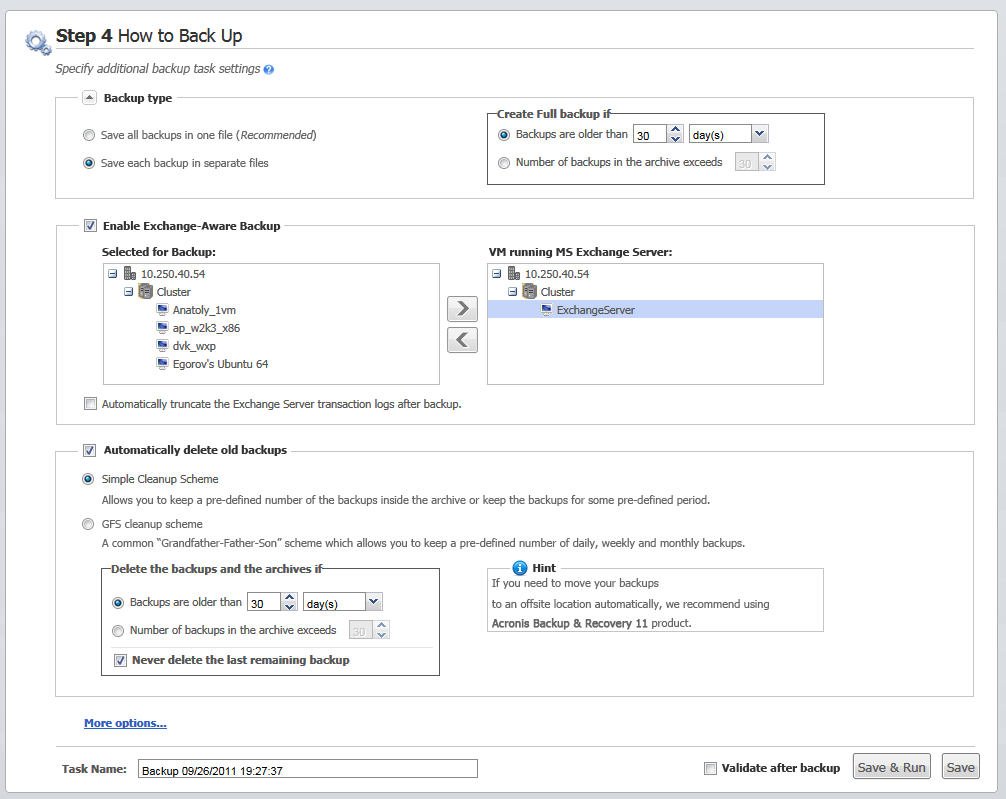
Create Backup wizard, Step 4 “How to back up”, Simple cleanup scheme, delete the outdated backups
The second option allows you to clean up the archive if the number of backups exceeds <…>. Again, if you set this number at 1, then for the Always Incremental archive mode there will be a synthetic full backup created, i.e. an incremental backup which will remove the unnecessary old recovery point contents after the backup is finished. If the retention number of archives is greater than 1, then the cleanup is performed according to the Always Incremental archive mode (refer to section "Single file backup scheme (Always Incremental)" of this User Manual for further information).
3. GFS cleanup scheme
This is a common “Grandfather-Father-Son” cleanup scheme which allows you to keep a certain number of daily, weekly and monthly backups. Indicate how many daily, weekly and monthly backups you need to keep. All backups made within one day are considered to be “daily” ones and will be all deleted when that date is expired. The same rule applies to “weekly” backups.
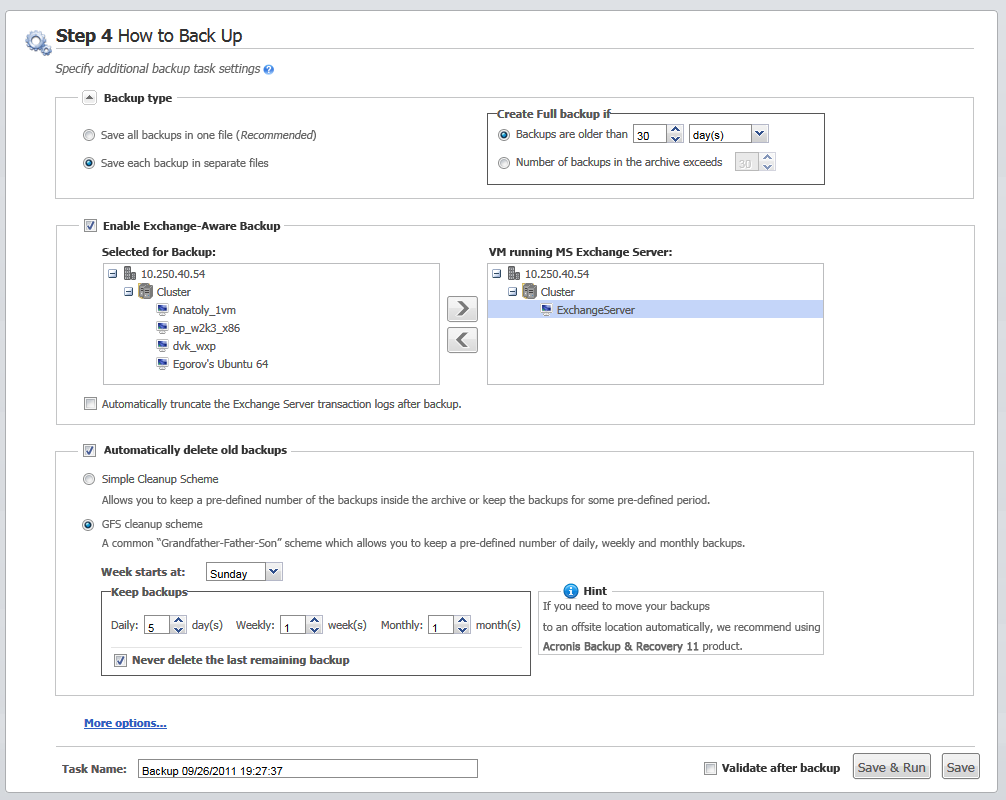
Create Backup wizard, Step 4 “How to back up”, GFS cleanup scheme
Note that retention rules are applied only before the backup task execution. The reason for this is that with the Always Incremental archive there is no need to remove recovery points after the backup because it does not free disk space. If after performing the backup there are new excessive recovery points which have to be deleted according to the set up retention rules, they will be removed only before next backup. For example, if you set up the retention rules to Delete the backups and the archives if your Backups are older than 3 days or Number of backups in the archive exceeds 3, there will actually be up to 4 backups stored in the archive, and not 3.
Note that at least one backup will always remain intact inside the archive even if this backup becomes subject to deletion according to the specified retention rules. This design ensures that you always have at least one backup available for recovery in the archive. This will be true until you clear the Never delete the last remaining backup check box (selected by default) which defines the behavior of the program when there is only one valid recovery point left and it becomes subject to deletion. This may be the case, for example, when you have applied a backup task to a group of virtual machines and one of the machines has been deleted from the ESX(i) host, making it no longer possible to be backed up. At some point (according to the specified retention rules), all the backups of this deleted VM will become subject to deletion. Accordingly, the Never delete the last remaining backup check box will prevent or force the deletion of the last remaining backup.