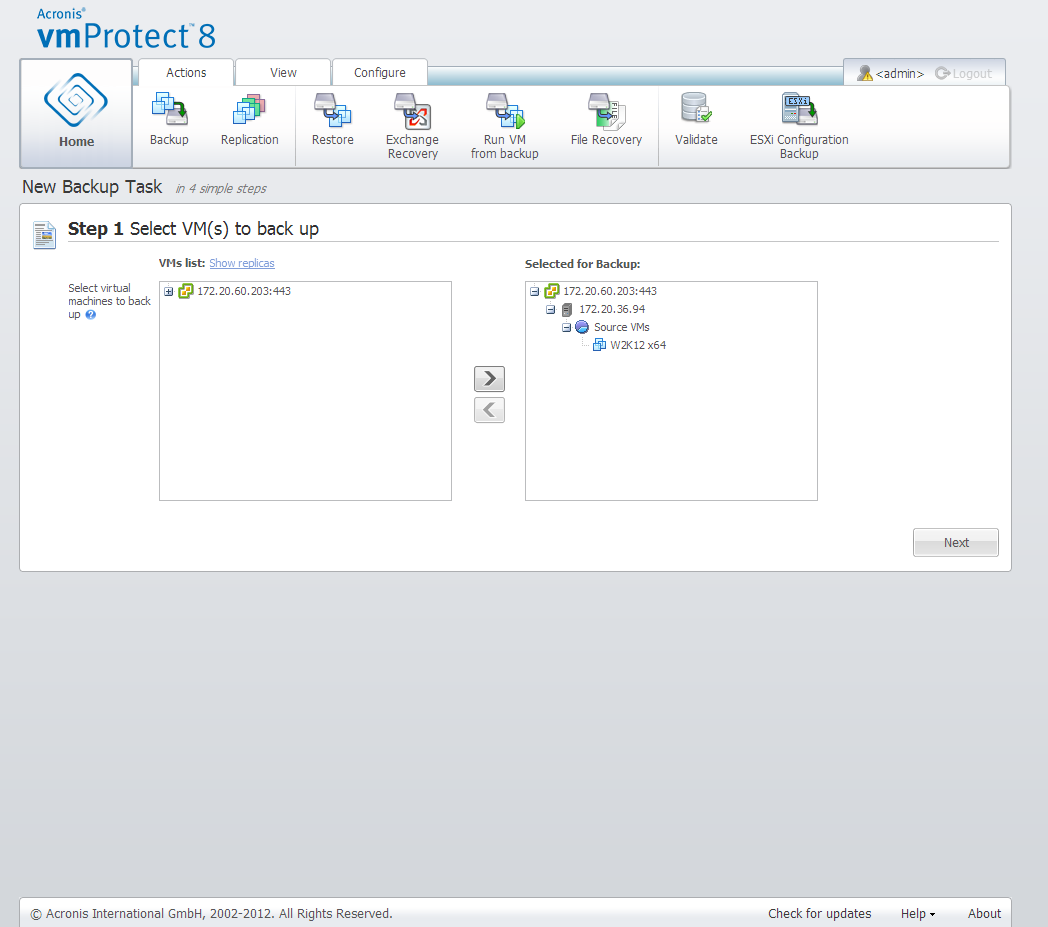
New Backup Task wizard, Step 1 “Select VM(s) to back up”
In the first step, you should select the virtual machines (or vApps) which you want to back up. The left side shows all your ESX(i) host(s)/vCenter managed by Acronis vmProtect 8 Agent with the list of their virtual machines. If you don’t see the exact virtual machine to back up that you are looking for in this list, make sure that you have added the corresponding ESX(i) host from the Configure->ESX(i) Hosts page.
Select the virtual machines (or vApps) by moving the machines from the left side of the butterfly control to the right one, via the > and < buttons. The list on the right shows all the virtual machines selected for backup. The > button is used to add the VM to the backup list, and the < button is used to remove the VM from this list.
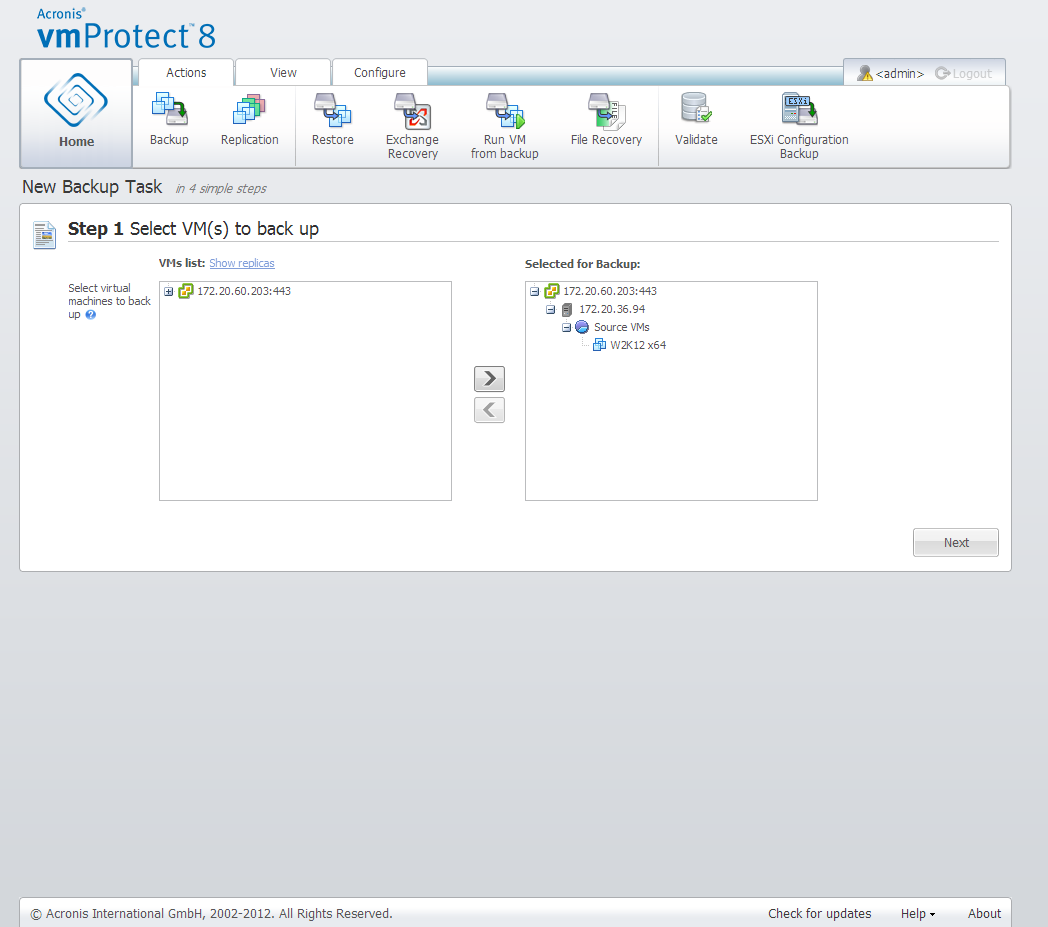
New Backup Task wizard, Step 1 “Select VM(s) to back up”
You can back up dynamic groups of the machines by selecting the upper level unit (e.g. ESX(i) host or VMs folder) in the tree and moving it to the right list with the same > button. As a result, all the machines running within this group will be automatically included in the backup list. Moreover, any new machines created in this group will be backed up automatically by the current backup task.
You can also back up replica VMs (see the Replication section). For that click the show replicas button above the VMs list and select the replica VM for backup. Note that it's not recommended to perform replication to and backup from replica VM at the same time. Be careful while setting up the schedules.
After you make the selection of VM(s) to back up, click Next to finish the first step and continue further on.