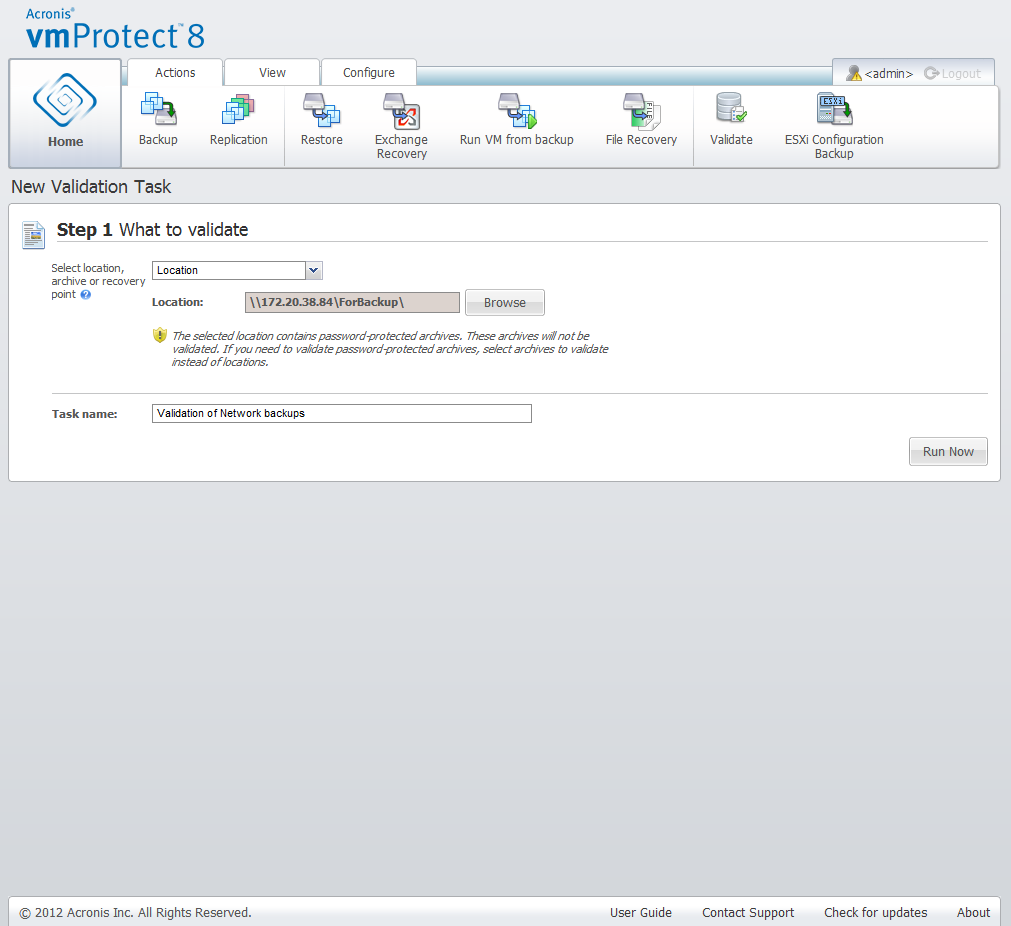
New Validation Task. What to validate. Location.
First of all, you should define which item type you want to validate from 3 available options: Location, Archive or Recovery Point.
Location – Validating a location will check the integrity of all the archives inside this location. Note that this is usually a more time-consuming process than granular validation of specific archives or recovery points (especially if you store multiple archives in the location). The validation time also depends on the number of the backups (recovery points) included in each archive in the selected location. Note that password-protected archives will not be validated in this case. You should choose the option to validate Archive instead.
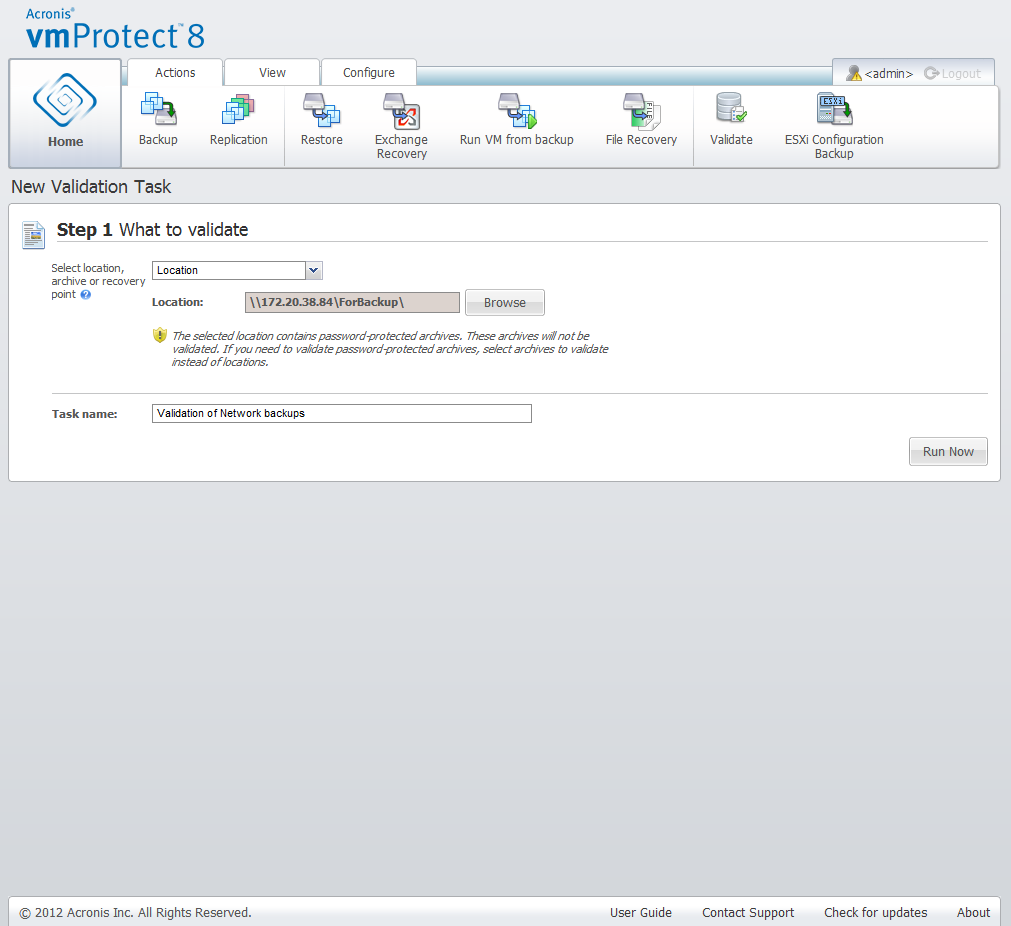
New Validation Task. What to validate. Location.
Archive – Validating an archive will check the integrity of all backups (recovery points) inside the specified archive. In general, this procedure will be faster than validating the whole location. However, it is slower than validating a specific recovery points inside this archive.
Recovery Point – To ensure that you can revert back to some specific recovery point, you can perform granular validation of just the selected recovery points (they don’t have to reside within one archive).
After selecting the validation item type, define the backup location. You can either specify a location or location and an archive in order to retrieve the list of recovery points. If you are validating a recovery point, the selected archive or location will be scanned for recovery points included there. This is needed in order to pick up the recovery point(s) to be validated. Depending on the selected validation item type, some controls will be disabled (for example, you will not see the list of recovery points if you validate a location or archive).
You can see a tree-list of the virtual machines included in all archives stored in the selected location and select any of these virtual machines by moving them to the Selected Virtual Machines section. In the Selected Virtual Machines section you can see a list of the selected virtual machines with their available recovery points, i.e. point in time which contains a particular machine state. The recovery point can be selected by clicking on it.
To complete the validation task creation wizard, you must set the task name. Note that [ ] { } ; , . symbols are not allowed for the task name.
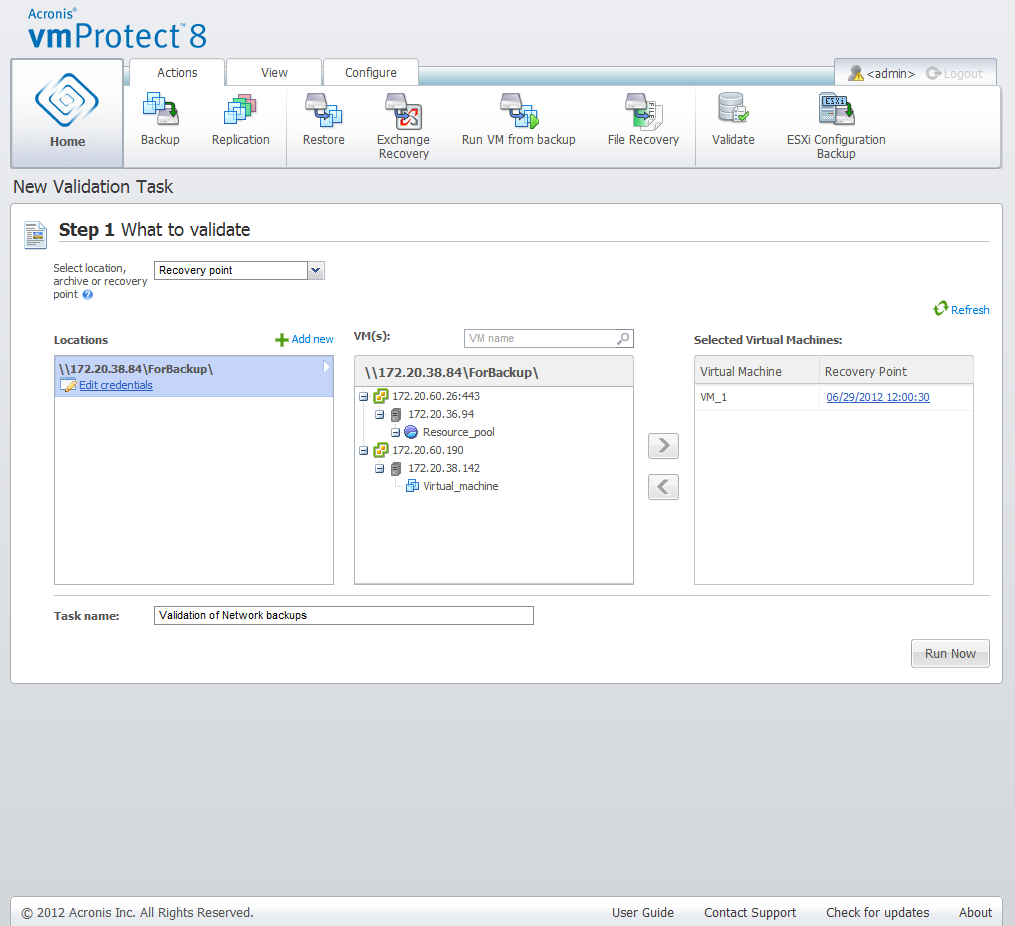
New Validation Task. What to validate. Recovery point.
After clicking on the Run Now button, the selected items will be validated and you will see the progress of your newly created validation task in the Tasks view. You will see its result in the Dashboard view and in the Show Logs view.