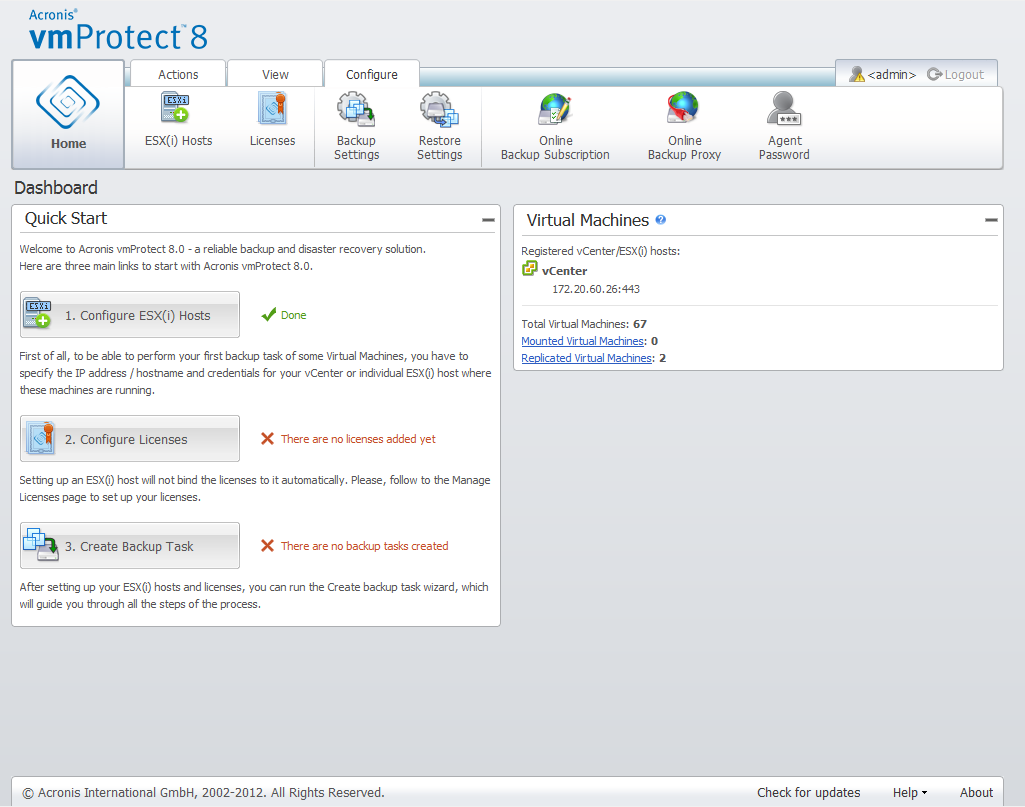
The main tool for managing the vSphere virtual infrastructure is the VMware vSphere client. Although the VMware vSphere client does not provide native backup/restore functionality, it's not always convenient to run another tool to manage these important operations. Acronis vmProtect 8 introduces vCenter integration which allows for basic backup and restore functionality directly from the VMware vSphere client without having to run Acronis vmProtect 8 Web interface.
Integration with vCenter is only possible if there is a vCenter registered in Acronis vmProtect 8 Agent. Without a registered vCenter, such integration is not possible. Also, integration is automatically disabled when a vCenter is removed from the vmProtect 8 Agent configuration.
Acronis vmProtect 8 integration with vCenter can be manually enabled and disabled from both vmProtect 8 Web interface and vCenter plug-in manager. In order to enable vCenter integration, go to the Configure->ESX(i) Hosts and select the Enable vCenter Integration check box when adding a new vCenter, or click the Enable vCenter Integration button. To disable the function, click Disable vCenter Integration. The Acronis vmProtect 8 login screen shows the IP address of the Agent where integration was enabled.
The integration is available under Inventory->Solutions and Applications->Acronis vmProtect 8.0 for vSphere clients connected to vCenter.
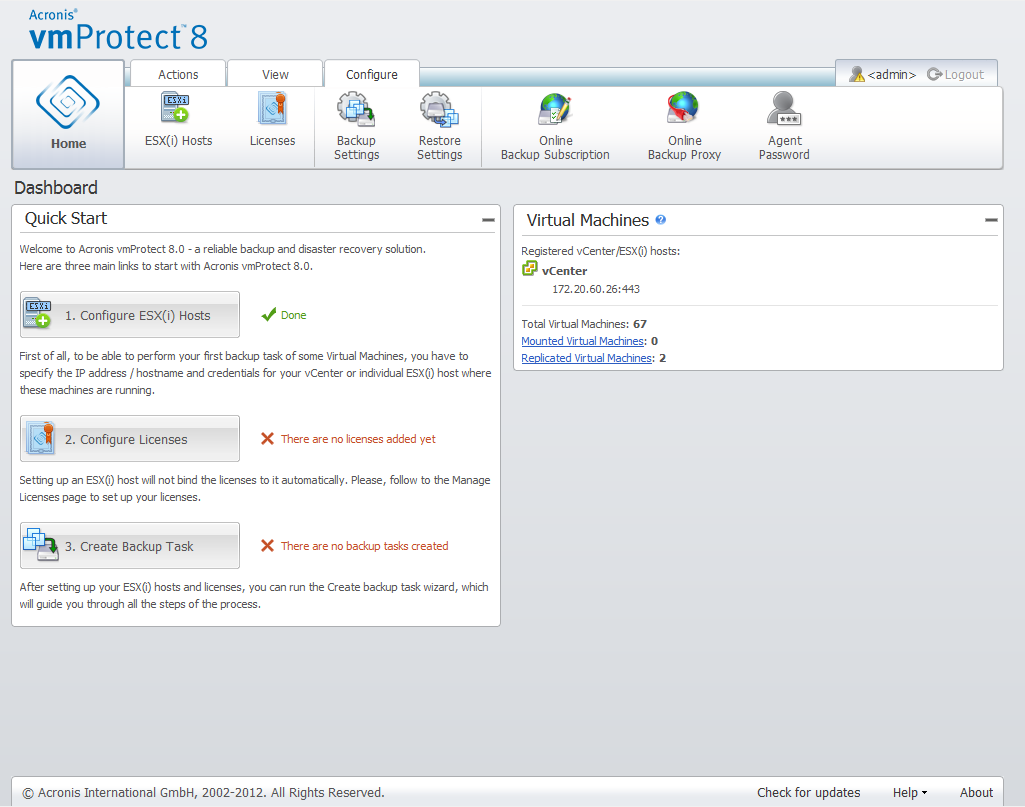
How vCenter integration works
vCenter integration allows you to create backup, restore, replication, etc. tasks and view their progress directly within the VMware vSphere interface.
Select any Virtual Machine, vApp/Resource Pool or ESX(i) host/Cluster in the VMware vSphere tree list. Right-click on the selected item to open the context menu. The context menu contains the Acronis vmProtect 8 Backup and Acronis vmProtect 8 Restore options. Choosing one of these options results in opening the Acronis pop-up and activating the backup/restore wizard which will help you create the backup/restore task and implement it right away.
The appearance of the backup/restore wizards (including backup/restore settings) in VMware vSphere interface is exactly the same as in the Acronis vmProtect 8.
The standard New Backup Task wizard consists of 4 steps which are explained in detail in the Creating a backup of Virtual Machines section. The first step of the wizard in VMware vSphere Acronis backup pop-up will be pre-filled with the VM you right-clicked on; however, you can change the default selection.
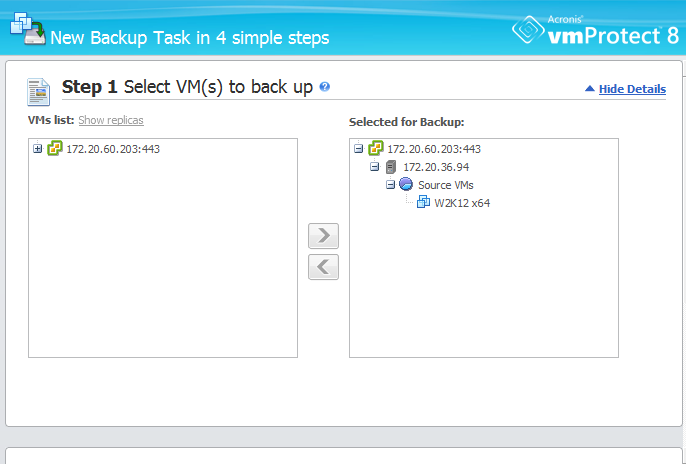
vCenter Integration, New Backup Task, step 1
The standard New Restore Task wizard consists of 3 steps which are explained in detail in the Restoring a Backup of Virtual Machines section. The first step of the wizard in VMware vSphere Acronis restore pop-up will be pre-filled with the VM you right-clicked on. The latest available recovery point in the first discovered Recent Location will be selected.
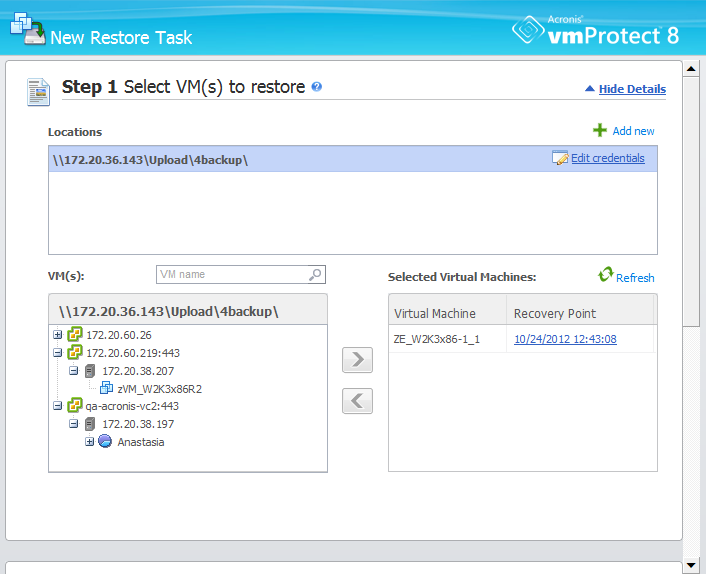
vCenter Integration, New Restore Task, step 1
Note that it's not possible to operate with folders in the VMs and Templates view of vSphere client. In this case you will get Acronis context menu items only for Virtual Machines.
Note that vCenter integration is managed by a particular vmProtect 8 Agent. Therefore if the Agent is inaccessible from vCenter side, the functionality available from context menus will not work properly.
VMware vSphere and Acronis vmProtect 8 synchronization
With VCenter integration enabled, all operations performed in the VMware vSphere client are mirrored in the main Acronis vmProtect 8 interface. These synchronized operations are: new tasks and the tasks' progress. The Recent Tasks section shows the progress of backup/restore/etc. tasks executed through the context menu in the VMware vSphere client. Also, when backing up to or restoring from a new location via the context menu option in the VMware vSphere client, the recent locations in vmProtect 8 are also updated.
Similarly, all backup/restore/etc. tasks performed by Acronis vmProtect 8 are registered as Tasks in VMware vSphere client.