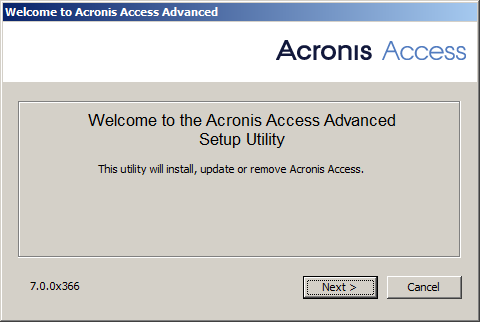
Note: If you're deploying multiple Acronis Access servers, or you are installing a non-standard configuration, you can select which components to install from the Custom Install button.
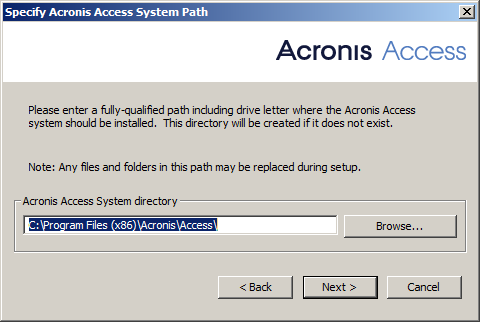
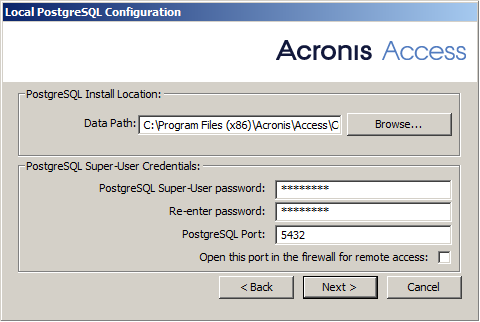
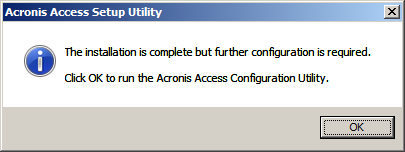
The following steps will allow you to perform a fresh install and test Acronis Access Advanced with HTTPS using the provided Self Signed certificate.
Note: For upgrade instructions visit the Upgrading section.
Note: For instructions on installing on a cluster visit the Installing Acronis Access on a cluster section.
The installation of Acronis Access involves three steps:
Installing Acronis Access
Please make sure you are logged in as an administrator before installing Acronis Access.
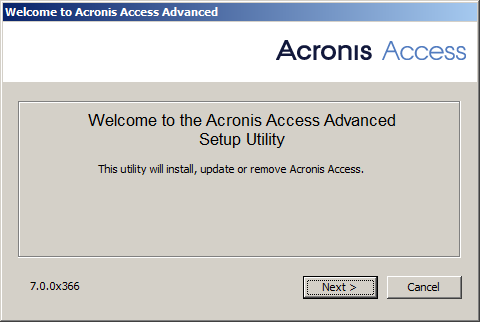
Note: If you're deploying multiple Acronis Access servers, or you are installing a non-standard configuration, you can select which components to install from the Custom Install button.
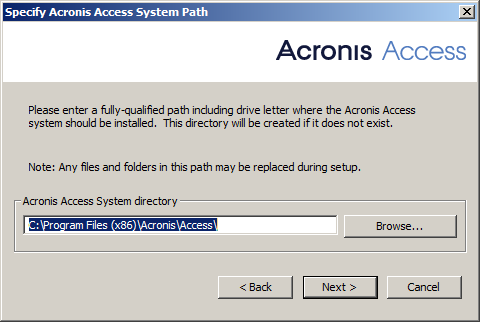
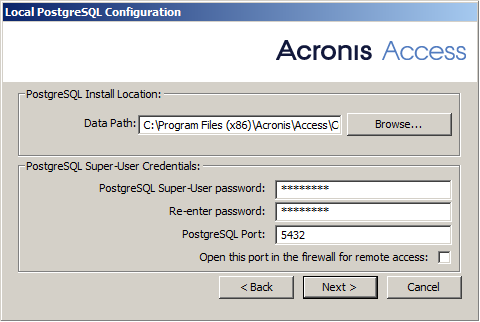
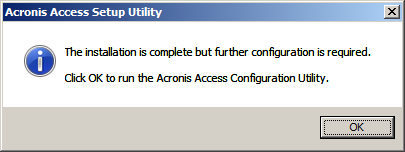
For instructions on using the Configuration utility, visit the Using the Configuration Utility page.