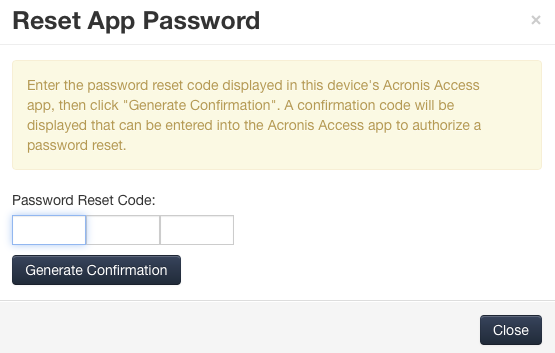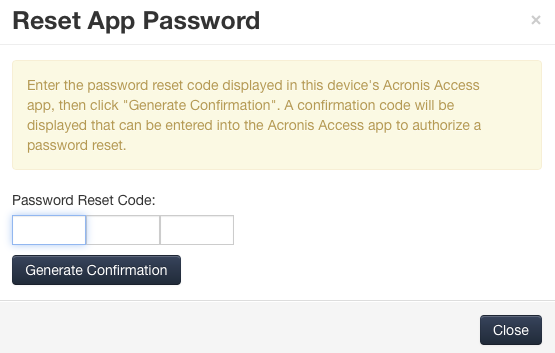
The Access Mobile Client can be secured with an Application Lock Password that must be entered when Acronis Access is launched. If a user forgets this password, they will not be able to access Acronis Access. The Access Mobile Client app password is independent of the user's Active Directory account password.
When a password is lost, the only recourse a user has is to uninstall Acronis Access from their device and reinstall it. This deletes any existing data and settings, which maintains security but will likely leave them with no access to Acronis Access servers until they are sent a new management invitation.
To avoid these issues, the Acronis Access Server can perform a remote application password reset.
Resetting an application password
Acronis Access on-device files have always been protected using Apple Data Protection (ADP) file encryption. To further protect files on devices being backed up into iTunes and iCloud, devices without device-level lock codes enabled, and as a general security enhancement, we introduced a second layer of full-time custom encryption applied directly by the Acronis Access app. One aspect of this encryption is that Acronis Access 5.0 and later can no longer have their application lock password reset over the air. Instead, a password reset code and confirmation code must be exchanged between the device user and the Acronis Access IT administrator, in order to enable Acronis Access to decrypt it's settings database and allow the user to set a new app password.
To reset a Acronis Access for iOS or Android application password: