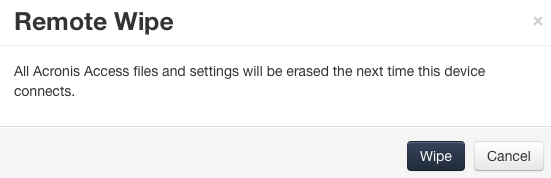
Acronis Access allows an Access Mobile Client application to be remotely wiped. This selective remote wipe removes all files that are locally stored or cached within the Acronis Access app. All app settings are reset to previous default settings and any servers that have been configured in the app are removed.
Queuing a Remote wipe
Note: Remote wipes can be canceled at any time before the client next connects to the management server. This option appears in the Actions menu after a remote wipe has been issued.
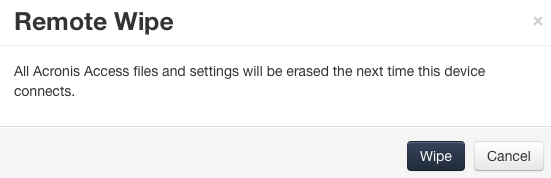
Connectivity requirements
Acronis Access clients must have network access to the Acronis Access server in order to receive profile updates, remote password resets, and remote wipes. If your client is required to connect to a VPN before they can access Acronis Access, they will also need to connect to the VPN before management commands will be accepted.